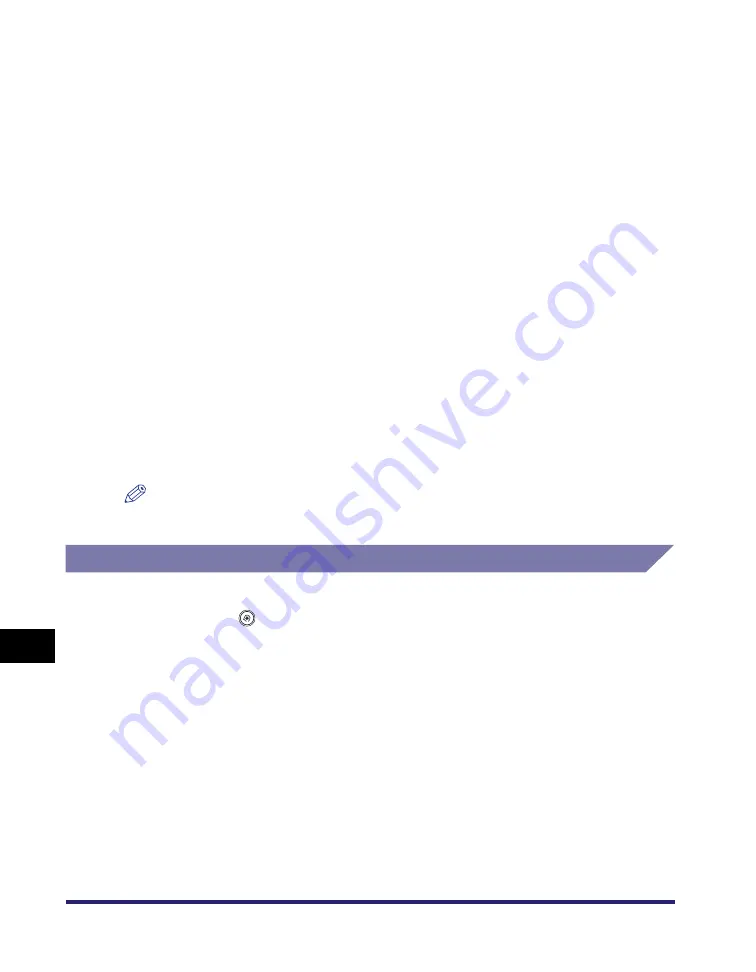
Forwarding Settings
11-26
11
System Mana
ger Settin
gs
*1 Received fax documents can be forwarded if the optional Super G3 FAX Board or Super G3 Multi-Line Fax Board is
installed.
*2 If the subaddress and password attached to the received document match the information registered in Forwarding
Settings in System Settings (from the Additional Functions screen), the documents are forwarded to their forwarding
destinations regardless of the reception password setting.
*3 If Store/Print Received Doc. in Forwarding Settings in System Settings (from the Additional Functions screen) is set
to 'On', forwarded documents are either printed or stored in the Memory RX Inbox.
*4 If the subaddress and password attached to the received document do not match the information registered in
Forwarding Settings in System Settings (from the Additional Functions screen), the document is rejected.
*5 If Forward w/o Conditions is set up in Forwarding Settings in System Settings (from the Additional Functions screen),
all received documents that do not match the specified forwarding conditions are forwarded to the destination
selected for Forward w/o Conditions.
*6 If documents are received while paper is jammed, or paper or toner has run out, they are printed after the paper jam
is cleared, paper is loaded, or toner is added.
*7 If Erase Failed TX in TX Settings under <Common Settings> in Communications Settings (from the Additional
Functions screen) is set to 'Off', the status of any job with a forwarding error will be saved on the System Monitor
screen.
*8 Documents with forwarding errors are handled as follows, depending on the settings for Handle Documents with
Forwarding Errors in TX Settings under <Common Settings> in Communications Settings (from the Additional
Functions screen):
• [Always Print]: All documents with forwarding errors are printed.
• [Store/Print]: Documents with forwarding errors are stored in the Memory RX Inbox when Memory Lock is turned
'On'. If Memory Lock is turned 'Off', the documents are printed.
*9 If the Forwarding Done Notice is specified in Forwarding Settings in System Settings (from the Additional Functions
screen), a notification e-mail is sent when the forwarding job completes successfully.
*10 If the Forwarding Done Notice is specified in Forwarding Settings in System Settings (from the Additional Functions
screen), a notification e-mail is sent when the forwarding job completes successfully. However, if <Notice Only for
Errors> is also specified, a notification e-mail is sent only when the document fails to be forwarded.
*11 The received fax/I-fax documents can be stored in the Confidential Fax Inbox by specifying the Confidential Fax
Inbox as forwarding destination. Only the received documents that match the specified forwarding conditions can be
stored in the Confidential Fax Inbox.
NOTE
The maximum number of forwarding settings that you can store is 150.
Storing Forwarding Settings
1
Press
(Additional
Functions)
➞
[System Settings]
➞
[Forwarding Settings].
Summary of Contents for imageRUNNER C3480
Page 2: ......
Page 3: ...Color imageRUNNER C3480 C3480i C3080 C3080i C2550 Sending and Facsimile Guide 0 Ot ...
Page 28: ...xxvi ...
Page 108: ...Registering New Destinations Using the Register Key 2 40 2 Basic Sending Methods ...
Page 132: ...Changing Color Modes 3 24 3 Basic Scanning Features ...
Page 194: ...Job Recall 5 42 5 Sending Documents ...
Page 214: ...Fax Information Services 7 10 7 Special Fax Functions ...
Page 326: ...Erasing One Touch Buttons 10 40 10 Storing Editing Address Book Settings ...
Page 350: ...Restricting the Send Function 11 24 11 System Manager Settings If you select Off Press OK ...
Page 380: ...LDAP Server Settings 11 54 11 System Manager Settings ...
Page 430: ...Questions Answers 13 38 13 Troubleshooting ...
Page 475: ......






































