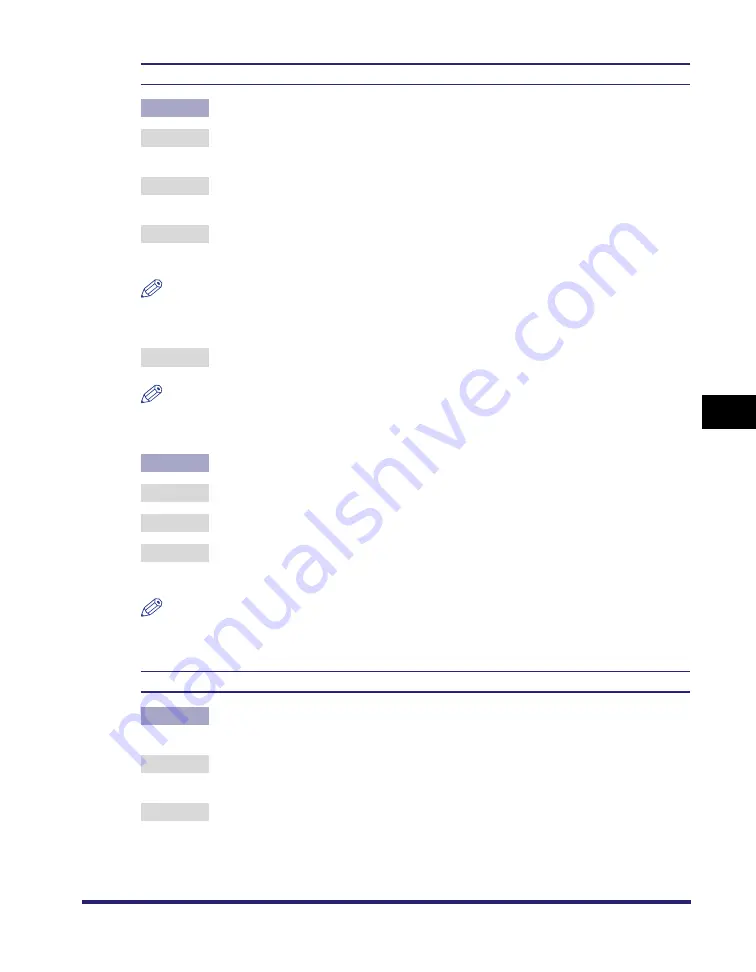
Printing Problems
6-19
6
Tro
uble
shootin
g
The specified color of thin lines or filled-in patterns do not print or disappear.
Cause 1
The combination of the color or pattern cannot be reproduced correctly.
Remedy 1 Adjust the color in the software application you are using and print the data
again.
Remedy 2 Change the pattern in the software application you are using and print the data
again.
Remedy 3 If 'Resolution' in the printer driver is set to [1200 dpi], press [Dark] to adjust the
density with 'Density Fine Adjustment', and print the data again.
NOTE
You can also perform the same procedure from the touch panel display. (See "Density
Fine Adjustment," on p. 3-18.)
Remedy 4 Set 'Resolution' in the printer driver to [600 dpi] and print the data again.
NOTE
You can also perform the same procedure from the touch panel display. (See
"Resolution," on p. 3-18.)
Cause 2
The color looks different due to the halftone pattern.
Remedy 1 Change the density of the color and print the data again.
Remedy 2 Change the direction of the paper and print the data again.
Remedy 3 Set 'Halftones' in the printer driver to [Error Diffusion] and print the data again.
(See the Help function on the printer driver.)
NOTE
You can also perform the same procedure from the touch panel display. (See
"Halftones," on p. 3-46, p. 3-59, p. 3-75, p. 3-81, p. 3-96.)
The halftone pattern does not print in the correct (specified) color.
Cause
The machine's dither pattern is interfering with the halftone pattern in the print
data.
Remedy 1 Remove the halftone pattern in the software application you are using and print
the data again.
Remedy 2 Set 'Halftones' in the printer driver to [Error Diffusion] and print the data again.
(See the Help function on the printer driver.)
Summary of Contents for ImageRunner C2550
Page 2: ......
Page 38: ...Accessing the Report Settings Menu 1 20 1 Before You Start Using This Machine...
Page 178: ...PS Menu 4 6 4 Report Settings Menu...
Page 274: ...Checking the Font Lists for Available Fonts 7 28 7 Appendix Symbol Sets ASCII DeskTop...
Page 277: ...Checking the Font Lists for Available Fonts 7 31 7 Appendix ISO French ISO German...
Page 278: ...Checking the Font Lists for Available Fonts 7 32 7 Appendix ISO Italian ISO Norwegian...
Page 279: ...Checking the Font Lists for Available Fonts 7 33 7 Appendix ISO Spanish ISO Swedish...
Page 280: ...Checking the Font Lists for Available Fonts 7 34 7 Appendix ISO United Kingdom Legal...
Page 281: ...Checking the Font Lists for Available Fonts 7 35 7 Appendix Math 8 MC Text...
Page 282: ...Checking the Font Lists for Available Fonts 7 36 7 Appendix Microsoft Publishing PC 1004...
Page 283: ...Checking the Font Lists for Available Fonts 7 37 7 Appendix PC 775 PC 8...
Page 284: ...Checking the Font Lists for Available Fonts 7 38 7 Appendix PC 8 D N PC 850...
Page 285: ...Checking the Font Lists for Available Fonts 7 39 7 Appendix PC 852 PC Turkish...
Page 286: ...Checking the Font Lists for Available Fonts 7 40 7 Appendix Pi Font PS Math...
Page 287: ...Checking the Font Lists for Available Fonts 7 41 7 Appendix PS Text Roman 8...
Page 288: ...Checking the Font Lists for Available Fonts 7 42 7 Appendix Symbol Ventura International...
Page 289: ...Checking the Font Lists for Available Fonts 7 43 7 Appendix Ventura Math Ventura US...
Page 292: ...Checking the Font Lists for Available Fonts 7 46 7 Appendix Windows Baltic Wingdings...
Page 293: ...Checking the Font Lists for Available Fonts 7 47 7 Appendix Unicode OCR A...
Page 294: ...Checking the Font Lists for Available Fonts 7 48 7 Appendix OCR B Dingbats...
Page 295: ...Checking the Font Lists for Available Fonts 7 49 7 Appendix ISO Latin 9 PC 8 Greek...
Page 296: ...Checking the Font Lists for Available Fonts 7 50 7 Appendix PC 858 PC 860...
Page 297: ...Checking the Font Lists for Available Fonts 7 51 7 Appendix PC 865 Roman 9...
Page 311: ......
















































