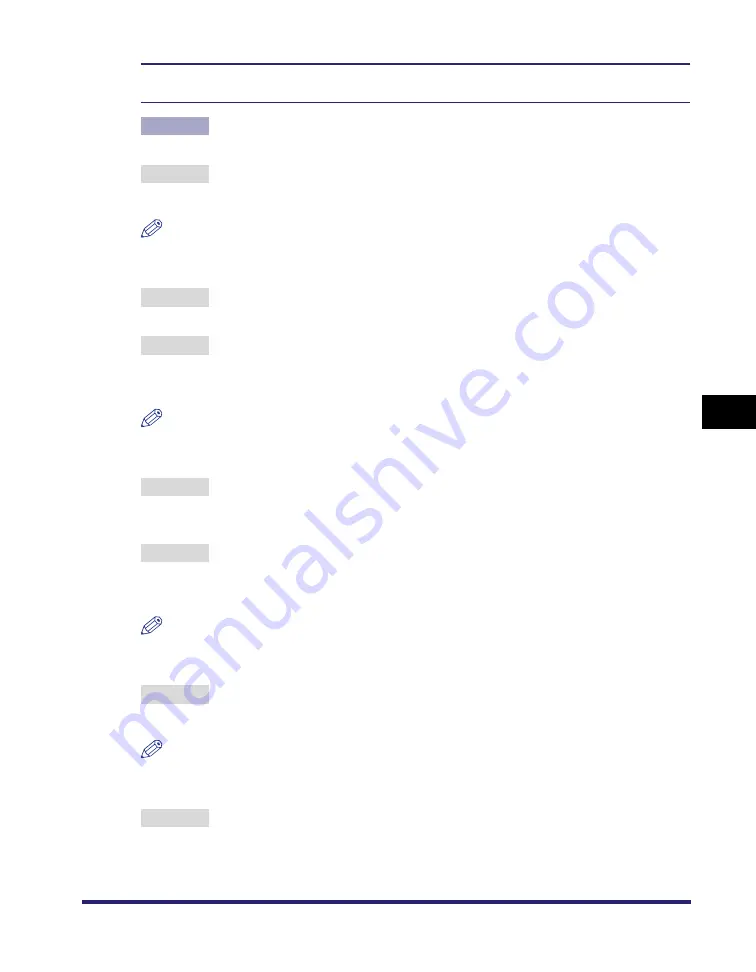
Printing Problems
6-23
6
Tro
uble
shootin
g
The frame of the image that you inserted, which is not visible on your monitor, is printed in a
color different to that of the color surrounding the frame.
Cause
Depending on the application software and OS that you are using, the method
in which halftones and colors are processed may be different.
Remedy 1 If 'Resolution' in the printer driver is set to [1200 dpi], press [Dark] to adjust the
density with 'Density Fine Adjustment', and print the data again.
NOTE
You can also perform the same procedure from the touch panel display. (See "Density
Fine Adjustment," on p. 3-18.)
Remedy 2 Disable 'Gray Compensation' in the printer driver and print the data again. (See
the Help function on the printer driver.)
Remedy 3 Set 'Halftones' in the printer driver to [Error Diffusion], [Resolution], or
[Gradation], and print the data again. (See the Help function on the printer
driver.)
NOTE
You can also perform the same procedure from the touch panel display. (See
"Halftones," on p. 3-46, p. 3-59, p. 3-75, p. 3-81, p. 3-96.)
Remedy 4 Set 'Matching Method' in the PCL printer driver or the UFR II printer driver to
[Perceptual [Monitor Color Matched]], [Saturation], or [Colorimetric], and print
the data again. (See the Help function on the printer driver.)
Remedy 5 Enable 'RGB Pure Black Process' or 'CMYK Pure Black Process' in the
Windows PS printer driver or Mac PS printer driver, and print the data again.
(See the Help function on the PS printer driver.)
NOTE
You can also perform the same procedure from the touch panel display. (See "RGB Pure
Black Process," on p. 3-71, and "CMYK Pure Black Process," on p. 3-71.)
Remedy 6 Set Toner Volume Adjustment in the printer driver to 'Gradation' or 'Text', and
print the data again. (See the Help function on the printer driver.)
NOTE
You can also perform the same procedure from the touch panel display. (See "Toner
Volume Adjustment," on p. 3-20.)
Remedy 7 Set Line Control in the printer driver to 'Gradation', and print the data again.
(See the Help function on the printer driver.)
Summary of Contents for ImageRunner C2550
Page 2: ......
Page 38: ...Accessing the Report Settings Menu 1 20 1 Before You Start Using This Machine...
Page 178: ...PS Menu 4 6 4 Report Settings Menu...
Page 274: ...Checking the Font Lists for Available Fonts 7 28 7 Appendix Symbol Sets ASCII DeskTop...
Page 277: ...Checking the Font Lists for Available Fonts 7 31 7 Appendix ISO French ISO German...
Page 278: ...Checking the Font Lists for Available Fonts 7 32 7 Appendix ISO Italian ISO Norwegian...
Page 279: ...Checking the Font Lists for Available Fonts 7 33 7 Appendix ISO Spanish ISO Swedish...
Page 280: ...Checking the Font Lists for Available Fonts 7 34 7 Appendix ISO United Kingdom Legal...
Page 281: ...Checking the Font Lists for Available Fonts 7 35 7 Appendix Math 8 MC Text...
Page 282: ...Checking the Font Lists for Available Fonts 7 36 7 Appendix Microsoft Publishing PC 1004...
Page 283: ...Checking the Font Lists for Available Fonts 7 37 7 Appendix PC 775 PC 8...
Page 284: ...Checking the Font Lists for Available Fonts 7 38 7 Appendix PC 8 D N PC 850...
Page 285: ...Checking the Font Lists for Available Fonts 7 39 7 Appendix PC 852 PC Turkish...
Page 286: ...Checking the Font Lists for Available Fonts 7 40 7 Appendix Pi Font PS Math...
Page 287: ...Checking the Font Lists for Available Fonts 7 41 7 Appendix PS Text Roman 8...
Page 288: ...Checking the Font Lists for Available Fonts 7 42 7 Appendix Symbol Ventura International...
Page 289: ...Checking the Font Lists for Available Fonts 7 43 7 Appendix Ventura Math Ventura US...
Page 292: ...Checking the Font Lists for Available Fonts 7 46 7 Appendix Windows Baltic Wingdings...
Page 293: ...Checking the Font Lists for Available Fonts 7 47 7 Appendix Unicode OCR A...
Page 294: ...Checking the Font Lists for Available Fonts 7 48 7 Appendix OCR B Dingbats...
Page 295: ...Checking the Font Lists for Available Fonts 7 49 7 Appendix ISO Latin 9 PC 8 Greek...
Page 296: ...Checking the Font Lists for Available Fonts 7 50 7 Appendix PC 858 PC 860...
Page 297: ...Checking the Font Lists for Available Fonts 7 51 7 Appendix PC 865 Roman 9...
Page 311: ......






























