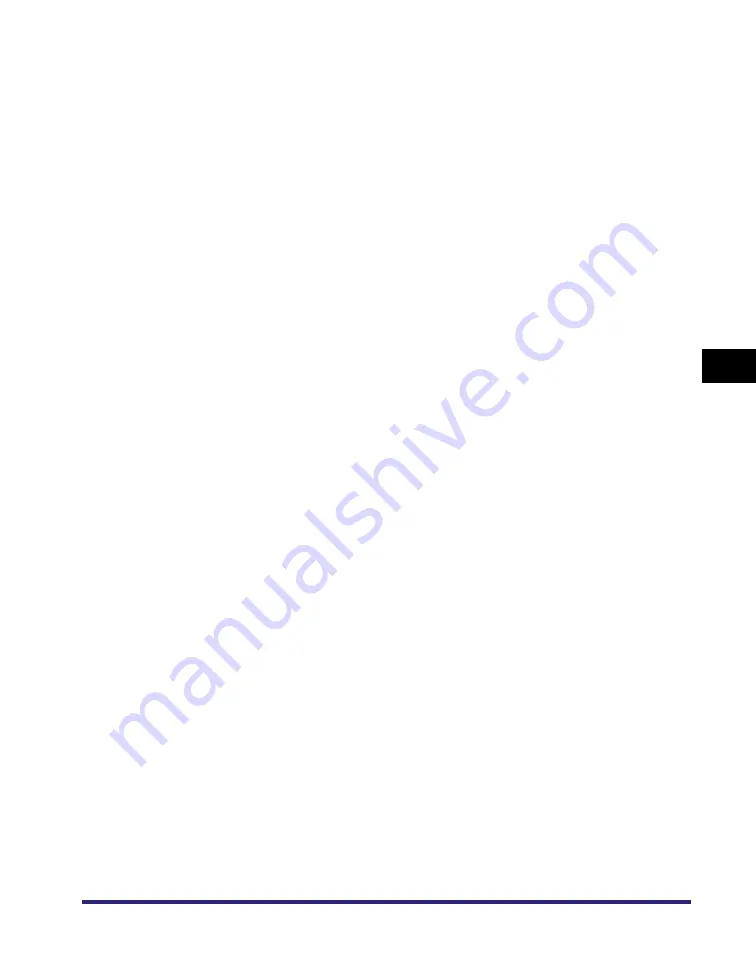
Printing Directly from the Remote UI
5-11
5
Ho
w
to Use the Direct
Pri
nt F
unction
[Halftones]
This setting specifies how you print halftones.
Halftoning is used to print each process color at a different
intensity, allowing millions of different color to be reproduced
using only the four process colors.
Depending on the required intensity of a given color, toner is
placed on paper in dots of different sizes. The grid of dots
used for each toner color is called a screen. Halftone screens
are aligned to unique angles designed to eliminate interference
patterns called moiré (a shimmering, wavy effect) that can
arise with halftoning.
•
If [Resolution] is selected, a dither pattern that gives priority
to the resolution of the images is used. This helps eliminate the
appearance of jagged or uneven lines along the edges of
objects and is best for printing standard text and graphics.
•
If [Gradation] is selected, a dither pattern that gives priority to
the appearance of smooth changes in tone is used. This is best
for reproducing images with delicate gradations or changes of
tone.
•
If [Error Diffusion] is selected, an error diffusion method that
gives priority to printing fine lines or text is used. This is best for
printing images with small text or very fine lines.
[Advanced
Smoothing]
This setting smooths jagged outlines of graphics (illustrations
created by application software) and characters.
[Smooth 2] performs a higher level of smoothing than [Smooth
1]. If [Smooth 1] is selected and the results are still not printed
smoothly, select [Smooth 2].
By enabling the 'Graphics' and 'Text' options, you can select
whether to apply smoothing to graphics or text data.
Summary of Contents for ImageRunner C2550
Page 2: ......
Page 38: ...Accessing the Report Settings Menu 1 20 1 Before You Start Using This Machine...
Page 178: ...PS Menu 4 6 4 Report Settings Menu...
Page 274: ...Checking the Font Lists for Available Fonts 7 28 7 Appendix Symbol Sets ASCII DeskTop...
Page 277: ...Checking the Font Lists for Available Fonts 7 31 7 Appendix ISO French ISO German...
Page 278: ...Checking the Font Lists for Available Fonts 7 32 7 Appendix ISO Italian ISO Norwegian...
Page 279: ...Checking the Font Lists for Available Fonts 7 33 7 Appendix ISO Spanish ISO Swedish...
Page 280: ...Checking the Font Lists for Available Fonts 7 34 7 Appendix ISO United Kingdom Legal...
Page 281: ...Checking the Font Lists for Available Fonts 7 35 7 Appendix Math 8 MC Text...
Page 282: ...Checking the Font Lists for Available Fonts 7 36 7 Appendix Microsoft Publishing PC 1004...
Page 283: ...Checking the Font Lists for Available Fonts 7 37 7 Appendix PC 775 PC 8...
Page 284: ...Checking the Font Lists for Available Fonts 7 38 7 Appendix PC 8 D N PC 850...
Page 285: ...Checking the Font Lists for Available Fonts 7 39 7 Appendix PC 852 PC Turkish...
Page 286: ...Checking the Font Lists for Available Fonts 7 40 7 Appendix Pi Font PS Math...
Page 287: ...Checking the Font Lists for Available Fonts 7 41 7 Appendix PS Text Roman 8...
Page 288: ...Checking the Font Lists for Available Fonts 7 42 7 Appendix Symbol Ventura International...
Page 289: ...Checking the Font Lists for Available Fonts 7 43 7 Appendix Ventura Math Ventura US...
Page 292: ...Checking the Font Lists for Available Fonts 7 46 7 Appendix Windows Baltic Wingdings...
Page 293: ...Checking the Font Lists for Available Fonts 7 47 7 Appendix Unicode OCR A...
Page 294: ...Checking the Font Lists for Available Fonts 7 48 7 Appendix OCR B Dingbats...
Page 295: ...Checking the Font Lists for Available Fonts 7 49 7 Appendix ISO Latin 9 PC 8 Greek...
Page 296: ...Checking the Font Lists for Available Fonts 7 50 7 Appendix PC 858 PC 860...
Page 297: ...Checking the Font Lists for Available Fonts 7 51 7 Appendix PC 865 Roman 9...
Page 311: ......
















































