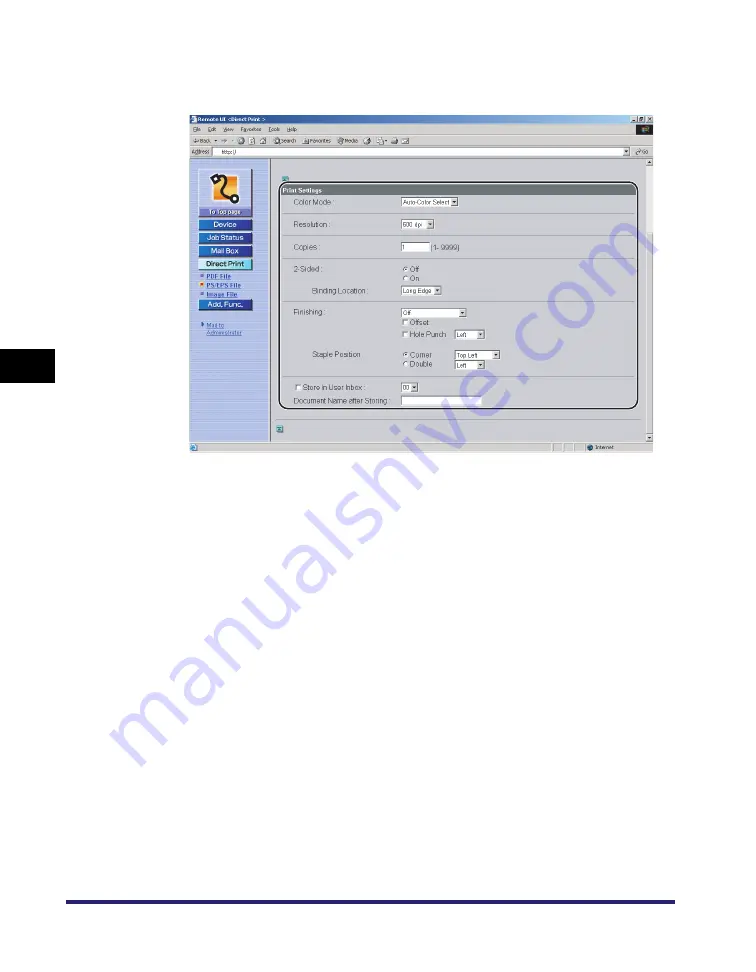
Printing Directly from the Remote UI
5-24
5
Ho
w
to Use the Direct
Pri
nt F
unction
4
Specify the settings under [Print Settings] according to your
preference.
Details of each menu are shown below.
[Color Mode]
This setting enables you to set the color mode you want to
specify when printing.
•
If [Auto-Color Select] is selected, the machine automatically
detects whether the page is reproduced using black (K) only or
all four colors: cyan (C), magenta (M), yellow (Y), and black
(K).
•
If [Black] is selected, data is printed in black (K) only, even if
the original is in color.
[Resolution]
This setting specifies the resolution for printing.
Resolution is expressed in units of dpi (dots per inch),
indicating the number of dots in one inch. The higher the value,
the greater the resolution, allowing finer expression of detail.
•
If [600 dpi] is selected, you can perform printing suited to
general documents and tables.
•
If [1200 dpi] is selected, characters and lines can be finely
printed.
* This function is only available for Color imageRUNNER C2550
if the optional 1200dpi Print Expansion Board is attached.
[Copies]
This setting enables you to specify the number of copies
printed.
Summary of Contents for ImageRunner C2550
Page 2: ......
Page 38: ...Accessing the Report Settings Menu 1 20 1 Before You Start Using This Machine...
Page 178: ...PS Menu 4 6 4 Report Settings Menu...
Page 274: ...Checking the Font Lists for Available Fonts 7 28 7 Appendix Symbol Sets ASCII DeskTop...
Page 277: ...Checking the Font Lists for Available Fonts 7 31 7 Appendix ISO French ISO German...
Page 278: ...Checking the Font Lists for Available Fonts 7 32 7 Appendix ISO Italian ISO Norwegian...
Page 279: ...Checking the Font Lists for Available Fonts 7 33 7 Appendix ISO Spanish ISO Swedish...
Page 280: ...Checking the Font Lists for Available Fonts 7 34 7 Appendix ISO United Kingdom Legal...
Page 281: ...Checking the Font Lists for Available Fonts 7 35 7 Appendix Math 8 MC Text...
Page 282: ...Checking the Font Lists for Available Fonts 7 36 7 Appendix Microsoft Publishing PC 1004...
Page 283: ...Checking the Font Lists for Available Fonts 7 37 7 Appendix PC 775 PC 8...
Page 284: ...Checking the Font Lists for Available Fonts 7 38 7 Appendix PC 8 D N PC 850...
Page 285: ...Checking the Font Lists for Available Fonts 7 39 7 Appendix PC 852 PC Turkish...
Page 286: ...Checking the Font Lists for Available Fonts 7 40 7 Appendix Pi Font PS Math...
Page 287: ...Checking the Font Lists for Available Fonts 7 41 7 Appendix PS Text Roman 8...
Page 288: ...Checking the Font Lists for Available Fonts 7 42 7 Appendix Symbol Ventura International...
Page 289: ...Checking the Font Lists for Available Fonts 7 43 7 Appendix Ventura Math Ventura US...
Page 292: ...Checking the Font Lists for Available Fonts 7 46 7 Appendix Windows Baltic Wingdings...
Page 293: ...Checking the Font Lists for Available Fonts 7 47 7 Appendix Unicode OCR A...
Page 294: ...Checking the Font Lists for Available Fonts 7 48 7 Appendix OCR B Dingbats...
Page 295: ...Checking the Font Lists for Available Fonts 7 49 7 Appendix ISO Latin 9 PC 8 Greek...
Page 296: ...Checking the Font Lists for Available Fonts 7 50 7 Appendix PC 858 PC 860...
Page 297: ...Checking the Font Lists for Available Fonts 7 51 7 Appendix PC 865 Roman 9...
Page 311: ......






























