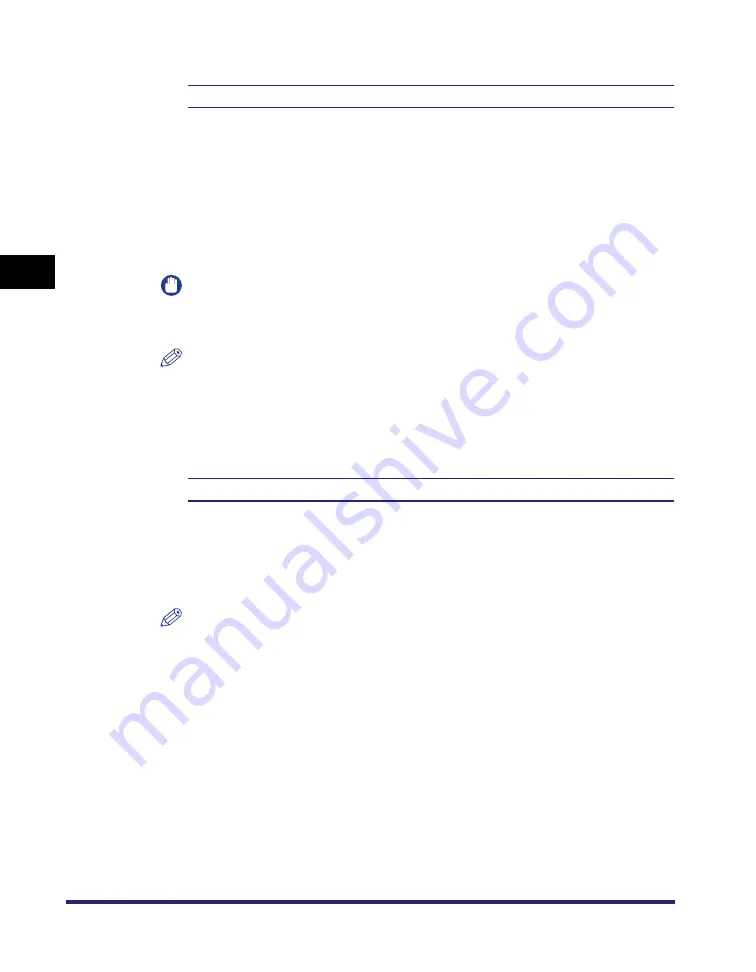
PS Settings
3-74
3
Pr
inter Settings Menu
Combine Color Separations
On, Off
*
This setting specifies whether to combine and print separation data created by
application software on one page. The combined data is printed in color so you
can check overprinting or the final color finish.
If [On] is selected, the separated data is combined and printed on one page using
all four (CMYK) toners.
If [Off] is selected, the separated data is not combined and each separation is
printed using the black (K) toner only.
IMPORTANT
This function is available only for separated data with DSC (Document Structuring
Convention) comments that has CMYK color specified.
NOTE
•
This function is only available if 'Color Mode' is set to [Auto Detect] or [Full Color].
•
This function is not available with data separated using Photoshop.
•
Overprinting is the term for colors overlapping when they are printed.
Spot Color Matching
On, Off
*
This setting enables you to specify the optimum method of reproducing Spot
Colors.
Using a named color profile, you can print converting to the device-independent
color matching the spot color.
NOTE
•
For more information on obtaining the NetSpot Resource Downloader, consult your
local authorized Canon dealer.
•
This setting is invalid even when set to [On], as named color profiles are not
preinstalled as the default. Before applying this setting, download any necessary
named color profiles to this machine.
Summary of Contents for ImageRunner C2550
Page 2: ......
Page 38: ...Accessing the Report Settings Menu 1 20 1 Before You Start Using This Machine...
Page 178: ...PS Menu 4 6 4 Report Settings Menu...
Page 274: ...Checking the Font Lists for Available Fonts 7 28 7 Appendix Symbol Sets ASCII DeskTop...
Page 277: ...Checking the Font Lists for Available Fonts 7 31 7 Appendix ISO French ISO German...
Page 278: ...Checking the Font Lists for Available Fonts 7 32 7 Appendix ISO Italian ISO Norwegian...
Page 279: ...Checking the Font Lists for Available Fonts 7 33 7 Appendix ISO Spanish ISO Swedish...
Page 280: ...Checking the Font Lists for Available Fonts 7 34 7 Appendix ISO United Kingdom Legal...
Page 281: ...Checking the Font Lists for Available Fonts 7 35 7 Appendix Math 8 MC Text...
Page 282: ...Checking the Font Lists for Available Fonts 7 36 7 Appendix Microsoft Publishing PC 1004...
Page 283: ...Checking the Font Lists for Available Fonts 7 37 7 Appendix PC 775 PC 8...
Page 284: ...Checking the Font Lists for Available Fonts 7 38 7 Appendix PC 8 D N PC 850...
Page 285: ...Checking the Font Lists for Available Fonts 7 39 7 Appendix PC 852 PC Turkish...
Page 286: ...Checking the Font Lists for Available Fonts 7 40 7 Appendix Pi Font PS Math...
Page 287: ...Checking the Font Lists for Available Fonts 7 41 7 Appendix PS Text Roman 8...
Page 288: ...Checking the Font Lists for Available Fonts 7 42 7 Appendix Symbol Ventura International...
Page 289: ...Checking the Font Lists for Available Fonts 7 43 7 Appendix Ventura Math Ventura US...
Page 292: ...Checking the Font Lists for Available Fonts 7 46 7 Appendix Windows Baltic Wingdings...
Page 293: ...Checking the Font Lists for Available Fonts 7 47 7 Appendix Unicode OCR A...
Page 294: ...Checking the Font Lists for Available Fonts 7 48 7 Appendix OCR B Dingbats...
Page 295: ...Checking the Font Lists for Available Fonts 7 49 7 Appendix ISO Latin 9 PC 8 Greek...
Page 296: ...Checking the Font Lists for Available Fonts 7 50 7 Appendix PC 858 PC 860...
Page 297: ...Checking the Font Lists for Available Fonts 7 51 7 Appendix PC 865 Roman 9...
Page 311: ......
















































