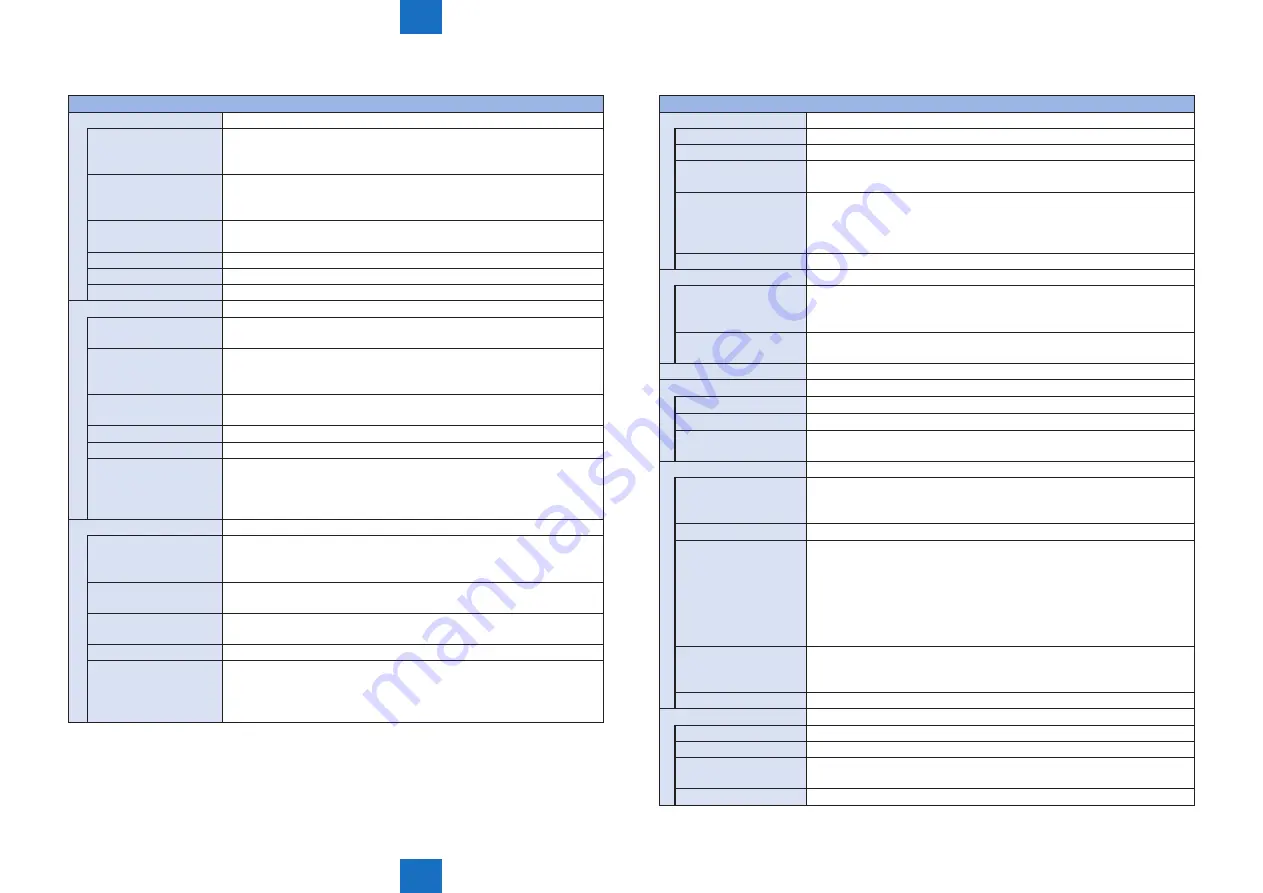
8
8
8-74
8-74
Service Mode > COPIER > FUNCTION > CLEAR
Service Mode > COPIER > FUNCTION > CLEAR
■
CCD
COPIER> FUNCTION> CCD
DF-WLVL1
White level adj in book mode: color
Details
To adjust the white level for copyboard scanning automatically by
setting the paper which is usually used by the user on the Copyboard
Glass.
Use case
• When replacing the Copyboard Glass
• When replacing the Scanner Unit
• When clearing the Reader-related RAM data
Adj/set/operate method 1) Set paper on the Copyboard Glass.
2) Select the item, and then press Start key.
Caution
Be sure to execute DF-WLVL2 in a row.
Display/adj/set range
During operation: ACTIVE, When operation finished normally: OK!
Related service mode
COPIER> FUNCTION> CCD> DF-WLVL2
DF-WLVL2
White level adj in DADF mode: color
Details
To adjust the white level for DADF scanning automatically by setting
the paper which is usually used by the user on the DADF.
Use case
• When replacing the Copyboard Glass
• When replacing the Scanner Unit
• When clearing the Reader-related RAM data
Adj/set/operate method 1) Set paper on the DADF.
2) Select the item, and then press Start key.
Caution
Be sure to execute this item after DF-WLVL1.
Display/adj/set range
During operation: ACTIVE, When operation finished normally: OK!
Related service mode
COPIER> FUNCTION> CCD> DF-WLVL1
COPIER> ADJUST> CCD> DFTAR-R/G/B
COPIER> ADJUST> CCD> DFTAR2-R/G/B
COPIER> ADJUST> CCD> DFTAR3-R/G/B
CL-AGC
Adj Scan Unit white/black ref level: AGC
Details
To adjust the black/white reference level of the Scanner Unit
automatically (automatic gain control).
To make the adjustment with both resolutions 300 dpi and 600 dpi.
Use case
• When replacing the Copyboard Glass
• When replacing the Scanner Unit
Adj/set/operate method 1) Select the item, and then press Start key.
2) After “OK!” is displayed, turn OFF/ON the main power switch.
Display/adj/set range
During operation: ACTIVE, When operation finished normally: OK!
Related service mode
COPIER> ADJUST> CCD> OFST-CL0 - OFST-CL5, OFST2CL0
- OFST2CL5, GAIN-CL0, GAIN2CL0, LED-CL-R/G/B, LED2CL-R/
G/B, LED-CLR2, LED-CLG2, LED-CLB2, LED2CLR2, LED2CLG2,
LED2CLB2
T-8-28
■
CLEAR
COPIER> FUNCTION> CLEAR
R-CON
Clear of Reader-related RAM data
Details
To clear the Reader-related RAM data of the Main Controller PCB.
Use case
When clearing the Reader-related RAM data
Adj/set/operate method 1) Select the item, and then press Start key.
2) Turn OFF/ON the main power switch.
Caution
• Output the service mode setting values by P-PRINT before execution.
After execution, enter necessary setting value.
• The RAM data is cleared by pressing Start key.
• Data is stored in the Main Controller PCB.
Related service mode COPIER> FUNCTION> MISC-P> P-PRINT
SRVC-DAT
Clearing service mode setting value
Details
To clear the service mode setting values.
The user mode setting values are not cleared.
The factory adjustment values of the Reader/ADF are not initialized.
Adj/set/operate method 1) Select the item, and then press Start key.
2) Turn OFF/ON the main power switch.
COUNTER
Not used
HIST
Clear of logs
Details
To clear the communication management/print/jam/error log.
Use case
When clearing logs
Adj/set/operate method 1) Select the item, and then press Start key.
2) Turn OFF/ON the main power switch.
CARD
Clearing Card Reader connection information
Details
To clear the information on connection of the Copy Card Reader-F1.
The data related to the card ID (department) is cleared, and the ID and
password of the system administrator are initialized.
Use case
When removing the Card Reader-F1
Adj/set/operate method When removing the Card Reader-F1
1) Disable the department ID management.
2) Select the item, and then press OK key.
3) Execute E719-CLR.
4) Turn OFF the main power switch.
5) Remove the Card Reader-F1.
6) Turn ON the main power switch.
Caution
- Execute this item after disabling the department ID management via
LUI or RUI.
- Then, execute E719-CLR (clearing of E719).
Related service mode COPIER> FUNCTION> CLEAR> E719-CLR
E719-CLR
Clearing E719 error
Details
To clear E719 error (communication error with the Card Reader).
Use case
When removing the Card Reader-F1
Adj/set/operate method 1) Select the item, and then press OK key.
2) Turn OFF/ON the main power switch.
Related service mode COPIER> FUNCTION> CLEAR> CARD
Summary of Contents for imageRUNNER C1335 Series
Page 14: ...1 1 Product Overview Product Overview Product Lineup Features Specifications Parts Name ...
Page 372: ...7 7 Error Jam Alarm Error Jam Alarm Overview Error Code Jam Code Alarm Code ...
Page 440: ...8 8 Service Mode Service Mode Overview COPIER FEEDER FAX TESTMODE ...
Page 600: ... Service Tools General Circuit Diagram Backup Data Soft counter specifications Appendix ...






























