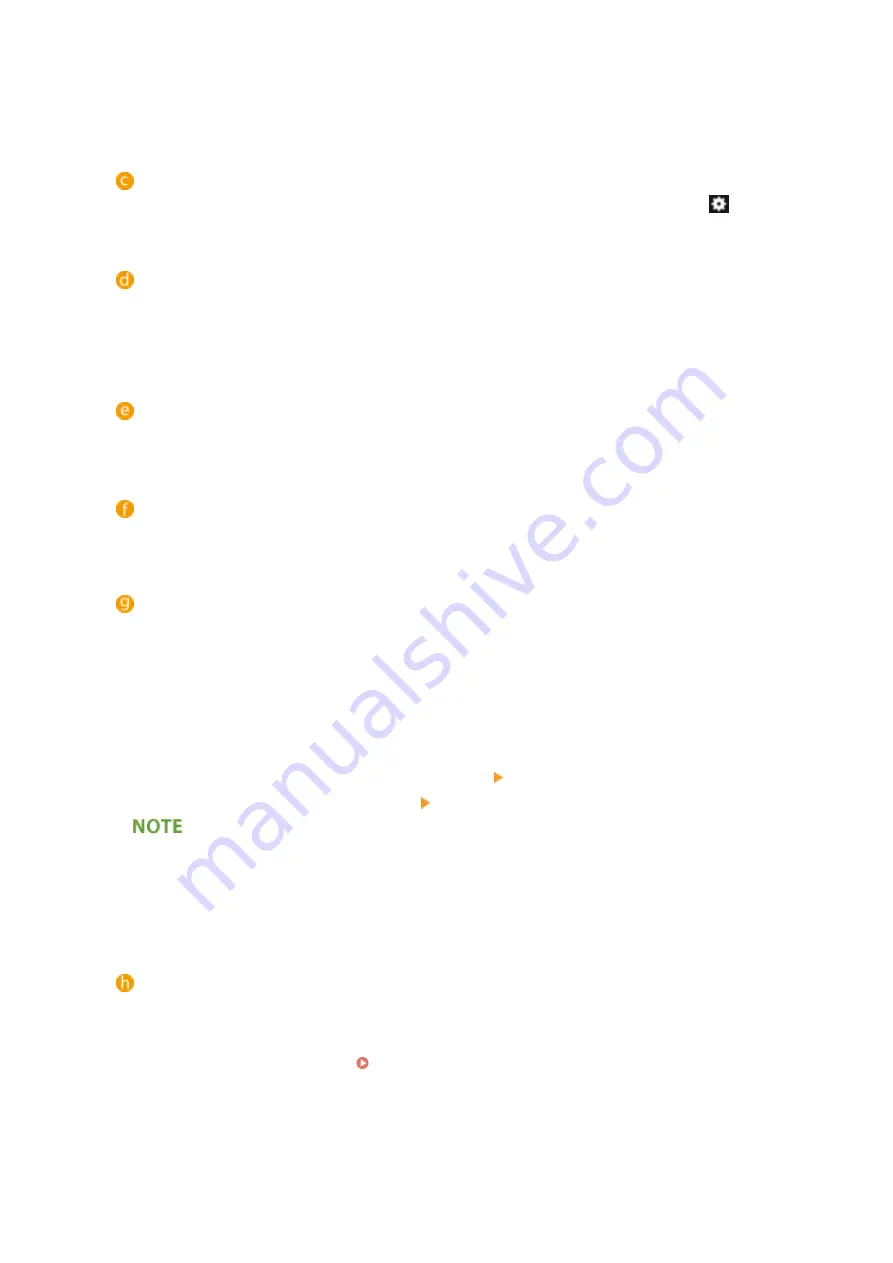
●
When [IC Card (Assumed Authentication)] is selected, login is performed using only the information
registered on the IC card, and logged-in users can operate the machine with general user privileges.
●
When using an external authentication server, select [Server] and specify the type of server.
[Display Button on Settings Menu:]
Select the check boxes for the buttons to add to the menu that is displayed when pressing
on the top
right corner of the login screen.
[Allow IC card authentication of other users while a user is logged in]
Select the check box to allow a user to log in to the machine with an IC card, even if another user is already
logged in. If this function is enabled, the previously logged-in user is automatically logged out when the IC
card is touched to the reader. This is not available when the machine is configured to perform authentication
for separate functions.
[Specify a domain at authentication]
*
Select the check box to allow users to specify the domain of the login destination on the IC card
authentication login screen.
[Refer to the local device when a user is not registered]
*
Select the check box to allow users to log in using the local device user information, even if they are not
registered on the authentication server.
[Allow use of temporary card]
Select the check box to allow users to associate a temporary card with their account and temporarily log in to
the machine if they have forgotten their card, etc. Set the expiration period of the temporary card
accordingly. To configure this function, specify the following settings in advance. If you deselect the check
box, the associations of all temporary cards are canceled.
●
[Use the user authentication function] is set to [On].
●
[Picture Login] in [Authentication Functions to Use] is set to [Off].
●
[IC Card Authentication] in [Authentication Functions to Use] is set to [On].
●
[Local Device Authentication] in [IC Card Authentication] [Authentication] is set to [On].
●
[Register IC Card] in [IC Card Authentication] [Display Button on Settings Menu:] is set to [On].
●
If another user is associated with a temporary card before the card expires, the association with the existing
user is canceled.
●
Only one temporary card can be associated with an account at a time. If an account is associated with
another temporary card, the association with the existing temporary card is canceled.
[Register user information from the server to the IC card authentication
destination]
Select the check box to associate user information obtained from the server with card information and
register it to the machine in an environment in which you can perform authentication to an Active Directory
or LDAP server from the machine ( Registering Server Information(P. 565) ), but cannot write card
information, etc. Make sure to also select the server to use. To configure this function, specify the following
settings in advance.
●
[Use the user authentication function] is set to [On].
●
[Picture Login] in [Authentication Functions to Use] is set to [Off].
●
[IC Card Authentication] in [Authentication Functions to Use] is set to [On].
Managing the Machine
574
Summary of Contents for imagerunner advance C5550i
Page 73: ...LINKS Faxing P 314 Options P 1088 Setting Up 61...
Page 190: ...If you do not want to register settings select Unassigned Basic Operations 178...
Page 249: ...8 Press Start Copying Copying starts Copying 237...
Page 273: ...7 Press OK Close 8 Press Copying starts Copying 261...
Page 275: ...8 Press Copying starts LINKS Making Booklets Booklet Copying P 255 Copying 263...
Page 290: ...Copying starts LINKS Inserting Sheets and Chapter Pages Insert Sheets P 272 Copying 278...
Page 311: ...8 Press Copying starts Copying 299...
Page 330: ...Registering Destinations P 186 Faxing 318...
Page 346: ...Checking Status and Log for Sent and Received Documents P 361 Faxing 334...
Page 379: ...3 Click General Settings 4 Click Add Destination Faxing 367...
Page 400: ...LINKS Canceling Printing P 385 Printing 388...
Page 422: ...Registering Destinations P 186 Scanning 410...
Page 448: ...Erasing Dark Borders When Scanning Erase Frame P 430 Scanning 436...
Page 453: ...Specifying E Mail Settings P 462 Scanning 441...
Page 547: ...6 Click Fax Fax sending starts Linking with Mobile Devices 535...
Page 613: ...LINKS Specifying IP Addresses in Firewall Settings P 597 Managing the Machine 601...
Page 615: ...4 Press Apply Set Changes Yes Managing the Machine 603...
Page 644: ...LINKS Configuring the Forced Hold Printing Settings P 625 Managing the Machine 632...
Page 663: ...Settings Registration P 731 Managing the Machine 651...
Page 668: ...Starting the Remote UI P 648 Managing the Machine 656...
Page 677: ...Managing the Machine 665...
Page 836: ...Consumables 898 Maintenance 824...
Page 855: ...Adjusting Color Tone P 874 Maintenance 843...
Page 912: ...Waste Toner Container WT 202 Maintenance 900...
Page 922: ...Binding Location Long Edge Troubleshooting 910...
Page 1055: ...6 When the auxiliary tray is extended Appendix 1043...
Page 1084: ...Managing MEAP Applications P 1076 Managing MEAP Application Licenses P 1081 Appendix 1072...
Page 1132: ...5 Close the right cover of the machine Appendix 1120...
Page 1150: ...Manual Display Settings 13WK 0J7 Appendix 1138...
Page 1175: ...Adjust Image Quality Adjust Action Maintenance Adjustment Maintenance...
Page 1204: ...Settings Version Version Display Only Yes Yes No No No...
Page 1219: ...5 webkit 266 OSGi Release 4 336...
Page 1273: ...59 libjpeg this software is based in part on the work of the Independent JPEG Group...
Page 1280: ...66 MD4 RSA Data Security Inc MD4 Message Digest Algorithm...
Page 1302: ...88 Department s Table of Denial Orders...
Page 1450: ...236 This file is distributed without any expressed or implied warranty...
















































