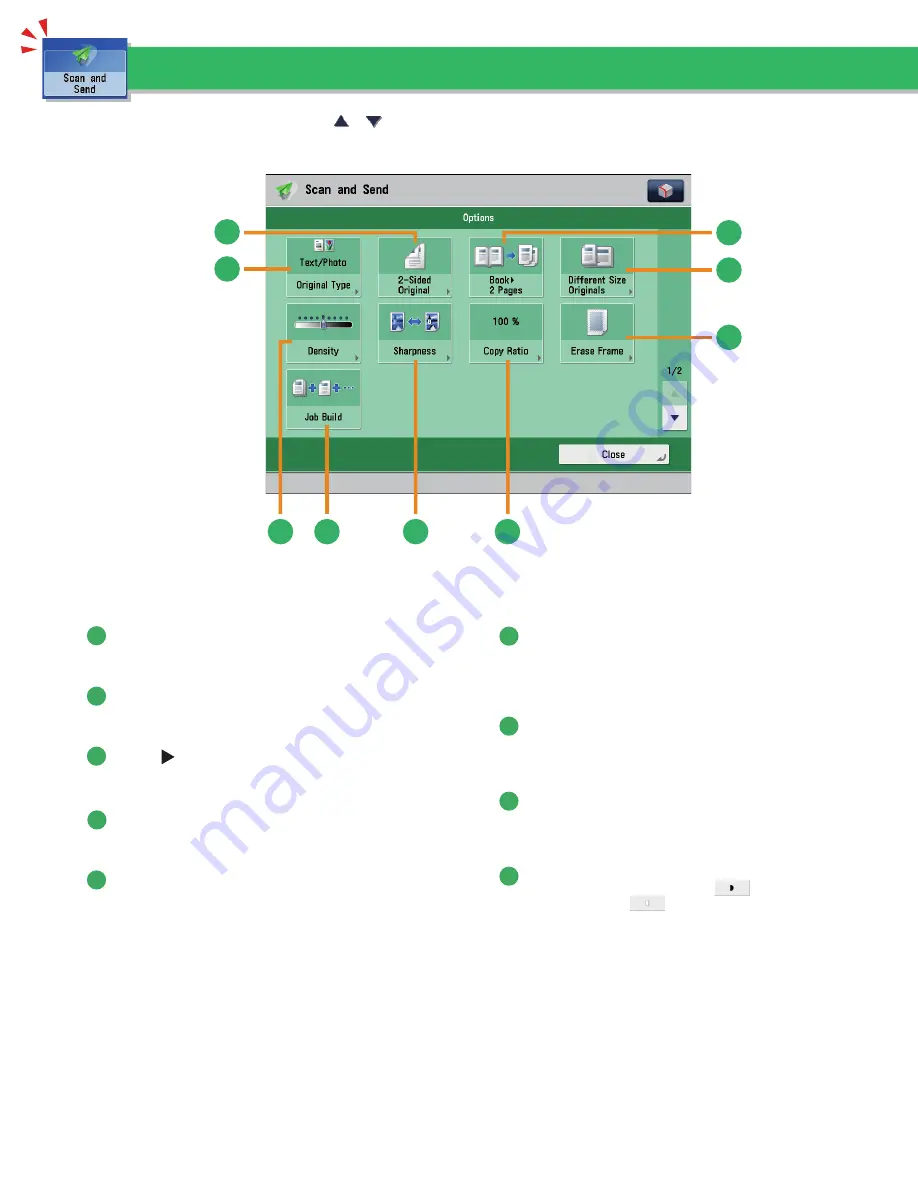
42
Things You Can Do with the Scan and Send Functions
This section describes the functions you can use on the [Options] (1/2 and 2/2) screen of the Scan and Send function. The [Options] screen is
divided into two screens. Pressing
or
on the bottom right of the screen displays the next or previous screen.
5
4
1
2
3
6
7
8
9
[Options] 1/2
1
[Original Type]
Image quality for scanning is adjusted according to the type
of original, such as [Text], [Map], or [Photo].
2
[2-Sided Original]
Set to send two-sided originals. You can select [Book Type] or
[Calendar Type].
3
[Book 2 Pages]
You can scan facing pages, such as in a book one sheet at a
time.
4
[Diff erent Size Originals]
You can scan originals of diff erent size fed together in one
group.
5
[Erase Frame]
This mode enables you to erase shadows that appear when
scanning various types of originals. You can also erase
shadows of the punch holes.
6
[Copy Ratio]
Specify the desired zoom ratios. You can change the zoom
ratio by reducing/enlarging a scanned document to a preset
paper size, or by entering a value to specify a desired scan
ratio.
7
[Sharpness]
This mode enables you to scan the originals with a sharper
or softer contrast. You can use this mode when you want to
soften and sharpen text, lines, or the outline of the image.
8
[Job Build]
You can scan originals that are too many to be placed at once,
by dividing them into multiple batches. After all originals are
scanned, sending is started.
9
[Density]
Change the exposure. You can press
to make the
exposure darker or
to make the exposure lighter. You
can set the machine to automatically adjust the exposure.
Basic Operation Guide: imageRUNNER ADVANCE (iRA) C5235, iRA C5240, iRA C5250, iRA C5255 - 04/2012






























