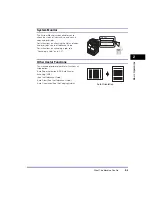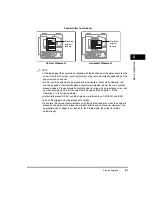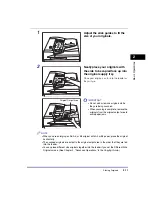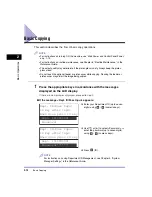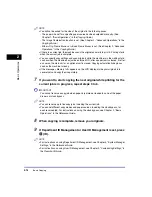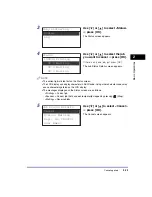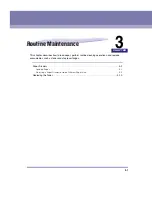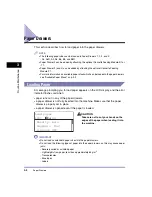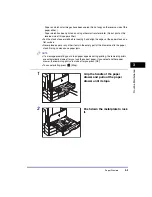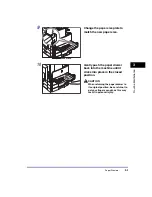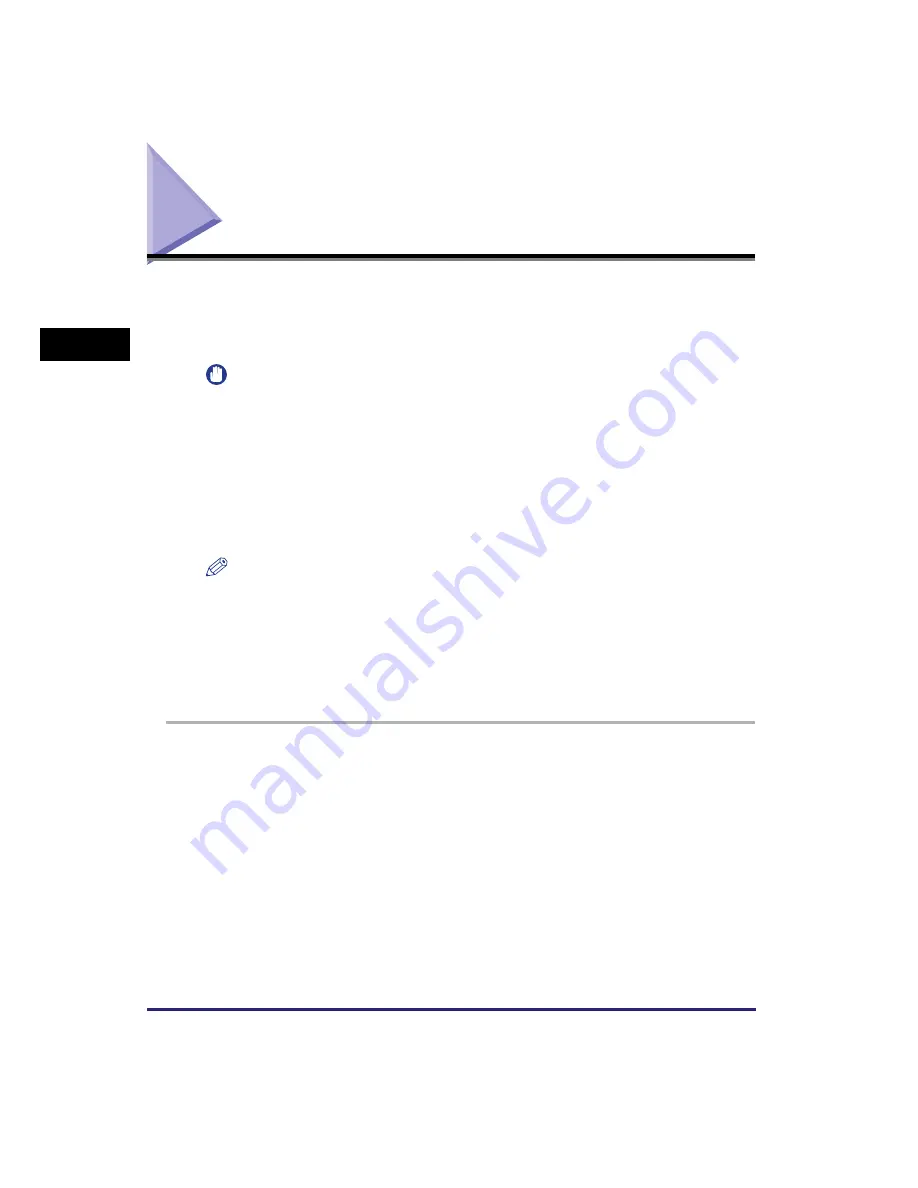
Basic Remote Scanning
2-18
Basic O
p
er
ations
2
Basic Remote Scanning
Remote Scanning is a scanning method in which scans are loaded to a
TWAIN-compliant application (such as Adobe Photoshop, Adobe Acrobat, and
Microsoft Word/Excel/PowerPoint 2000 or later) on your computer desktop. This
section describes the flow of basic remote scanning operations.
IMPORTANT
•
If you want to use the machine as a network scanner, it must be connected to a computer
over an IPv4 network.
•
Color Network ScanGear, the application software for remote scanning, is compatible
with the Windows operating systems only. For more information, see the
Network
ScanGear Guide
.
•
A TWAIN-compliant application is required to perform remote scanning.
•
Before remotely scanning your originals, you must set the machine configurations, and
install the scanner driver in the computer. For more information, see “Setting Up the
Connection,” on p. 1-18, and “Before Using the Remote Scan Function,” on p. 1-27.
NOTE
•
For instructions on turning ON the machine, see “Main Power and Control Panel Power,”
on p. 1-15.
•
The quality of scans may deteriorate if the platen glass is dirty. Always keep the platen
glass clean.
•
Do not touch the optional feeder or platen cover while scanning. Rocking the feeder or
platen cover may distort the image being scanned.
•
For more information on the Remote Scan function, see the
Network ScanGear Guide
.
1
Press the appropriate keys in accordance with the messages
displayed on the LCD display.
If there are no messages displayed, proceed to step 2.
●
If the message <Dept. ID/Pass Input> appears:
❑
Enter the Department ID and password.
For help, see step 1 of “Basic Copying,” on p. 2-12.
●
If the message <Enter User ID/Pass> appears:
❑
Enter your User ID and password.
For help, see step 1 of “Basic Copying,” on p. 2-12.