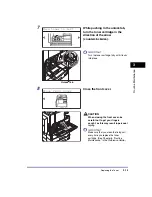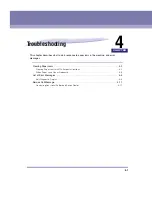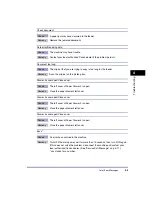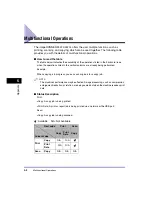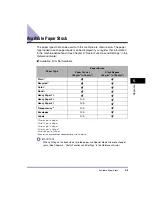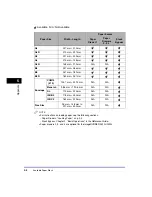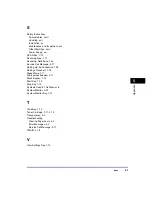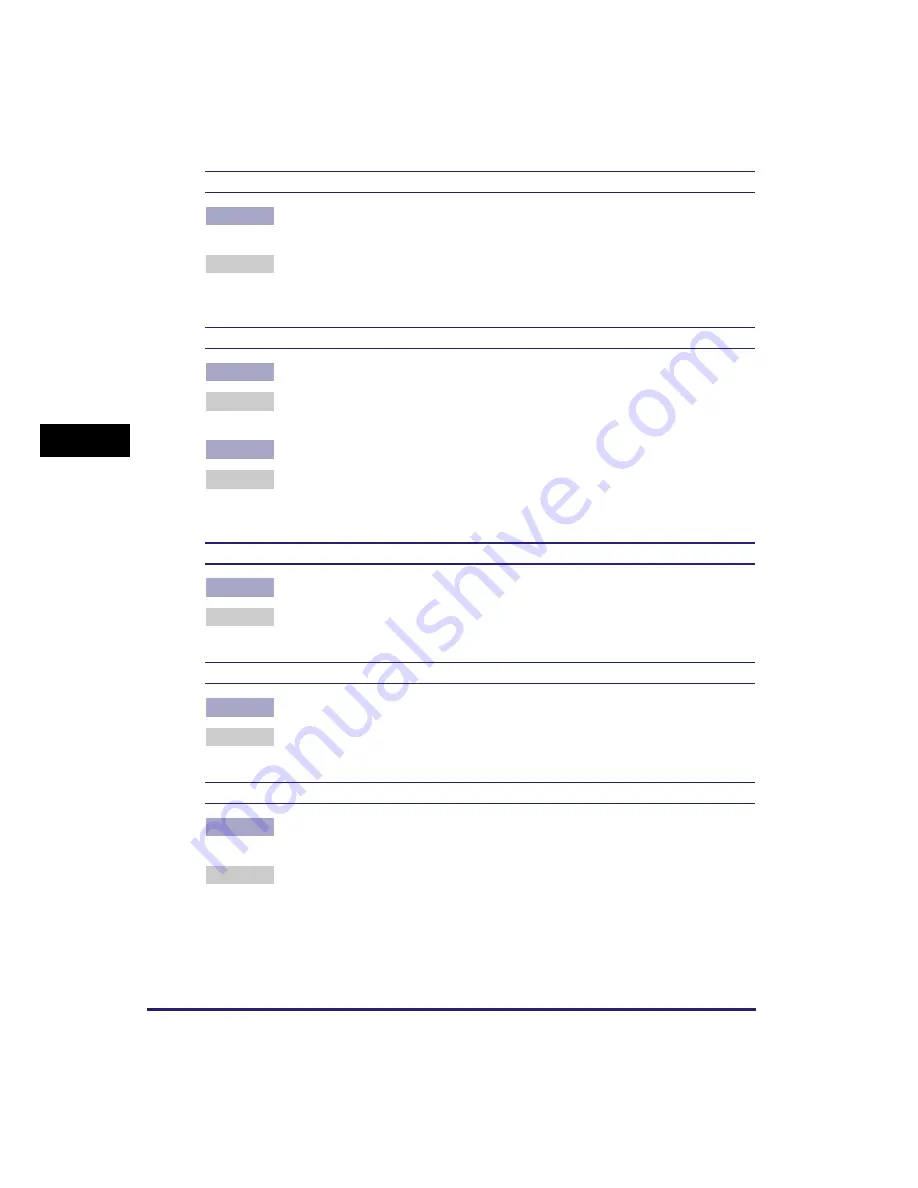
List of Error Messages
4-8
T
rou
b
leshoo
tin
g
4
Over page limit/Press OK key
Cause
The machine is set to restrict printing, and the set page limit for printing has
been reached.
Remedy
From the Dept. ID Management (Department ID Management) menu in the
System Settings menu, open the Limit Settings menu and change the maximum
number of pages that can be printed.
Paper jam
Cause 1
An original jam or paper jam has occurred.
Remedy
Remove the jammed paper from the machine. (See “Clearing Paper Jams,” on
p. 4-2.)
Cause 2
A cover has been opened during printing.
Remedy
Open the cover again and check if there is any jammed paper. Clear the
jammed paper, if any, and close the cover. The message disappears, and
printing resumes.
Platen glass dirty/Clean platen glass
Cause
The feeder’s scanning area is dirty.
Remedy
Clean the feeder’s scanning area. (See Chapter 6, “Routine Maintenance,” in
the
Reference Guide
.)
Restart the machine./If problem persists,/call service rep.
Cause
An error has occurred.
Remedy
Contact your local authorized Canon dealer. (See “Contacting Your Local
Authorized Canon Dealer,” on p. 4-11.)
Set doc. on glass
Cause
The original has been placed in the feeder and a mode that cannot be used with
the feeder, such as the 2-Page Separation mode, has been selected.
Remedy
Place the original on the platen glass.