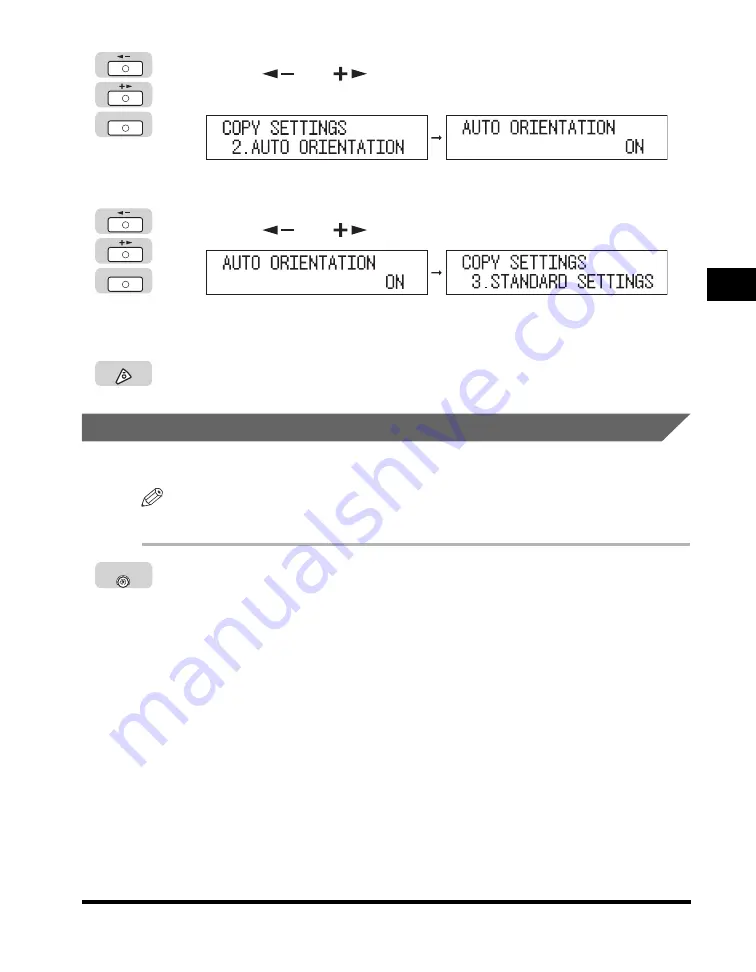
Specifying Copy Settings
3-7
Customizing Settings
3
2
Press [
] or [
] until <AUTO ORIENTATION> appears
➞
press [OK].
The <AUTO ORIENTATION> menu appears.
3
Press [
] or [
] to select ‘ON’ or ‘OFF’
➞
press [OK].
The selected mode is set, and the LCD display returns to the <COPY
SETTINGS> menu.
4
Press [Stop] to return to the Standby display.
Standard Image Quality
You can set the standard image quality for copying.
NOTE
The default setting is ‘TEXT’.
1
Press [Additional Functions]
➞
open the <COPY SETTINGS>
menu.
If necessary, see the screen shots in steps 1 and 2 of “Image Direction Priority,”
on p. 3-5.
OK
OK
Stop
Additional
Functions
















































