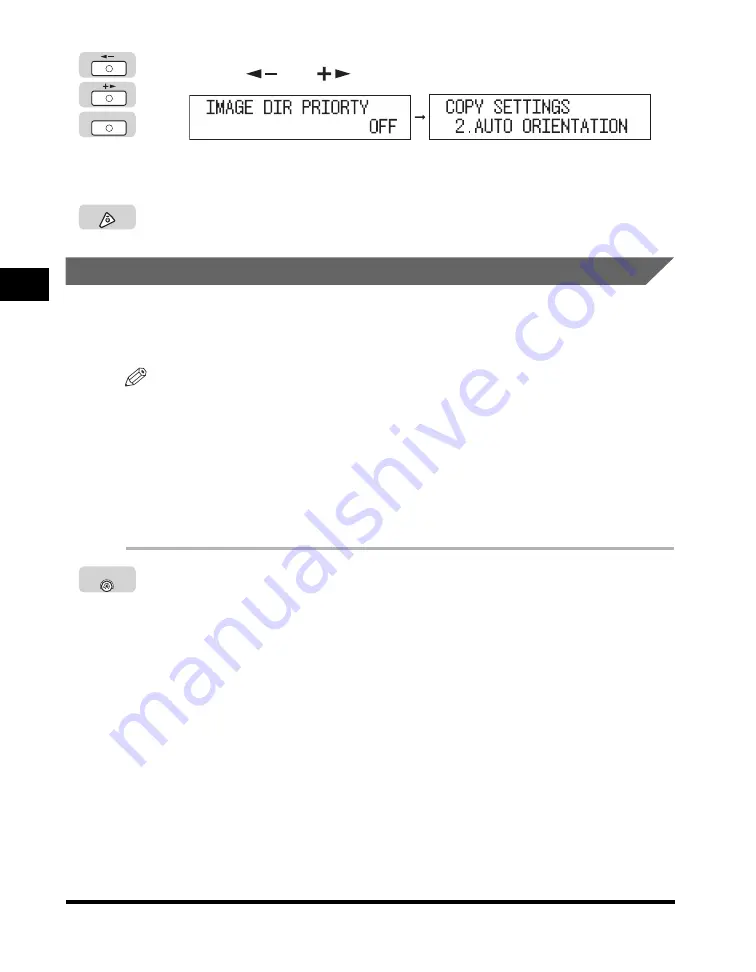
Specifying Copy Settings
3-6
Customizing Settings
3
4
Press [
] or [
] to select ‘OFF’ or ‘ON’
➞
press [OK].
The selected mode is set, and the LCD display returns to the <COPY
SETTINGS> menu.
5
Press [Stop] to return to the Standby display.
Auto Orientation
If <AUTO ORIENTATION> is set to ‘ON’, the machine uses information, such as the
size of the original and the copy ratio, to determine the most suitable orientation for
the specified paper size and then automatically rotates the image, if necessary.
NOTE
•
The default setting is ‘ON’.
•
If LTR or STMT originals are enlarged onto 11" × 17" or LGL paper, Auto Orientation is
not performed even if you select ‘ON’.
•
Only the images of standard size originals, up to LTR paper, can be rotated when the
copy ratio is set to 100%.
•
If Auto Paper Selection is set and the most suitable paper size is not available, the paper
source that is loaded with paper of the same size, even if the orientation is different, is
displayed as the optimal paper to use.
1
Press [Additional Functions]
➞
open the <COPY SETTINGS>
menu.
If necessary, see the screen shots in steps 1 and 2 of “Image Direction Priority,”
on p. 3-5.
OK
Stop
Additional
Functions
















































