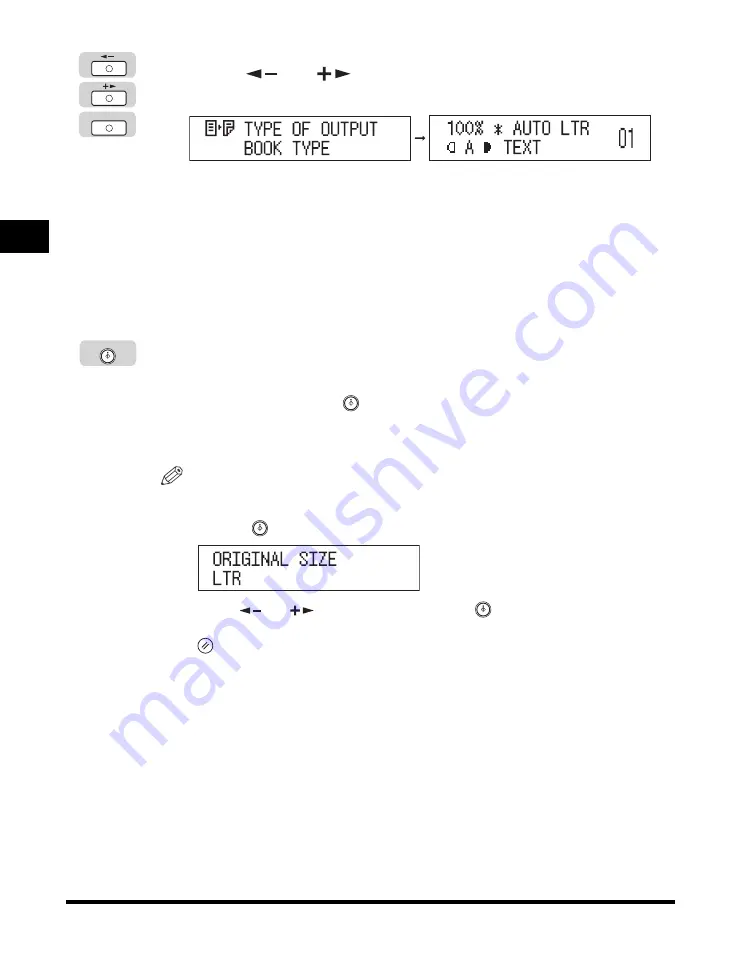
Two-Sided Copying
2-22
Special Cop
y
ing F
e
atures
2
4
Press [
] or [
] to set the orientation of the two-sided
copies (‘BOOK TYPE’ or ‘CALENDAR TYPE’)
➞
press [OK].
Details of each item are shown below.
The Standby display appears, and an asterisk (*) appears on the LCD display
indicating that the 1 to 2-Sided mode is set.
5
Press [Start].
If the original is placed on the platen glass, follow the instructions that appear on
the LCD display
➞
press
(Start) once for each original. When scanning is
complete, press [OK].
Copying starts.
NOTE
•
If you place the original on the platen glass of the imageRUNNER 2016, or if the
machine cannot detect the size of the original, specify the size of the original after
pressing
(Start).
Press [
] or [
] to select the size
➞
press
(Start).
•
To cancel all settings and return the machine to the Standby display, press
(Reset).
•
To cancel copy jobs, see “Canceling a Copy Job,” on p. 1-18.
‘BOOK TYPE’:
The front and back sides of the copy will have the
same top-bottom orientation.
‘CALENDAR TYPE’:
The front and back sides of the copy will have
opposite top-bottom orientations.
OK
Start
















































