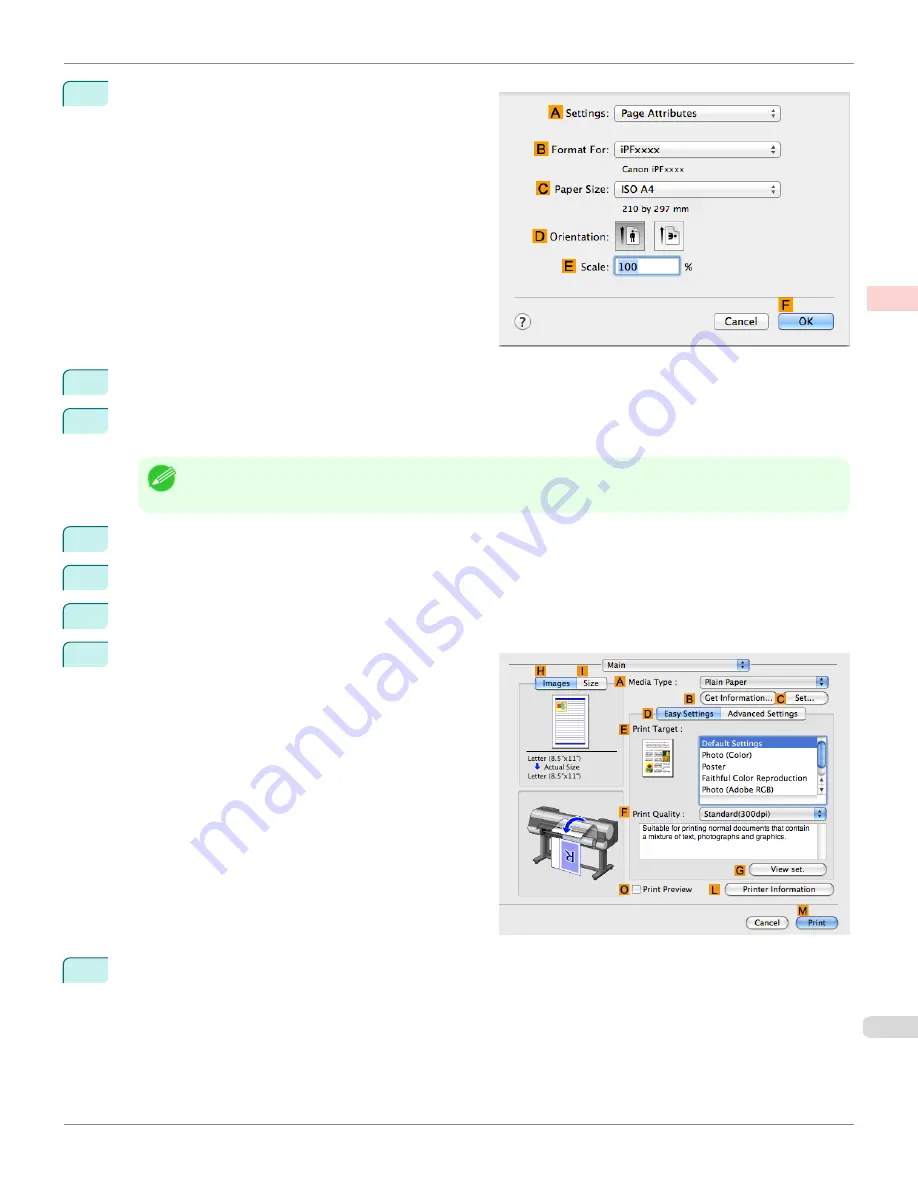
1
Choose
Page Setup
from the application menu to dis-
play the
Page Attributes
dialog box.
2
Select the printer in the
B
Format for
list.
3
In the
C
Paper Size
list, choose a paper size supported for borderless printing. Here, click
10"x12" - Border-
less
.
Note
•
Paper sizes supported for borderless printing are indicated by
-Borderless.
4
Click
F
OK
to close the dialog box.
5
In the application, create an original that takes up the entire space of the paper size.
6
Choose
in the application menu.
7
Access the
Main
pane.
8
In the
A
Media Type
list, select the type of paper that is loaded. In this case, click
Canon Heavyweight Coat-
ed Paper
.
iPF8400
Borderless Printing at Actual Size (Mac OS X)
User's Guide
Enhanced Printing Options
Printing at full size
95
Summary of Contents for imagePROGRAF iPF8400
Page 20: ...20 ...
Page 174: ...iPF8400 User s Guide 174 ...
Page 652: ...iPF8400 User s Guide 652 ...
Page 906: ...iPF8400 User s Guide 906 ...
Page 988: ...iPF8400 User s Guide 988 ...
Page 1014: ...iPF8400 User s Guide 1014 ...
Page 1034: ...WEEE Directive iPF8400 User s Guide Appendix Disposal of the product 1034 ...
Page 1035: ...iPF8400 WEEE Directive User s Guide Appendix Disposal of the product 1035 ...
Page 1036: ...WEEE Directive iPF8400 User s Guide Appendix Disposal of the product 1036 ...
Page 1037: ...iPF8400 WEEE Directive User s Guide Appendix Disposal of the product 1037 ...
Page 1038: ...WEEE Directive iPF8400 User s Guide Appendix Disposal of the product 1038 ...
Page 1039: ...iPF8400 WEEE Directive User s Guide Appendix Disposal of the product 1039 ...
Page 1040: ...WEEE Directive iPF8400 User s Guide Appendix Disposal of the product 1040 ...
Page 1041: ...iPF8400 WEEE Directive User s Guide Appendix Disposal of the product 1041 ...
Page 1042: ...iPF8400 User s Guide 1042 ...
Page 1045: ...1045 ...






























