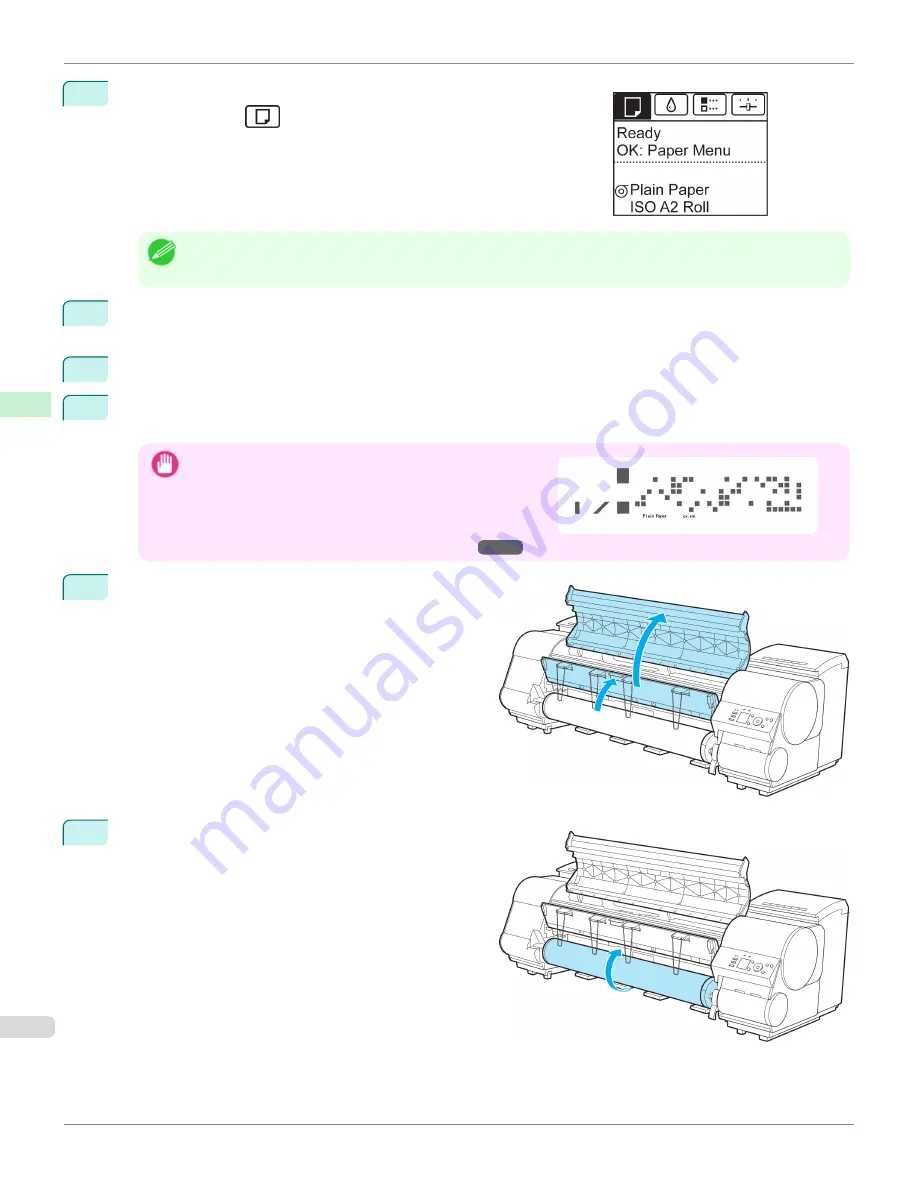
1
On the
Tab Selection screen
of the Control Panel, press
◀
or
▶
to se-
lect the Paper tab (
).
Note
•
If the
Tab Selection screen
is not displayed, press the
Menu
button.
2
Press the
OK
button.
The
Paper Menu
is displayed.
3
Press
▲
or
▼
to select
Eject Paper
, and then press the
OK
button.
4
Press
▲
or
▼
to select "
Yes
", and then press the
OK
button.
The roll is rewound.
Important
•
If you have selected
ManageRemainRoll
>
On
in the Control
Panel menu, a barcode is printed on the leading edge of the
roll.
Do not remove the roll before the barcode is printed. You will
be unable to keep track of the amount of roll paper left.
(See
"Keeping Track of the Amount of Roll Paper Left.")
→
P.550
5
Open the Top Cover and lift the Ejection Guide.
6
Using both hands, rotate the Roll Holder in the direction
of the arrow to rewind the roll.
Removing the Roll from the Printer
iPF8400
User's Guide
Handling and Use of Paper
Handling rolls
546
Summary of Contents for imagePROGRAF iPF8400
Page 20: ...20 ...
Page 174: ...iPF8400 User s Guide 174 ...
Page 652: ...iPF8400 User s Guide 652 ...
Page 906: ...iPF8400 User s Guide 906 ...
Page 988: ...iPF8400 User s Guide 988 ...
Page 1014: ...iPF8400 User s Guide 1014 ...
Page 1034: ...WEEE Directive iPF8400 User s Guide Appendix Disposal of the product 1034 ...
Page 1035: ...iPF8400 WEEE Directive User s Guide Appendix Disposal of the product 1035 ...
Page 1036: ...WEEE Directive iPF8400 User s Guide Appendix Disposal of the product 1036 ...
Page 1037: ...iPF8400 WEEE Directive User s Guide Appendix Disposal of the product 1037 ...
Page 1038: ...WEEE Directive iPF8400 User s Guide Appendix Disposal of the product 1038 ...
Page 1039: ...iPF8400 WEEE Directive User s Guide Appendix Disposal of the product 1039 ...
Page 1040: ...WEEE Directive iPF8400 User s Guide Appendix Disposal of the product 1040 ...
Page 1041: ...iPF8400 WEEE Directive User s Guide Appendix Disposal of the product 1041 ...
Page 1042: ...iPF8400 User s Guide 1042 ...
Page 1045: ...1045 ...






























