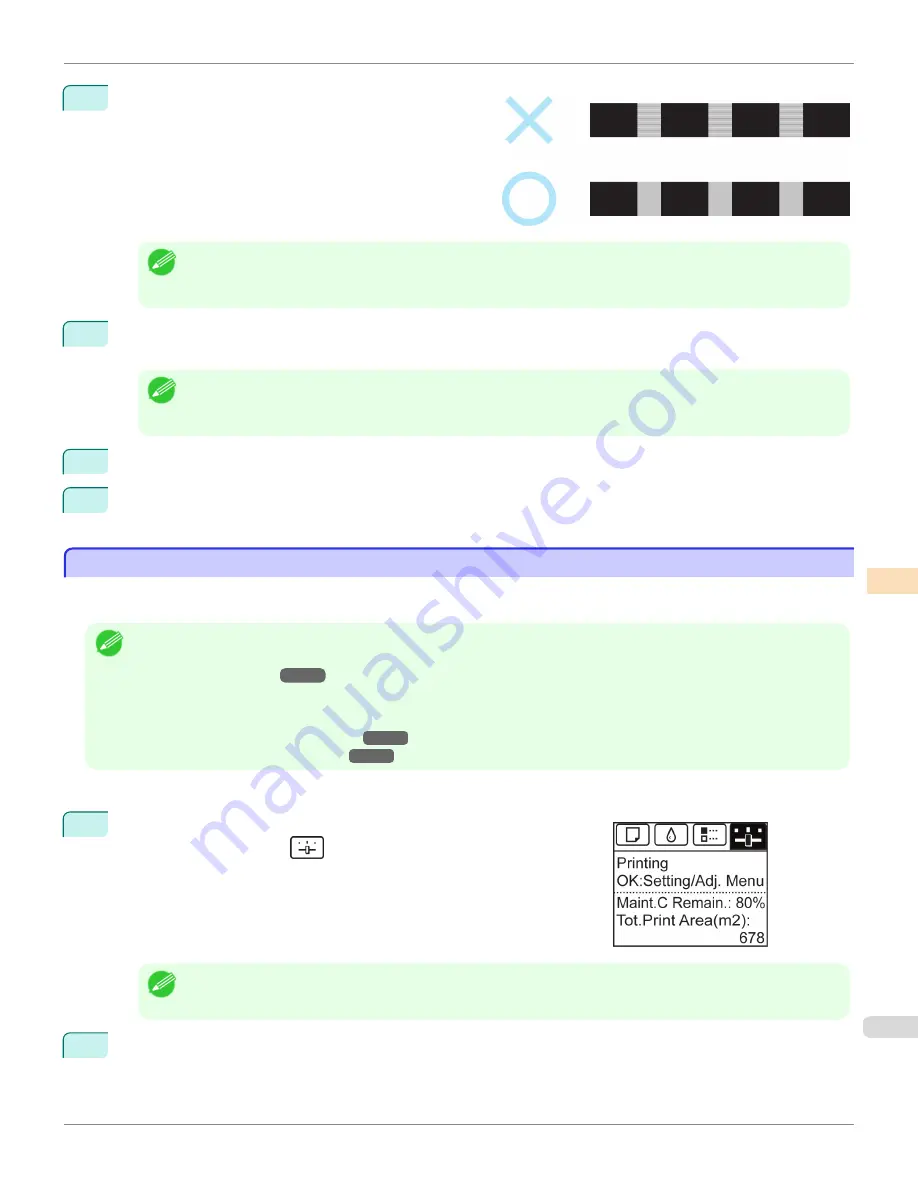
8
Examine test pattern A for adjustment. Determine the
pattern in which banding is least noticeable.
Note
•
If banding seems least noticeable in two patterns but you cannot decide which one is better, choose an intermediate
value.
For example, choose 11 if you cannot decide whether pattern 10 or 12 is better.
9
Press
▲
or
▼
to select the pattern number you have decided, and then press the
OK
button.
Test pattern B is printed for adjustment.
Note
•
If you printed test pattern A on a sheet, follow the instructions on the Display Screen and use another sheet of the
same type of paper.
Additionally, after test pattern B is printed, follow the instructions on the Display Screen and remove the sheet.
10
Examine test pattern B for adjustment. Determine the pattern in which banding is least noticeable.
11
Press
▲
or
▼
to select the pattern number you have decided, and then press the
OK
button.
The adjustment value is now registered, and adjustment is complete.
Fine-Tuning the Paper Feed Amount
Fine-Tuning the Paper Feed Amount
If the contrast is uneven or banding in different colors appears at 50 mm (2.0 in) intervals in printed documents, try
executing
Adj. Fine Feed
during printing to fine-tune the feed amount.
Note
•
The
Adj. Fine Feed
menu is only displayed during printing.
Additionally, it is displayed when you have selected
Automatic
or
Print Quality
in
Adj. Priority
in
Feed Priority
.
(See "Menu Structure.")
→
P.667
•
Always execute
Adj. Quality
before
Adj. Fine Feed
.
Once you execute
Adj. Quality
, the
Adj. Fine Feed
value will revert to 0.
(See "Automatic Banding Adjustment.")
→
P.812
(See "Manual Banding Adjustment.")
→
P.813
Perform adjustment as follows.
1
On the
Tab Selection screen
of the Control Panel, press
◀
or
▶
to se-
lect the Settings/Adj. tab (
).
Note
•
If the
Tab Selection screen
is not displayed, press the
Menu
button.
2
Press the
OK
button.
The
Set./Adj. Menu
is displayed.
iPF8400
Fine-Tuning the Paper Feed Amount
User's Guide
Adjustments for Better Print Quality
Adjusting the feed amount
815
Summary of Contents for imagePROGRAF iPF8400
Page 20: ...20 ...
Page 174: ...iPF8400 User s Guide 174 ...
Page 652: ...iPF8400 User s Guide 652 ...
Page 906: ...iPF8400 User s Guide 906 ...
Page 988: ...iPF8400 User s Guide 988 ...
Page 1014: ...iPF8400 User s Guide 1014 ...
Page 1034: ...WEEE Directive iPF8400 User s Guide Appendix Disposal of the product 1034 ...
Page 1035: ...iPF8400 WEEE Directive User s Guide Appendix Disposal of the product 1035 ...
Page 1036: ...WEEE Directive iPF8400 User s Guide Appendix Disposal of the product 1036 ...
Page 1037: ...iPF8400 WEEE Directive User s Guide Appendix Disposal of the product 1037 ...
Page 1038: ...WEEE Directive iPF8400 User s Guide Appendix Disposal of the product 1038 ...
Page 1039: ...iPF8400 WEEE Directive User s Guide Appendix Disposal of the product 1039 ...
Page 1040: ...WEEE Directive iPF8400 User s Guide Appendix Disposal of the product 1040 ...
Page 1041: ...iPF8400 WEEE Directive User s Guide Appendix Disposal of the product 1041 ...
Page 1042: ...iPF8400 User s Guide 1042 ...
Page 1045: ...1045 ...






























