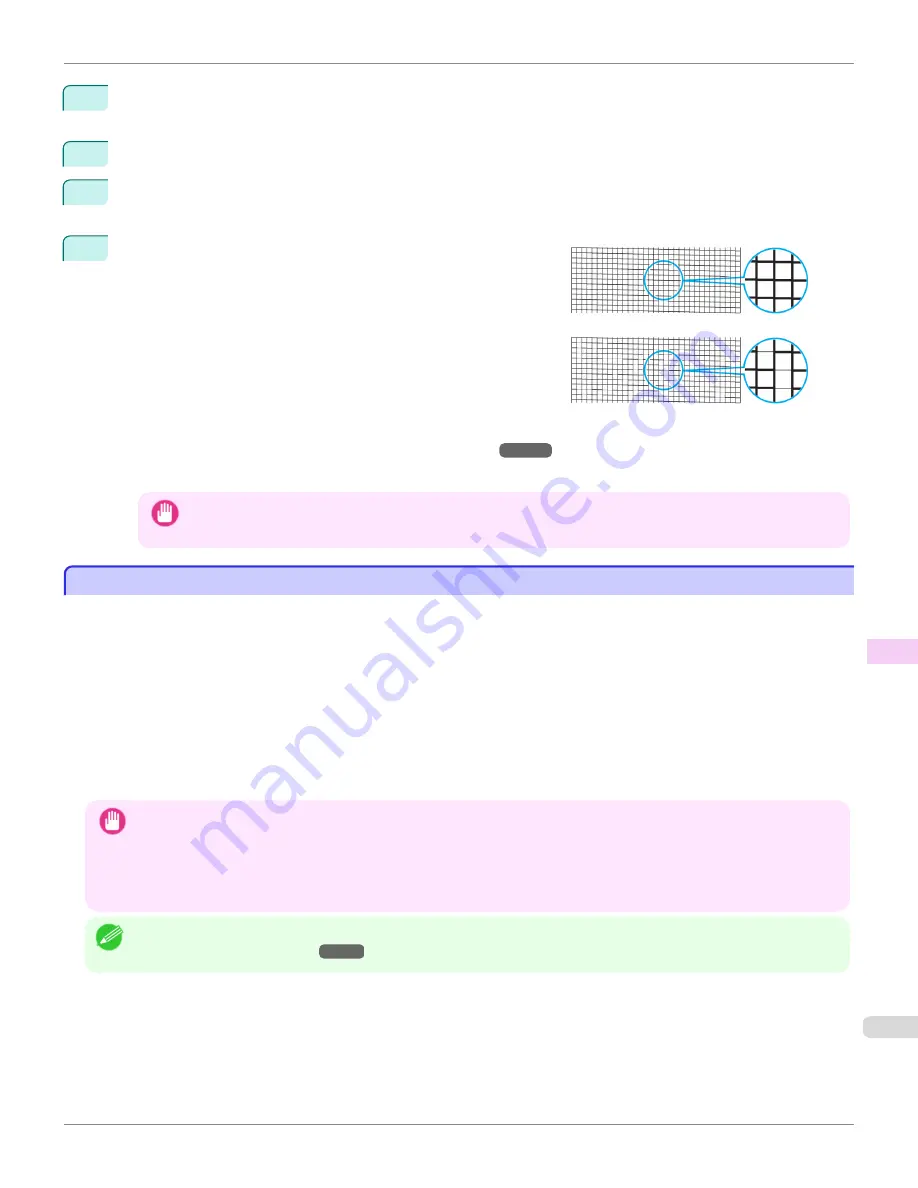
3
Press the
OK
button.
The
Set./Adj. Menu
is displayed.
4
Press
▲
or
▼
to select
Test Print
, and then press the
OK
button.
5
Press
▲
or
▼
to select
Nozzle Check
, and then press the
OK
button.
The printer now prints a test pattern for checking the nozzles.
6
Check the printing results.
If the horizontal lines are not faint or incomplete, the nozzles are
clear.
If some sections of the horizontal lines are faint or incomplete, the
nozzles for those colors are clogged.
If horizontal lines are faint or incomplete, follow the steps below
and check again for nozzle clogging.
1.
Clean the Printhead.
(See "Cleaning the Printhead.")
→
P.921
2.
Print a test pattern to check the nozzles.
Important
•
If you repeat these steps several times but the horizontal lines are still faint or incomplete, contact your Canon
dealer.
Cleaning the Printhead
Cleaning the Printhead
If printing is faint, cleaning the Printhead may improve results.
Choose one of two Printhead cleaning modes (
Head Cleaning A
or
Head Cleaning B
), depending on the problem to
resolve.
•
Head Cleaning A
Use this mode if printing is faint or contains foreign substances. This method of cleaning consumes the least
amount of ink.
It takes about four minutes to complete.
•
Head Cleaning B
Use this mode if no ink is ejected at all, or if
Head Cleaning A
does not solve the problem.
It takes about five minutes to complete.
Important
•
Do not remove the Maintenance Cartridge or ink tanks during either
Head Cleaning A
or
Head Cleaning B
.
Ink may leak or an error may occur.
•
If printing does not improve even if you execute
Head Cleaning B
, try repeating
Head Cleaning B
once or twice. If this still
does not improve printing, the Printhead may have reached the end of its useful life. Contact your Canon dealer for assis-
tance.
Note
•
Nozzles are periodically checked to ensure they are clear. Configure the settings on the Control Panel menu in
Nozzle
Check
.
(See "Menu Settings.")
→
P.673
iPF8400
Cleaning the Printhead
User's Guide
Maintenance and Consumables
Printheads
921
Summary of Contents for imagePROGRAF iPF8400
Page 20: ...20 ...
Page 174: ...iPF8400 User s Guide 174 ...
Page 652: ...iPF8400 User s Guide 652 ...
Page 906: ...iPF8400 User s Guide 906 ...
Page 988: ...iPF8400 User s Guide 988 ...
Page 1014: ...iPF8400 User s Guide 1014 ...
Page 1034: ...WEEE Directive iPF8400 User s Guide Appendix Disposal of the product 1034 ...
Page 1035: ...iPF8400 WEEE Directive User s Guide Appendix Disposal of the product 1035 ...
Page 1036: ...WEEE Directive iPF8400 User s Guide Appendix Disposal of the product 1036 ...
Page 1037: ...iPF8400 WEEE Directive User s Guide Appendix Disposal of the product 1037 ...
Page 1038: ...WEEE Directive iPF8400 User s Guide Appendix Disposal of the product 1038 ...
Page 1039: ...iPF8400 WEEE Directive User s Guide Appendix Disposal of the product 1039 ...
Page 1040: ...WEEE Directive iPF8400 User s Guide Appendix Disposal of the product 1040 ...
Page 1041: ...iPF8400 WEEE Directive User s Guide Appendix Disposal of the product 1041 ...
Page 1042: ...iPF8400 User s Guide 1042 ...
Page 1045: ...1045 ...






























