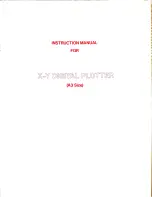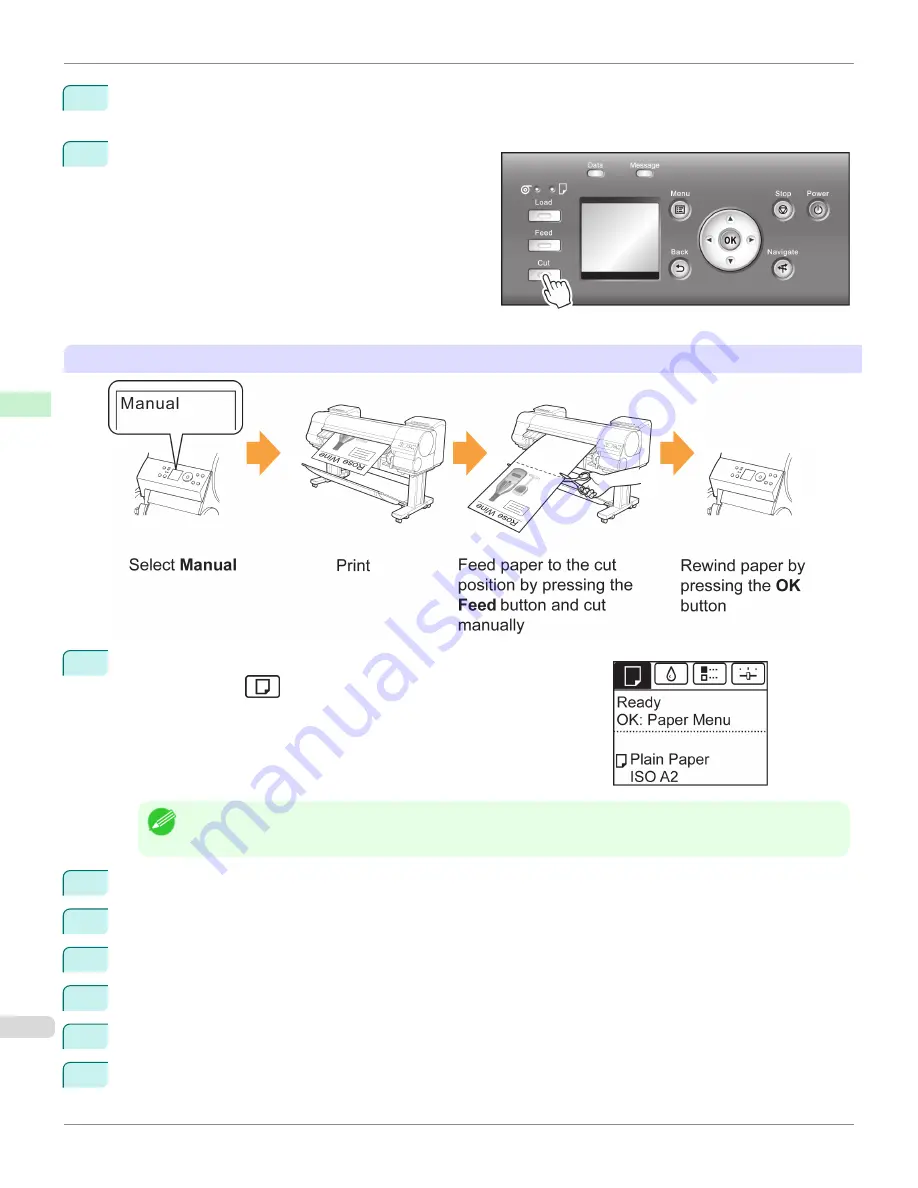
7
Print the job.
When printing is finished, the printer will stop without cutting.
8
Holding the printed document to prevent it from drop-
ping, press the
Cut
button to cut the roll.
Manual (when using media that cannot be cut with the Cutter Unit )
1
On the
Tab Selection screen
of the Control Panel, press
◀
or
▶
to se-
lect the Paper tab (
).
Note
•
If the
Tab Selection screen
is not displayed, press the
Menu
button.
2
Press the
OK
button. The
Paper Menu
is displayed.
3
Press
▲
or
▼
to select
Paper Details
, and then press the
OK
button.
4
Press
▲
or
▼
to select the type of paper, and then press the
OK
button.
5
Press
▲
or
▼
to select
Cutting Mode
, and then press the
OK
button.
6
Press
▲
or
▼
to select
Manual
, and then press the
OK
button.
7
When "
Perform the detection of paper leading edge?
" is displayed, select
Perform(recommend)
.
Specifying the Cutting Method for Rolls
iPF8400
User's Guide
Handling and Use of Paper
Handling rolls
554
Summary of Contents for imagePROGRAF iPF8400
Page 20: ...20 ...
Page 174: ...iPF8400 User s Guide 174 ...
Page 652: ...iPF8400 User s Guide 652 ...
Page 906: ...iPF8400 User s Guide 906 ...
Page 988: ...iPF8400 User s Guide 988 ...
Page 1014: ...iPF8400 User s Guide 1014 ...
Page 1034: ...WEEE Directive iPF8400 User s Guide Appendix Disposal of the product 1034 ...
Page 1035: ...iPF8400 WEEE Directive User s Guide Appendix Disposal of the product 1035 ...
Page 1036: ...WEEE Directive iPF8400 User s Guide Appendix Disposal of the product 1036 ...
Page 1037: ...iPF8400 WEEE Directive User s Guide Appendix Disposal of the product 1037 ...
Page 1038: ...WEEE Directive iPF8400 User s Guide Appendix Disposal of the product 1038 ...
Page 1039: ...iPF8400 WEEE Directive User s Guide Appendix Disposal of the product 1039 ...
Page 1040: ...WEEE Directive iPF8400 User s Guide Appendix Disposal of the product 1040 ...
Page 1041: ...iPF8400 WEEE Directive User s Guide Appendix Disposal of the product 1041 ...
Page 1042: ...iPF8400 User s Guide 1042 ...
Page 1045: ...1045 ...