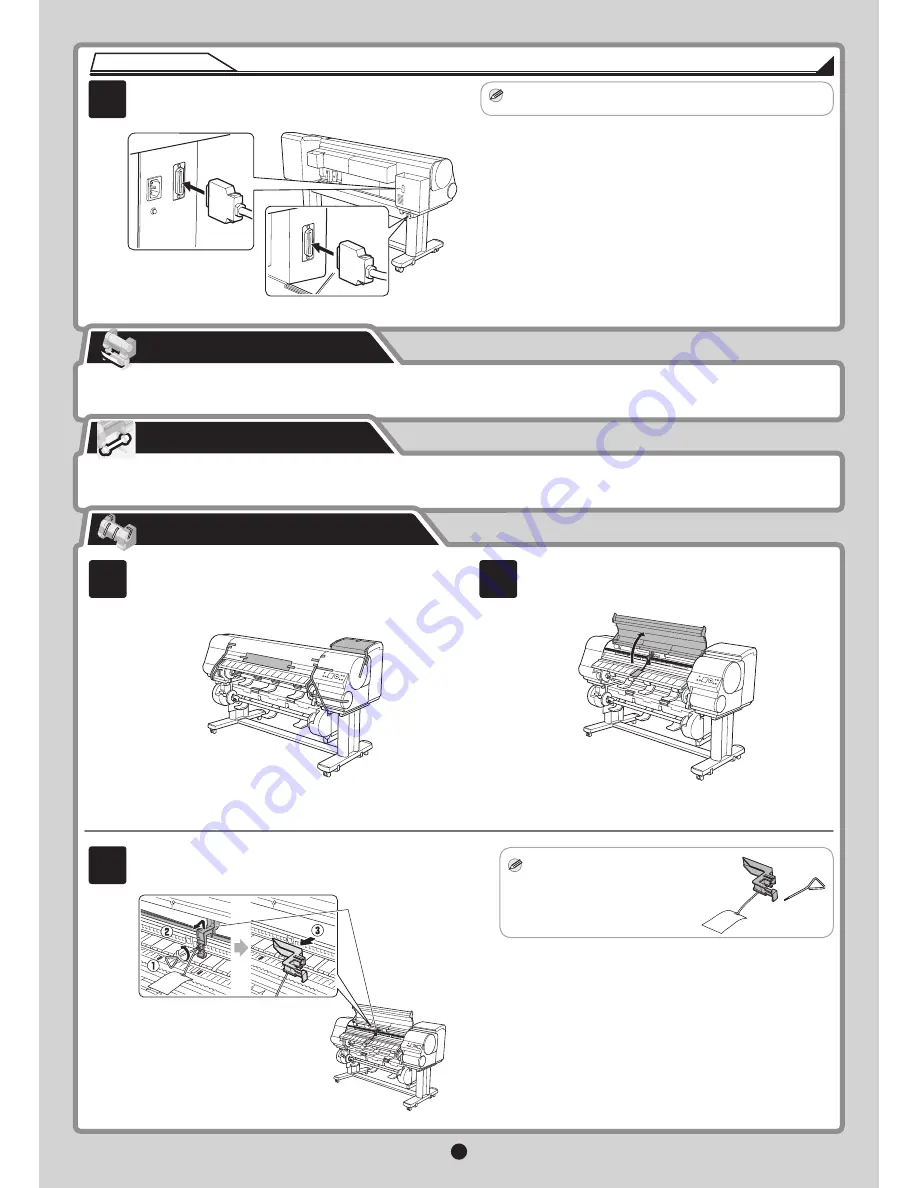
4
MEMO
MEMO
Use the
Roll Unit Cable
to connect the port on the back of the roll
unit to the
Roll Unit Port
on the back of the printer.
Keep the
Belt Stopper
you removed
and the
Allen Wrench
for future
use. You will need them in case you
move the printer to another location.
•
Insert the
Roll Unit Cable
fi
rmly, all the way in.
•
For instructions on setting up the output stacker, refer to the
Printer Stand Setup Guide
provided with the stand.
Set up the wheeled or stationary output stacker to catch ejected documents.
(Optional for the iPF815)
For the Media Take-up Unit installation instructions, refer to the setup guide provided with the unit.
Remove the protective packaging material from the printer.
Instructions for iPF825
Open the
Top Cover
.
Use the
Allen Wrench
to loosen the screw of the
Belt Stopper
(a).
Rotate the
Belt Stopper
to the left and remove the stopper.
Remove the tape and other packaging material used to secure the
printer.
8
1
2
3
a
Set Up the Output Stacker
Attach the Media Take-up Unit
Remove the Packaging Material


































