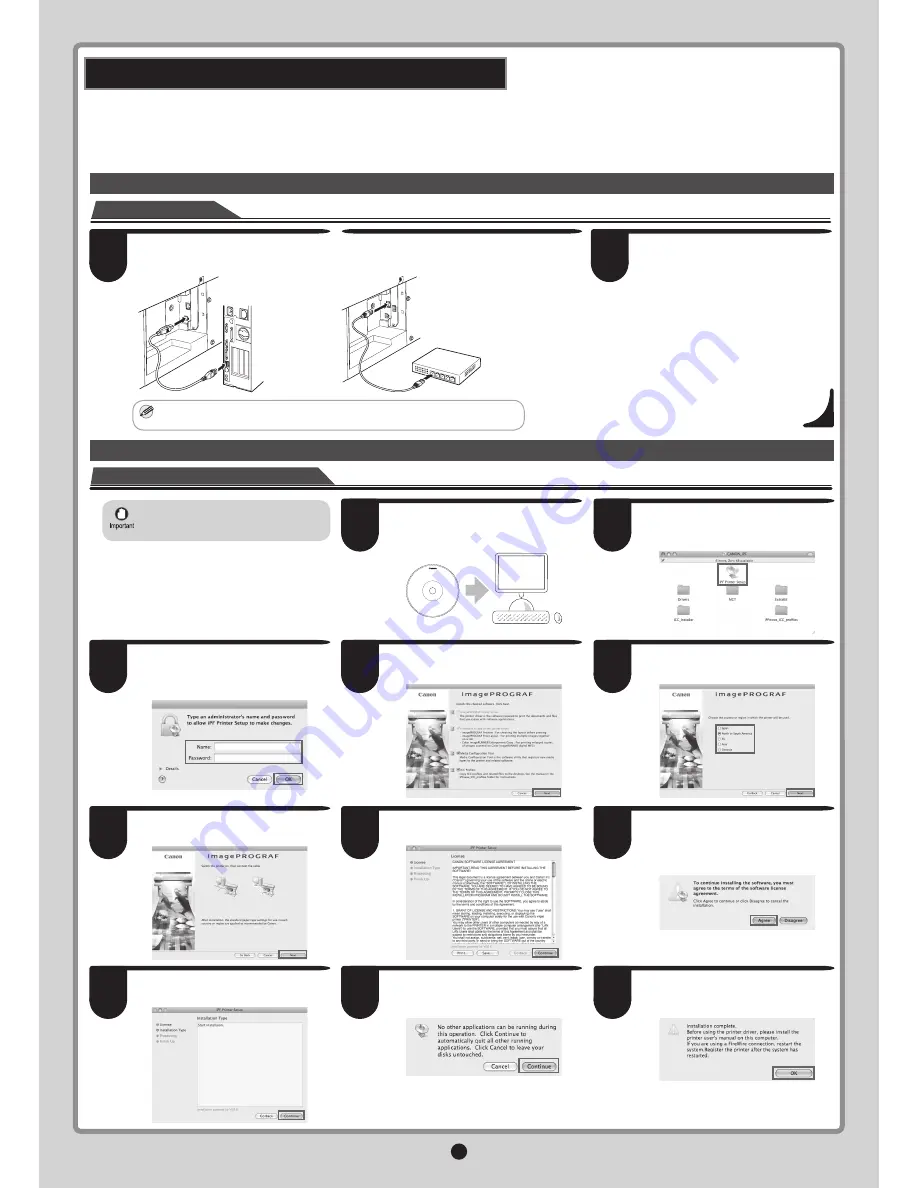
13
MEMO
• Be sure to log in as a user with
administrative rights when installing the
printer driver.
If the following screen is displayed, enter
the user name and password of a user
with administrative rights and click
OK
.
Select the country or region where the
printer will be used and click
Next
.
Items selected in step 4 are installed.
Click
OK
.
Con
fi
gure the Computer
Install the printer driver
Insert the provided
User Software
CD-ROM
for your particular operating
system in the CD-ROM drive.
On the desktop, double-click the CD-
ROM icon and then the
iPF Printer
Setup
icon.
Exit other applications and click
Continue
.
After reading the software license
agreement, click
Continue
.
Click
Agree
.
Con
fi
rm that the required installation
items are selected, and then click
Next
.
Click
Next
.
Exit other applications and click
Continue
.
Use a cable to connect the printer to a computer or the network.
For USB connections:
•
For network connections:
•
Be careful not to insert the USB cable into the Ethernet port.
•
Connect the Printer to a Computer
Make sure the printer is on.
Turn the computer on.
Connect the cable
Macintosh
Install the printer driver that suits your printing environment.
<Compatible Operating Systems>
Mac OS X 10.3.9 or later
You can print from Macintosh via USB or network connections such as Bonjour or IP.
User Software
1
2
3
4
5
6
7
8
9
10
11
1
2
















