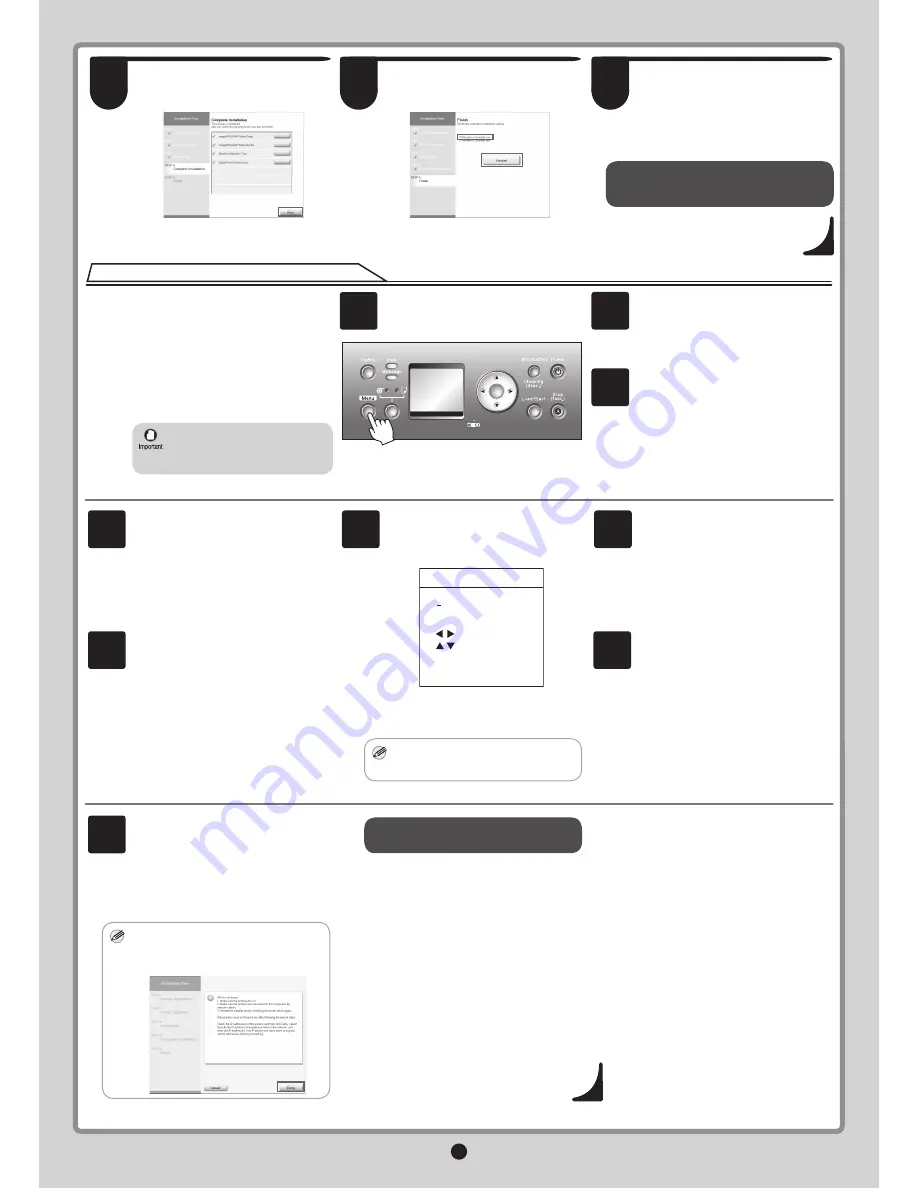
10
In the
Finish
window, select
Restart my
computer now
and click
Restart
.
After reviewing the installation results on
the
Complete Installation
window, click
Next
.
The printer driver settings take effect
after the computer restarts. The printer
driver is now installed.
An
iPFxxxx Support
desktop icon is
created after installation.
(iPFxxxx represents the printer model.)
Next, follow steps 12-16 on page 8 to
install the User Manual.
12
11
13
If your printer cannot be found when
connecting to the network for the
fi
rst
time, setup an IP address for the printer
and then con
fi
gure it on the printer.
When ink
fi
lls the system for the
fi
rst
time, after printhead adjustment is
fi
nished, specify the IP address on the
printer's control panel.
Press the
Menu
button to display
MAIN
MENU
.
When ink
fi
lls the system for the
fi
rst time, do not operate the
printer until printhead adjustment
is
fi
nished.
•
Press
▲
or
▼
to select
Interface Setup
,
and then press the
►
button.
OK
Enter the IP address.
1. Press
◄
or
►
to move the cursor (_)
to each
fi
eld for entering numbers.
6
Press
▲
or
▼
to select
TCP/IP
, and
then press the
►
button.
MEMO
Press the
Online
button.
Press
OK
on the registration
con
fi
rmation message that appears.
The IP address is set on the printer.
Next, restart installation of the printer
driver.
When the printer cannot be found on the network
1
2
3
7
8
MEMO
In the
Search Results
window, select
Specify the IP address of available
printers in the network
and click
Next
.
The
IP Address Speci
fi
cation
window
appears. Follow steps 8-11 on page 12
to
fi
nish installing the printer driver.
If the following screen appears, click
Retry
and select
Specify the IP address of
available printers in the network
on the
next screen that appears.
•
Next, follow steps 12-16 on page 8 to
install the User Manual.
9
Press
▲
or
▼
to select
IP Setting
, and
then press the
►
button.
Press
▲
or
▼
to select
IP Address
, and
then press the
►
button.
4
5
IP Address
㪇㪇㪇㪅㪇㪇㪇㪅㪇㪇㪇㪅㪇㪇㪇
L/R
Up/Down
[OK] / [Stop]
2. Press
▲
or
▼
to enter the number,
and then press the
OK
button.
Holding down either the
▲
or
▼
keys
continually increases or decreases the
value.
•
















