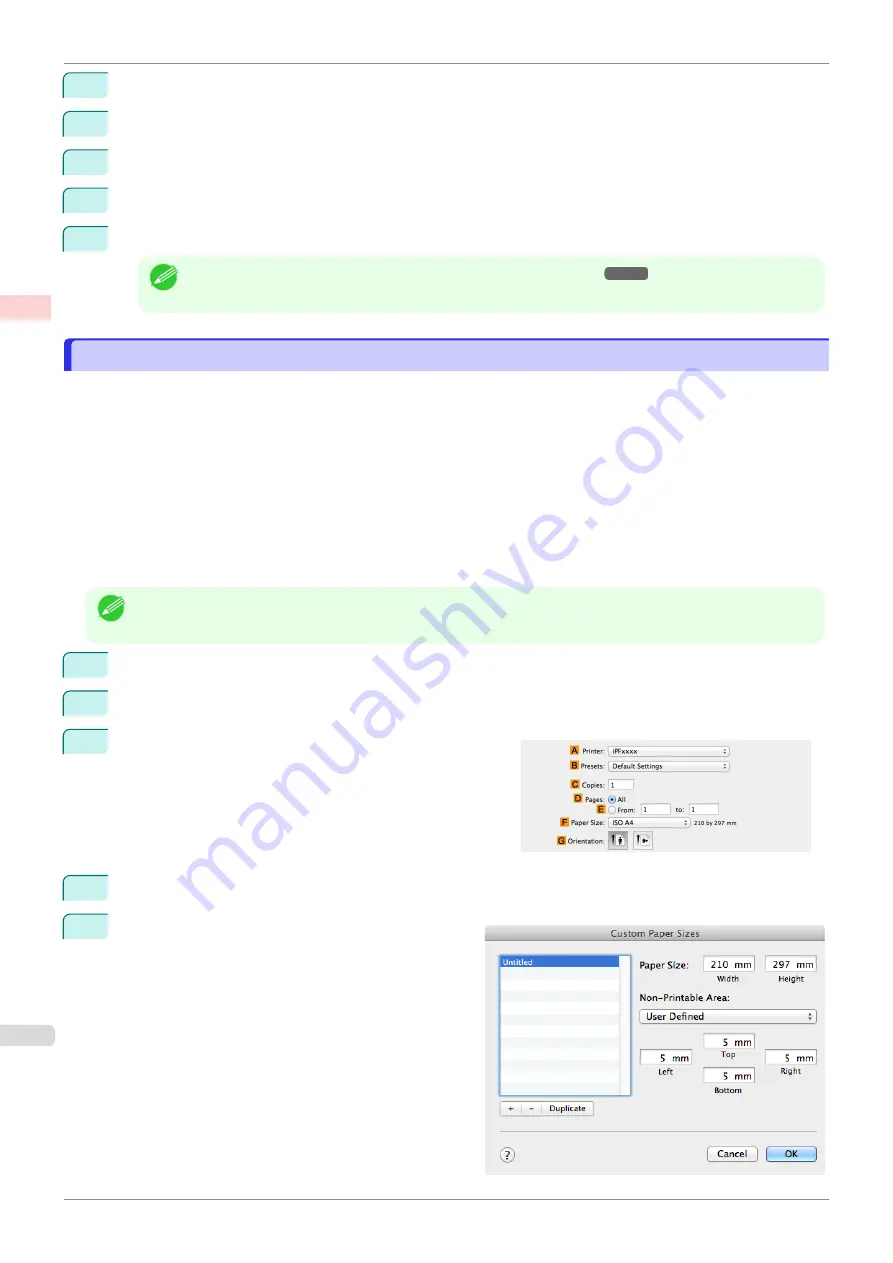
9
Click
Custom Size
in the
A
Page Size
list to display the
Custom Size Settings
dialog box.
10
Confirm that
mm
is selected in
Units
.
11
Enter
430
(16.9 in) in both
Width
and
Height
.
12
Click
OK
to close the
Custom Size Settings
dialog box.
13
Confirm the print settings and print as desired.
Note
•
For tips on confirming print settings,
Printing on Non-Standard Paper Sizes (Mac OS)
Printing on Non-Standard Paper Sizes (Mac OS)
For printing on non-standard size paper, first register the paper size in the printer driver.
Call a non-standard paper size registered in the printer driver with
Custom Paper Sizes
.
Once you register
Custom Paper Sizes
, you then can select it repeatedly from the paper size list.
Custom Paper Sizes
can be set up to 18.0 m.
This topic describes how to register a non-standard paper size by the name of
430*430
and print based on the
following example.
•
Document: Any Type
•
Page Size: A square sheet (430 × 430 mm [16.9 × 16.9 in])
•
Paper: Sheets
•
Media Type: Any type
•
Paper Size: A square sheet (430 × 430 mm [16.9 × 16.9 in])
Note
•
The following instructions are for OS X v10.7. The method of setting up non-standard paper sizes varies depending
on the version and settings of Mac OS X.
1
Create the document in the application.
2
Load the square paper (430 × 430 mm [16.9 × 16.9 in]) in the printer.
3
Choose
in the application menu.
4
Select the printer in the
A
Printer
list.
5
Click
Manage Custom Sizes
in the
F
Paper Size
list
to display the
Custom Paper Sizes
dialog box.
Printing on Non-Standard Paper Sizes (Mac OS)
iPF685
Enhanced Printing Options
Printing banners or at other non-standard sizes
98
Summary of Contents for imageprograf iPF685
Page 14: ...14 ...
Page 28: ...iPF685 User s Guide 28 ...
Page 248: ...iPF685 User s Guide 248 ...
Page 398: ...iPF685 User s Guide 398 ...
Page 434: ...iPF685 User s Guide 434 ...
Page 466: ...iPF685 User s Guide 466 ...
Page 520: ...iPF685 User s Guide 520 ...
Page 536: ...iPF685 User s Guide 536 ...
Page 640: ...iPF685 User s Guide 640 ...
















































