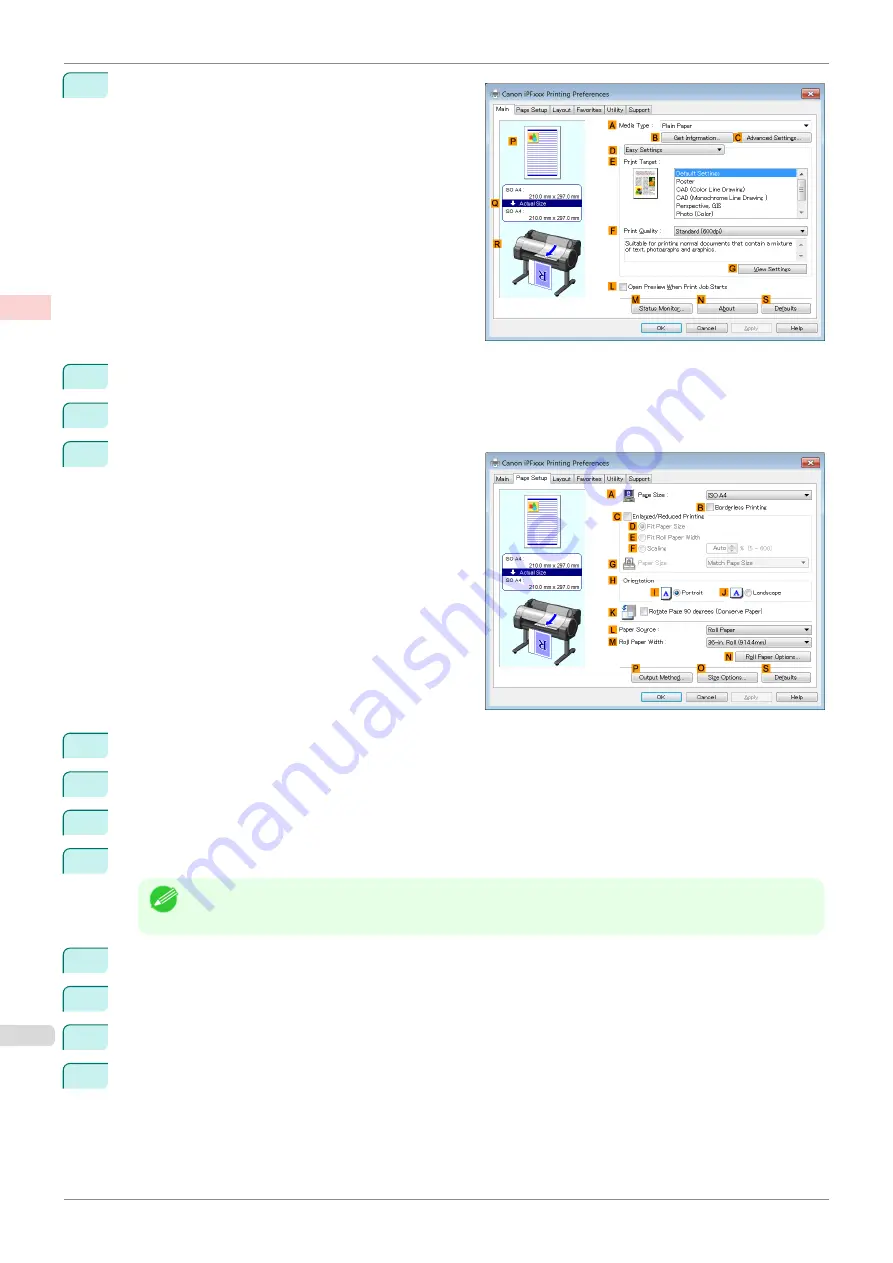
4
Make sure the
Main
sheet is displayed.
5
In the
A
Media Type
list, select the type of paper that is loaded.
6
After confirming that
D
Easy Settings
is selected, select from the
E
Print Target
list.
7
Click the
Page Setup
tab to display the
Page Setup
sheet.
8
Click
O
Size Options
to display the
Paper Size Options
dialog box.
9
Enter a desired paper name in
Custom Paper Size Name
.
430 mm Square
is used in this example.
10
Select
mm
in
Units
.
11
Enter
430
(16.9 in) in both
Width
and
Height
.
Note
•
If you select the
Fix the Ratio of the Width to Height
check box, after you enter a value in either
Width
or
Height
, the other value will be automatically applied based on the original aspect ratio.
12
Click
Add
to register
430 mm Square
.
13
Click
OK
to close the
Paper Size Options
dialog box.
14
Click
Manual
in the
L
Paper Source
list.
15
In the
A
Page Size
list, click the size you added,
430 mm Square
.
Printing on Non-Standard Paper Sizes (Windows)
iPF685
Enhanced Printing Options
Printing banners or at other non-standard sizes
96
Summary of Contents for imageprograf iPF685
Page 14: ...14 ...
Page 28: ...iPF685 User s Guide 28 ...
Page 248: ...iPF685 User s Guide 248 ...
Page 398: ...iPF685 User s Guide 398 ...
Page 434: ...iPF685 User s Guide 434 ...
Page 466: ...iPF685 User s Guide 466 ...
Page 520: ...iPF685 User s Guide 520 ...
Page 536: ...iPF685 User s Guide 536 ...
Page 640: ...iPF685 User s Guide 640 ...






























