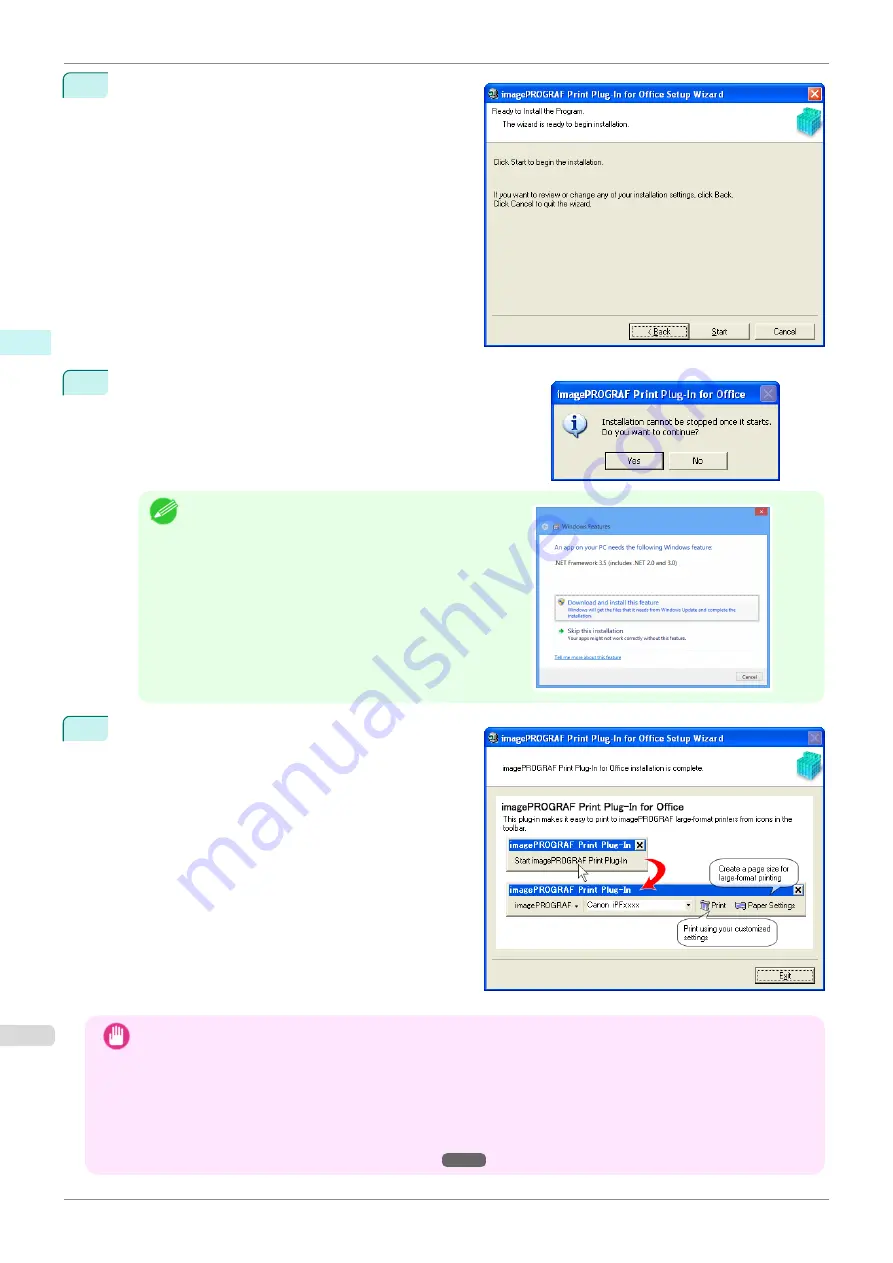
5
Click the
Start
button.
6
Click the
Yes
button.
Note
•
The following message may be displayed in Windows 8
or a later OS. If this happens, install the
.NET Frame-
work
by following the procedure.
7
Click the
Exit
button.
The installation for
Print Plug-In for Office
is com-
plete.
Important
•
When you install this software, the virtual printer
Canon imagePROGRAF PrintPlugIn
may be installed. If you
want to use this software, do not uninstall the virtual printer
Canon imagePROGRAF PrintPlugIn
.
•
The
Print Plug-In for Office
toolbar/ribbon might not be displayed in
Microsoft Office
after installing
image-
PROGRAF Print Plug-In for Office
.
Refer to the following topic for details on how to display the
imagePROGRAF Print Plug-In for Office
toolbar/
ribbon.
•
When Print Plug-In for Office is not displayed
Steps to install
iPF685
Windows Software
Print Plug-In for Office
214
Summary of Contents for imageprograf iPF685
Page 14: ...14 ...
Page 28: ...iPF685 User s Guide 28 ...
Page 248: ...iPF685 User s Guide 248 ...
Page 398: ...iPF685 User s Guide 398 ...
Page 434: ...iPF685 User s Guide 434 ...
Page 466: ...iPF685 User s Guide 466 ...
Page 520: ...iPF685 User s Guide 520 ...
Page 536: ...iPF685 User s Guide 536 ...
Page 640: ...iPF685 User s Guide 640 ...






























