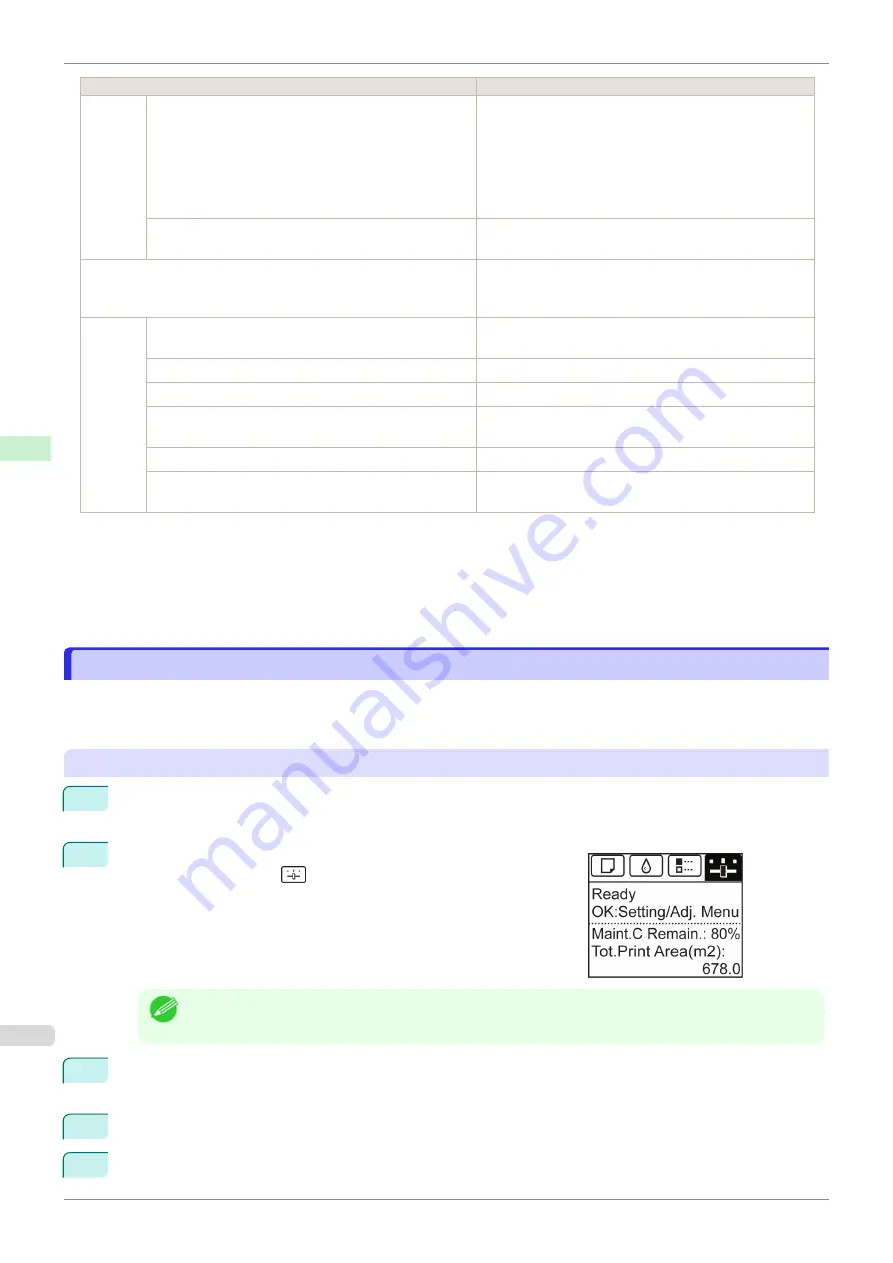
Setting Item
Description, Instructions
Admin.
Menu
Change Password
•
Viewing and configuration by administrators, and
only viewing by other users
Date & Time
Time Zone
Use RemoteUI
Etc.
Init.Admin.Pswd
Choose
OK
to restore the
Admin. Menu
password to the
default values.
Adj. Fine Feed
(
Displayed when you have selected
Feed Priority
>
Adj.
Priority
>
Automatic
or
Print Quality
. Fine-tune the feed
amount manually.
Printer
Info
)
Paper Info
Indicates the current paper size, type, and related printer
settings.
Ink Info
Indicates ink levels and maintenance cartridge capacity.
Head Info
Indicates information about the printhead.
System Info
Indicates the firmware version, serial number, and inter-
face information.
Error Log
Indicates the most recent error messages (up to five).
Use Situation
A counter for maintenance purposes.
Displays printer usage related information.
*1: A rough estimate of how much ink was consumed per job is displayed. Actual ink consumption may be different. The aver-
age margin of error for estimates calculated according to Canon measurement conditions for ink costs is ±15%. Canon does
not guarantee the accuracy of these estimates. Estimates may vary depending on conditions of use. Calculation of these
estimates does not include ink consumed when cleaning printheads by forceful ejection of ink.
*2: Displayed as the menu during printing while printing is in progress.
*3: Not displayed in the regular menu.
Status Print
Status Print
You can print a
Status Print
report indicating the current status of the printer.
With
Status Print
, information is printed regarding the printer firmware version, various settings, and the status of
consumables.
Printing
Status Print
reports
1
Load paper.
If using cut sheets, load paper A4/Letter-sized, you will need three sheets.
2
On the
Tab Selection screen
of the Control Panel, press
◀
or
▶
to
select Settings/Adj. tab (
).
Note
•
If the
Tab Selection screen
is not displayed, press the
Menu
button.
3
Press the
OK
button.
The
Set./Adj. Menu
is displayed.
4
Press
▲
or
▼
to select
Test Print
, and then press the
OK
button.
5
Press
▲
or
▼
to select
Status Print
, and then press the
OK
button.
Status Print
iPF685
Control Panel
Printer Menu
428
Summary of Contents for imageprograf iPF685
Page 14: ...14 ...
Page 28: ...iPF685 User s Guide 28 ...
Page 248: ...iPF685 User s Guide 248 ...
Page 398: ...iPF685 User s Guide 398 ...
Page 434: ...iPF685 User s Guide 434 ...
Page 466: ...iPF685 User s Guide 466 ...
Page 520: ...iPF685 User s Guide 520 ...
Page 536: ...iPF685 User s Guide 536 ...
Page 640: ...iPF685 User s Guide 640 ...






























