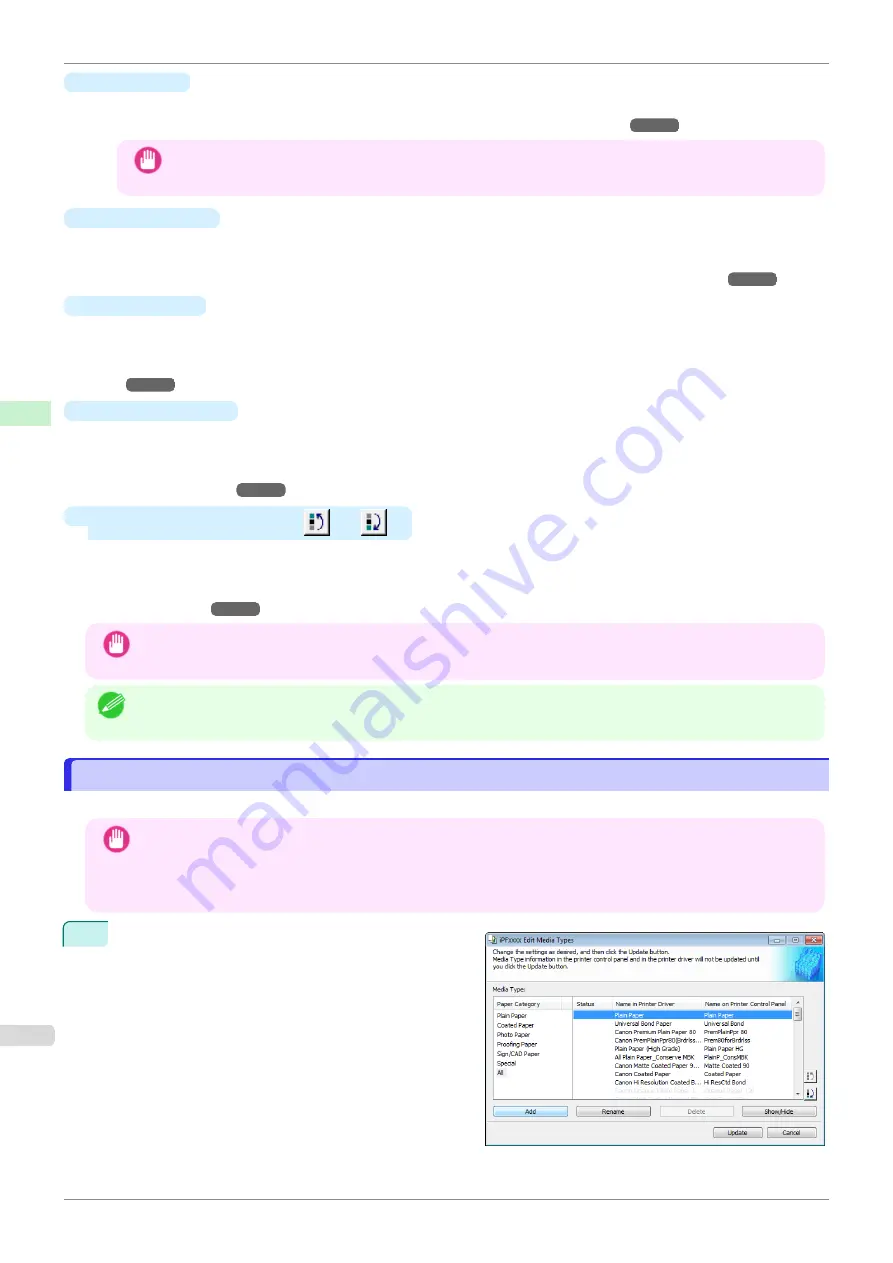
•
Add
Button
To add genuine paper or feed confirmed paper to the printer control panel and printer driver, click this button.
For details on the procedure for adding media types,
Important
•
To add media types, download the media information file (.amf file) in advance from the Canon website.
•
Rename
Button
To change the name on the printer control panel and the name in the printer driver for genuine paper and feed
confirmed paper, select the paper to change and click this button.
For details on the procedure for changing paper display names,
•
Delete
Button
To delete added genuine paper and feed confirmed paper from the printer control panel and printer driver, se-
lect the paper to delete and click this button.
For details on the procedure for deleting added media types,
Deleting Media Types You Have Add-
•
Show/Hide
Button
To change whether or not genuine paper or feed confirmed paper is displayed in the printer control panel and
printer driver, select the paper to change and click this button.
For details on the procedure for changing whether or not to display media types,
•
Change Display Order button (
or
)
To change the display order of a media type in the printer control panel and printer driver, select the paper to
change and click this button.
For details on the procedure for changing the display order of media types,
Important
•
When you update the media type information, perform the same update on all of the PCs that are using that
printer.
Note
•
It may not be possible to deleting, showing/hiding, and changing the display order under some conditions.
Adding Media Types
Adding Media Types
Media information files (.amf files) released by Canon are registered in the printer control panel and printer driver.
Important
•
Do not perform printing on the target printer while adding the media types.
•
Reinstalling Media Configuration Tool after registering a media information file may delete the registered media
information file.In this case, first download and install latest Media Configuration Tool, then download and register
the required media information file.
1
Open the
Edit Media Types
dialog box, and then
click the
Add
button.
Adding Media Types
iPF685
Handling and Use of Paper
Media Configuration Tool (Windows)
374
Summary of Contents for imageprograf iPF685
Page 14: ...14 ...
Page 28: ...iPF685 User s Guide 28 ...
Page 248: ...iPF685 User s Guide 248 ...
Page 398: ...iPF685 User s Guide 398 ...
Page 434: ...iPF685 User s Guide 434 ...
Page 466: ...iPF685 User s Guide 466 ...
Page 520: ...iPF685 User s Guide 520 ...
Page 536: ...iPF685 User s Guide 536 ...
Page 640: ...iPF685 User s Guide 640 ...






























