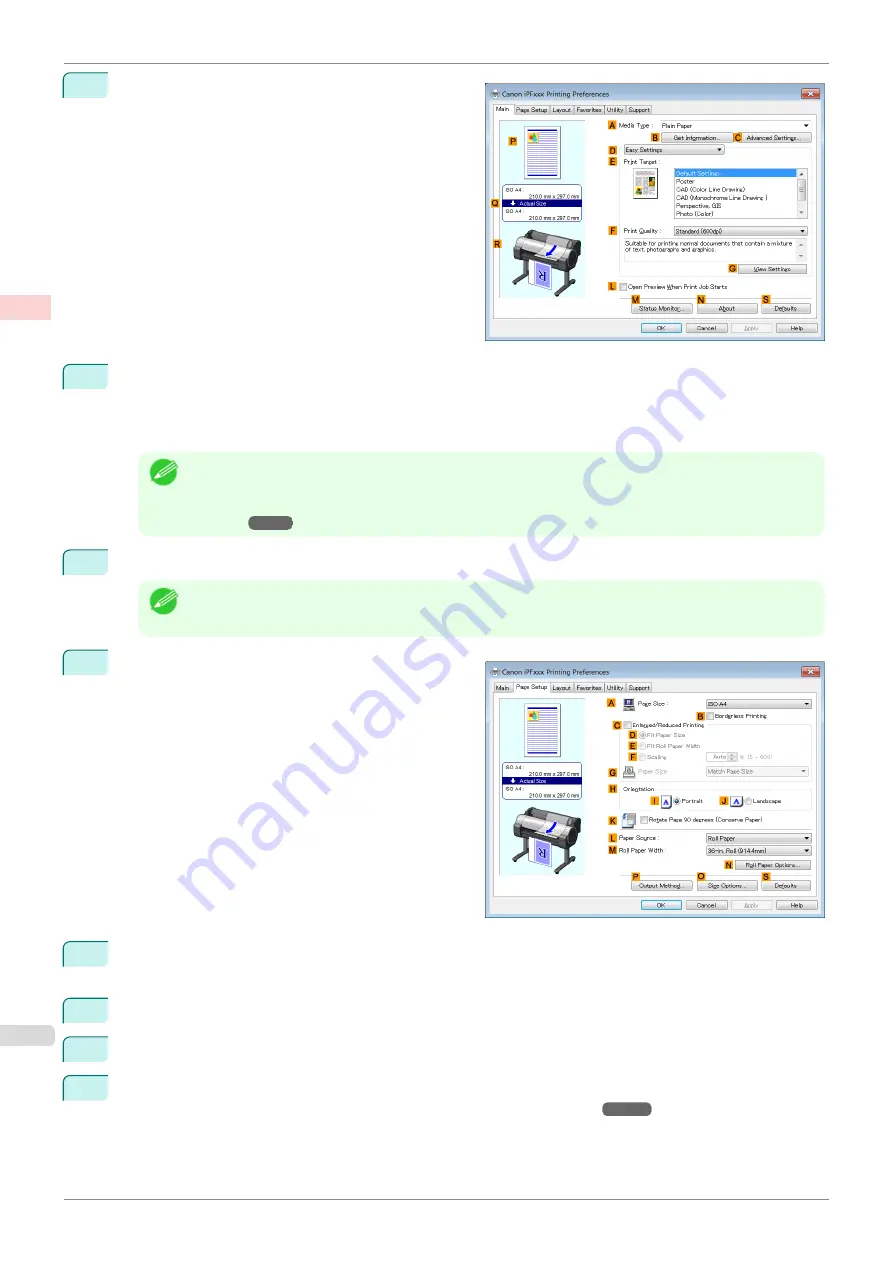
3
Make sure the
Main
sheet is displayed.
4
In the
A
Media Type
list, select the type of paper that is loaded. In this case, click
Canon Premium Glos-
sy Paper 2 280
.
In the
A
Media Type
, choose the type of paper used for printing, such as
Glossy Paper
,
Canon Coated
Paper
, and so on. Make sure the paper you select is loaded in the printer.
Note
•
The paper type setting in the printer driver and related software (as well as on the Control Panel ) is upda-
ted when you install the Media Configuration Tool from the User Software CD-ROM or if you change pa-
per information by using the Media Configuration Tool. For details,
Media Configuration Tool (Win-
5
After confirming that
D
Easy Settings
is selected, click
Photo (Color)
in the
E
Print Target
list.
Note
•
You can check the settings values selected in the
E
Print Target
list by clicking
G
View Settings
.
6
Click the
Page Setup
tab to display the
Page Setup
sheet.
7
In the
A
Page Size
list, click the size of the original as specified in the application. In this case, click
10"x12"
.
8
Select and click a roll paper in the
L
Paper Source
list.
9
Select the width of the loaded roll in the
M
Roll Paper Width
list—in this case,
10-in. Roll (254.0mm)
.
10
Specify additional printing conditions.
For details on available printing conditions,
Printing Photos and Images (Windows)
iPF685
Enhanced Printing Options
Printing Photos and Office Documents
32
Summary of Contents for imageprograf iPF685
Page 14: ...14 ...
Page 28: ...iPF685 User s Guide 28 ...
Page 248: ...iPF685 User s Guide 248 ...
Page 398: ...iPF685 User s Guide 398 ...
Page 434: ...iPF685 User s Guide 434 ...
Page 466: ...iPF685 User s Guide 466 ...
Page 520: ...iPF685 User s Guide 520 ...
Page 536: ...iPF685 User s Guide 536 ...
Page 640: ...iPF685 User s Guide 640 ...






























