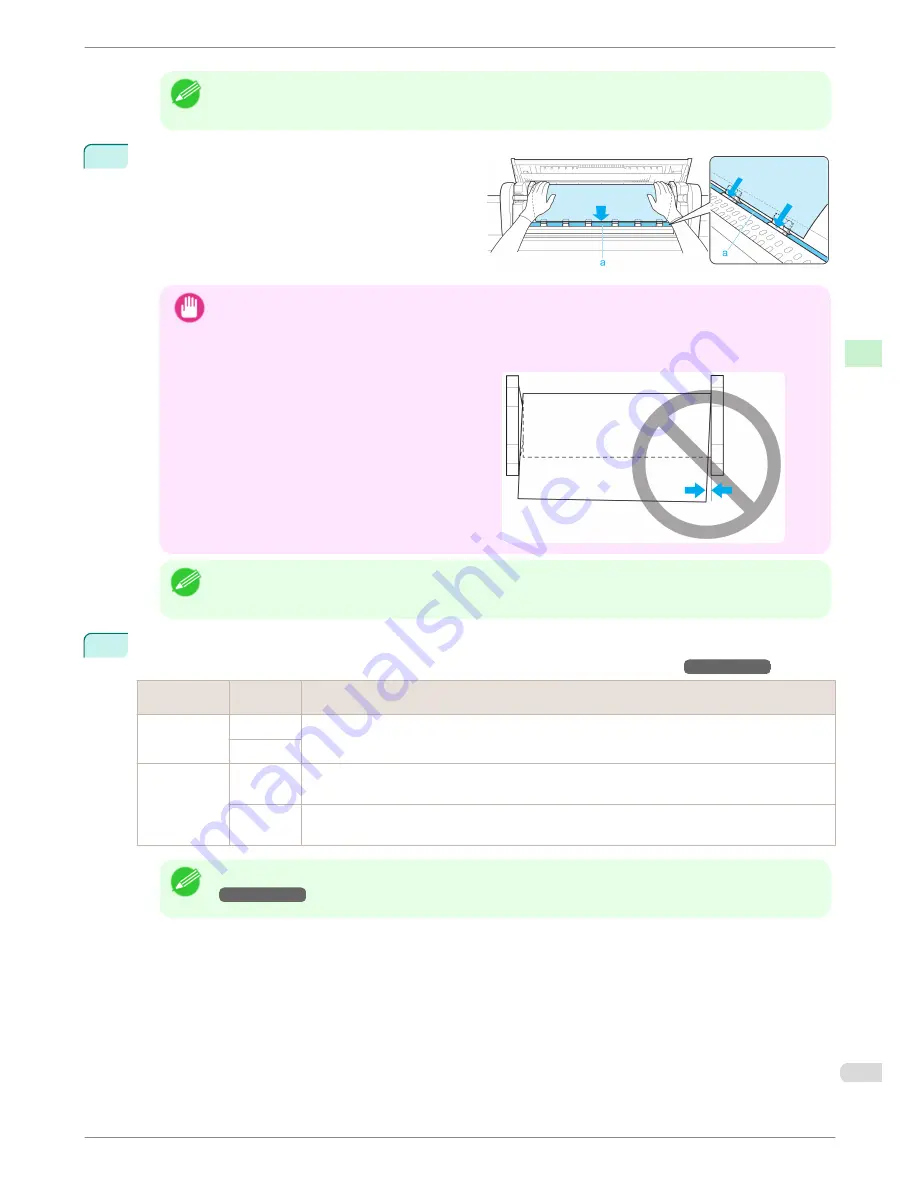
Note
•
If it is difficult to load rolls from the front of the printer, load rolls from the back of the printer.
5
Insert the edge of the roll in the Paper Feed Slot (a)
and advance the roll until you hear the feed tone.
Important
•
Be careful not to soil the printing surface of roll paper as you insert it in the slot. This may affect the printing
quality. We recommend wearing clean cloth gloves when handling rolls to protect the printing surface.
•
If the paper is wrinkled or warped, straighten it out before loading it.
•
Load paper straight so it is not fed askew.
Note
•
Regardless of whether the leading edge of the roll paper is inserted into the Paper Feed Slot, if "
No paper
loaded.
" is displayed, pull the roll paper out from the Paper Feed Slot once and then repeat step 5.
6
Once paper feeding starts, you will need to do the following, based on the
ManageRemainRoll
setting and
the barcode printed on rolls. (See "Keeping Track of the Amount of Roll Paper Left.")
→User's Guide
ManageRemain-
Roll
Barcodes
Printer Operation After the Paper is Fed
Off
Printed
A menu for selection of the type of paper is shown on the Display Screen.
Press
▲
or
▼
to select the type of paper, and then press the
OK
button.
Not printed
On
Printed
The type and amount of paper left is automatically detected based on the barcode printed on the roll.
There is no need to specify the type and length of the paper.
Not printed
A menu for selection of the type and length of paper is shown on the Display Screen.
Press
▲
or
▼
to select the type and length of paper loaded, and then press the
OK
button.
Note
•
For details on types of paper to select, see the Paper Reference Guide. (See "Types of Paper.")
→User's Guide
iPF6400
Loading Rolls in the Printer
Basic Guide
Handling Paper
Handling rolls
13




























