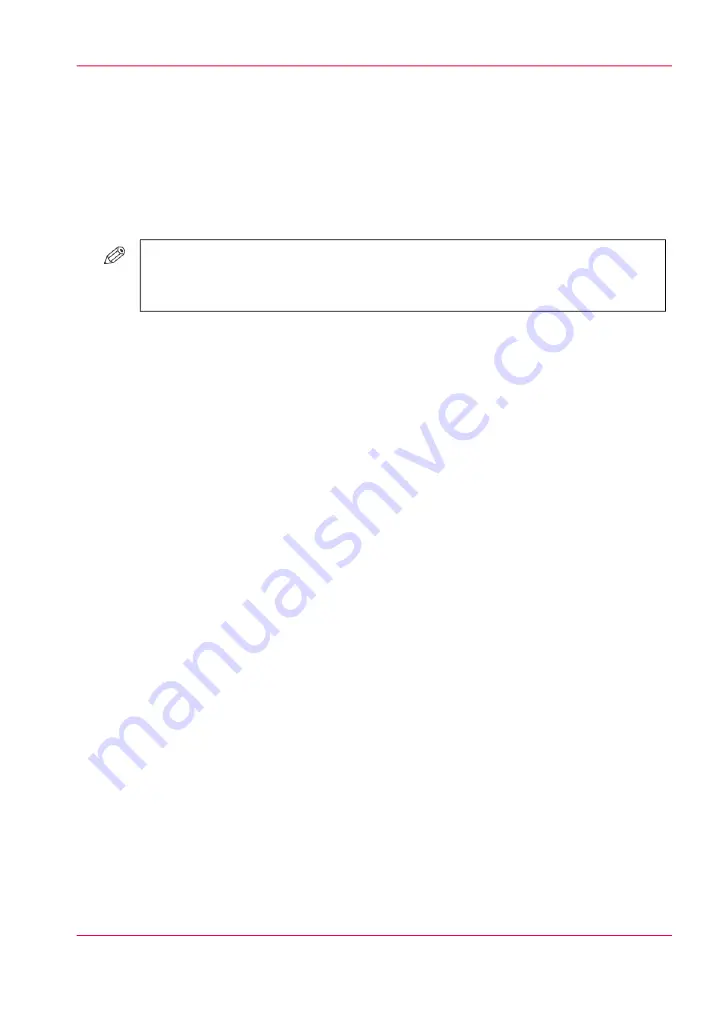
Calibrate the printer - '1. Shading correction'
Introduction
The '1. Shading correction' procedure corrects slight density unevenness that occurs on
the printed image in the areas with a color density of 50%. The '1. Shading correction'
assures consistent color planes on the print.
#
NOTE
Make sure you use media from the same batch for '1. Shading correction' and '2.
Auto gradation adjustment'.
When to do
■
After a service visit.
■
After replacing the drum (key operator maintenance).
■
After replacing the corona (key operator maintenance).
Before you begin
Make sure you have an Eye-One spectrophotometer connected to the USB connector of
the operator panel.
Make sure you use one of the following media.
■
Canon CS-814 81.4 g/m²
■
Océ Top Colour FSC 100 g/m²
■
Mondi Neusiedler 100 g/m²
■
International Paper Hammermill 105 g/m²
Calibrate the printer - '1. Shading correction'
1.
Touch 'System' -> 'Color management'.
2.
Touch '1. Shading correction' and touch 'Start'.
An instruction window opens.
3.
Follow the instructions carefully and touch 'Next'.
A calibration chart is printed.
An instruction window opens.
4.
Calibrate the spectrometer according to the instruction on the operator panel.
Chapter 11 - Maintenance and calibration
345
Calibrate the printer - '1. Shading correction'
Summary of Contents for IMAGEPRESS C7010VPS
Page 1: ...Operating Information...
Page 8: ...8 Contents...
Page 9: ...Chapter 1 Preface...
Page 15: ...Chapter 2 Main parts...
Page 55: ...Chapter 3 Operating concept...
Page 78: ...Chapter 3 Operating concept 78 Manage production printing...
Page 79: ...Chapter 4 Operator panel views...
Page 88: ...Chapter 4 Operator panel views 88 The System view...
Page 89: ...Chapter 5 Power information...
Page 97: ...Chapter 6 Print jobs...
Page 120: ...Delete print jobs on page 125 Chapter 6 Print jobs 120 Reprint a job...
Page 167: ...Chapter 7 Copy jobs...
Page 205: ...Chapter 8 Scan jobs...
Page 220: ...Chapter 8 Scan jobs 220 Combine subsets into one file...
Page 221: ...Chapter 9 Paper toner and staples...
Page 305: ...Chapter 10 Adapt printer settings to your needs...
Page 331: ...Chapter 11 Maintenance and calibra tion...
Page 351: ...Chapter 12 Specifications...
Page 370: ...Chapter 12 Specifications 370 Specifications...
Page 371: ...Chapter 13 Third Party Software...






























