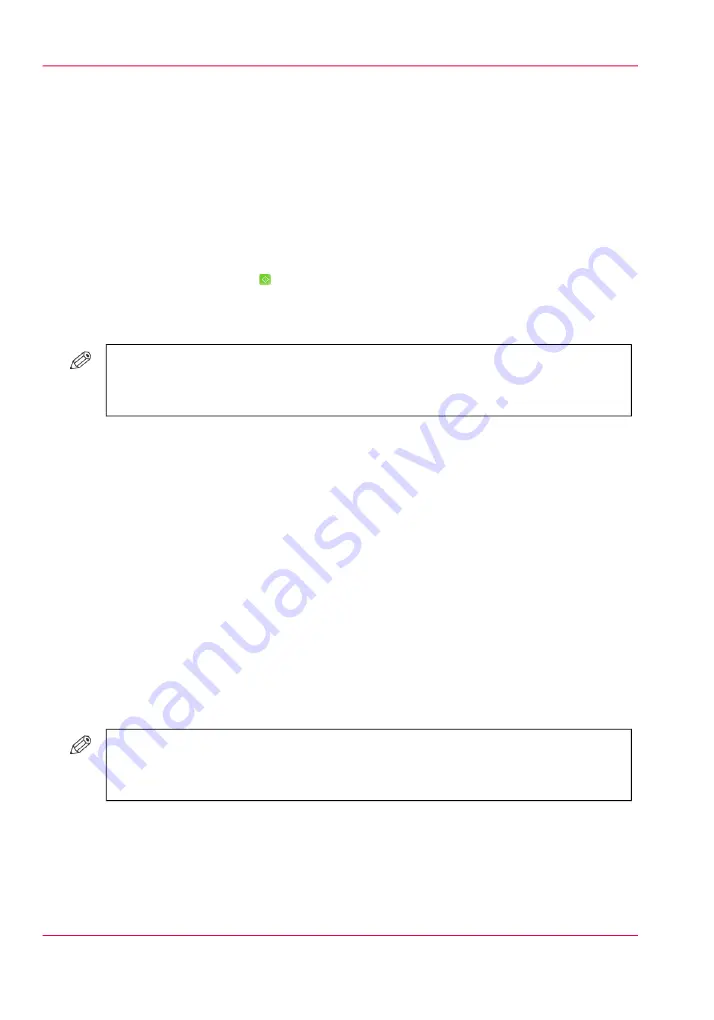
Insert a subset
1.
Put the first subset face up into the automatic document feeder or face down on the glass
plate.
2.
In the preview pane, select the subset below the position where you want to insert a subset.
3.
Press 'Insert'.
The settings pane becomes available. Furthermore, an empty line appears above the se-
lected subset.
4.
Define the settings for the new subset.
5.
Touch the 'Start' button .
6.
Repeat the steps 4 and 5 if you want to insert more subsets after the new subset, or touch
'Ready' when all the additional subsets have been scanned.
#
NOTE
If you want to insert another subset at another position, you must first touch 'Ready'
and then repeat the steps 1 to 5.
The full overview of all the scanned subsets appears.
7.
When the job is OK, start the creation of the file (see below).
Delete a subset
1.
In the preview pane, select the subset you want to delete.
2.
Press 'Delete'.
3.
When the job is OK, start the creation of the file (see below).
Edit a subset
1.
In the preview pane, select the subset you want to edit.
2.
Edit the settings.
#
NOTE
The settings you can edit become available. All the settings you cannot change are
grayed out.
3.
When the job is OK, start the creation of the file.
Chapter 8 - Scan jobs
218
Combine subsets into one file
Summary of Contents for IMAGEPRESS C7010VPS
Page 1: ...Operating Information...
Page 8: ...8 Contents...
Page 9: ...Chapter 1 Preface...
Page 15: ...Chapter 2 Main parts...
Page 55: ...Chapter 3 Operating concept...
Page 78: ...Chapter 3 Operating concept 78 Manage production printing...
Page 79: ...Chapter 4 Operator panel views...
Page 88: ...Chapter 4 Operator panel views 88 The System view...
Page 89: ...Chapter 5 Power information...
Page 97: ...Chapter 6 Print jobs...
Page 120: ...Delete print jobs on page 125 Chapter 6 Print jobs 120 Reprint a job...
Page 167: ...Chapter 7 Copy jobs...
Page 205: ...Chapter 8 Scan jobs...
Page 220: ...Chapter 8 Scan jobs 220 Combine subsets into one file...
Page 221: ...Chapter 9 Paper toner and staples...
Page 305: ...Chapter 10 Adapt printer settings to your needs...
Page 331: ...Chapter 11 Maintenance and calibra tion...
Page 351: ...Chapter 12 Specifications...
Page 370: ...Chapter 12 Specifications 370 Specifications...
Page 371: ...Chapter 13 Third Party Software...






























