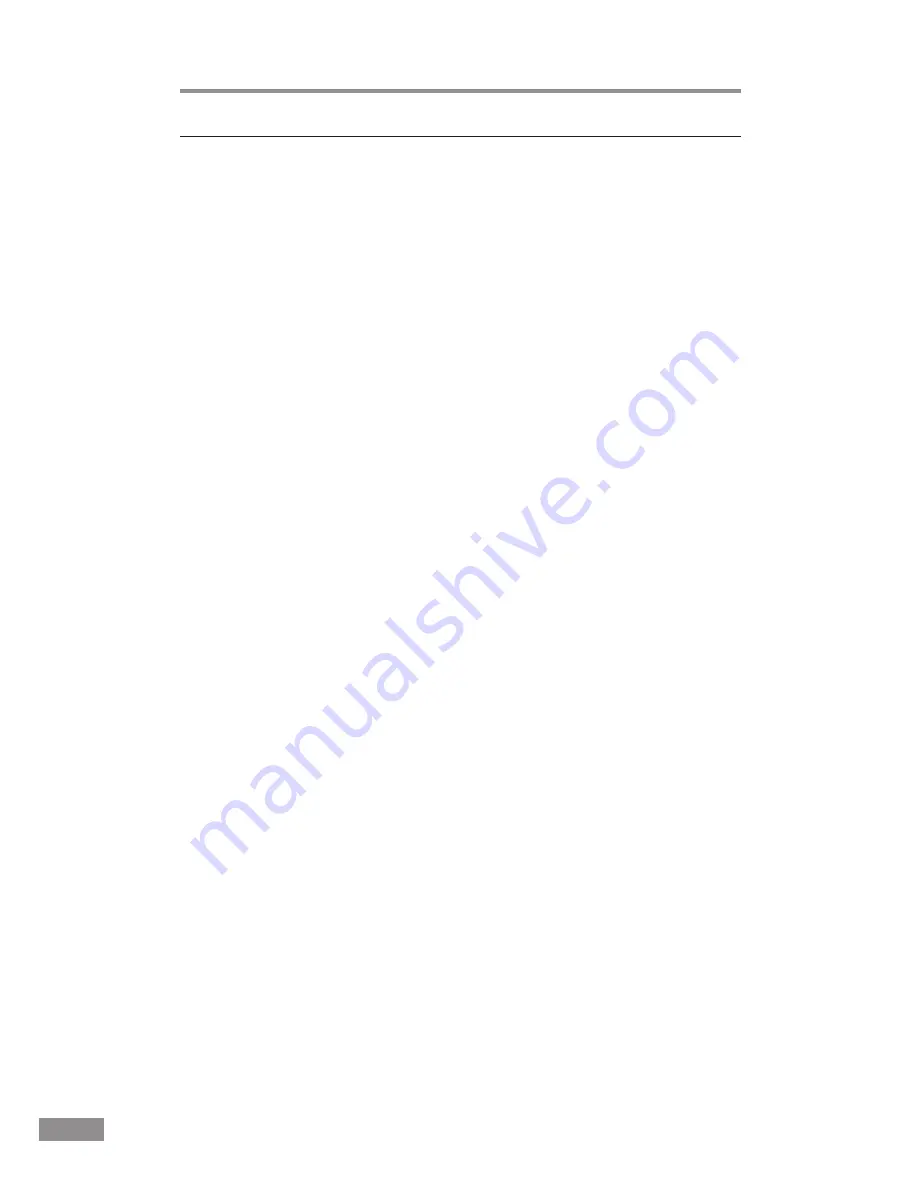
24
Installing the Scanner
Recognizing the Scanner
When the computer recognizes the scanner, Windows Plug And Play displays
the scanner driver's installation screen. Follow the instructions that appear on
the screen to install the driver.
• If you are using Windows 98SE, the [Add New Hardware Wizard] dialog
box appears.
1. Click the [Next] button.
2. Select [Search for the best driver for your device. (Recommended)], and
then click the [Next] button.
3. Insert the setup disc into the computer’s CD-ROM drive.
4. Select [Specify a location], enter “D:\INF” (assuming that “D” is the
letter assigned to your CD-ROM drive), and then click the [Next] button.
5. Click the [Next] button.
6. Click the [Finish] button.
• If you are using Windows Me, the [Add New Hardware Wizard] dialog
box appears.
1. Select [Specify the location of the driver (Advanced)], and then click the
[Next] button.
2. Insert the setup disc into the computer’s CD-ROM drive.
3. Select [Search for the best driver for your device. (Recommended)], and
then select [Specify a location]. Enter “D:\INF” (assuming that “D” is
the letter assigned to your CD-ROM drive), and then click the [Next]
button.
4. Click the [Next] button.
5. Click the [Finish] button.
• If you are using Windows 2000 Professional, the [Found New Hardware
Wizard] dialog box appears.
1. Click the [Next] button to proceed to the Install Hardware Device
Drivers screen.
2. Select [Search for a suitable driver for my device (Recommended)], and
then click the [Next] button to proceed to the Locate Driver Files screen.
3. Select [Specify a location], and then click the [Next] button.
4. Insert the setup disc into the computer’s CD-ROM drive.
5. Enter “D:\INF” (assuming that “D” is the letter assigned to your
CD-ROM drive), and then click the [OK] button.
6. On the Driver Files Search Results screen, click the [Next] button.
7. If the message “Digital Signature Not Found” appears, click [Yes] to
continue installation.
8. On the Completing the Found New Hardware Wizard screen, click the
[Finish] button.
Summary of Contents for imageFORMULA DR-2580C
Page 4: ......
Page 8: ......
Page 26: ......
Page 66: ......
Page 92: ......
Page 94: ......
Page 102: ......
Page 104: ......
Page 124: ......
Page 126: ......
Page 128: ......
Page 130: ...0305TG ...
Page 139: ...COPYRIGHT 2005 CANON ELECTRONICS INC CANON DR 2580C FIRST EDTION APR 2005 ...
Page 158: ...COPYRIGHT 2005 CANON ELECTRONICS INC CANON DR 2580C FIRST EDTION APR 2005 ...
Page 160: ...vii 0405TG ...
















































