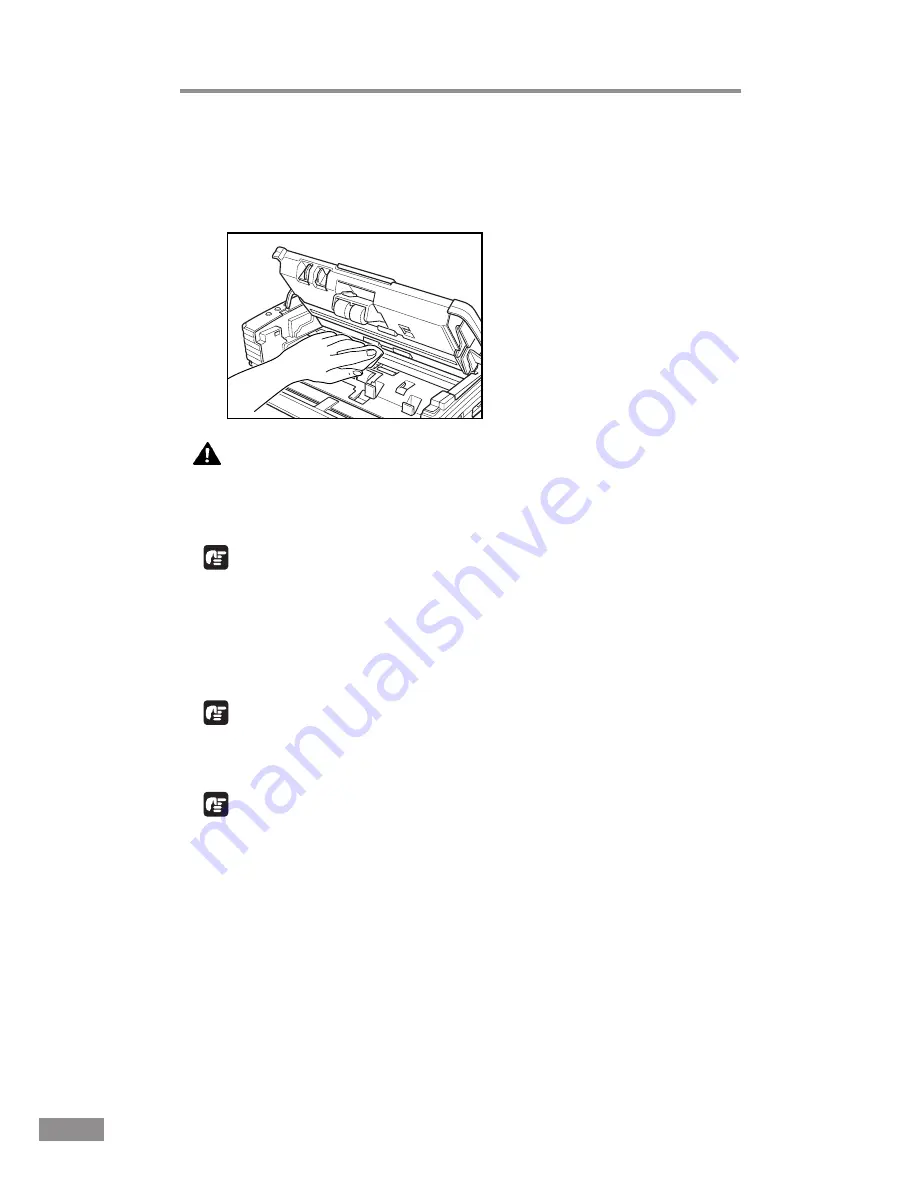
62
Regular Maintenance
2
Use a blower to keep the interior of the scanner free of dust and paper
particles.
3
Use a clean dry cloth to wipe dirt off the sensor glass.
Wipe both the top and bottom sensor glasses.
CAUTION
Do not use spray type cleaners to clean the scanner. Precision
mechanisms, such as the light source, may get wet which will
cause a malfunction.
IMPORTANT
Scratches on the sensor glass may cause marks on the images and could cause
feeding errors. If there are scratches on the sensor glass, contact your local
authorized Canon dealer or service representative.
4
Use a commercially available cotton swab to clean off any dirt from the
shading boards at the front and back of the sensor glasses.
IMPORTANT
Wipe both the top and bottom shading boards.
5
Wipe the rollers with a firmly wrung cloth moistened with water.
IMPORTANT
• Do not use detergent to clean the rollers, since any detergent on the rollers
could cause a feeding error.
• If you cannot freely rotate the rollers, do not force them to rotate. Just clean
the part that you can see. Forcing the rollers to rotate may cause a feeding
error.
6
Remove the roller unit and retard roller. (See “Removing and Attaching the
Roller Unit,” on p. 67.)
Summary of Contents for imageFORMULA DR-2580C
Page 4: ......
Page 8: ......
Page 26: ......
Page 66: ......
Page 92: ......
Page 94: ......
Page 102: ......
Page 104: ......
Page 124: ......
Page 126: ......
Page 128: ......
Page 130: ...0305TG ...
Page 139: ...COPYRIGHT 2005 CANON ELECTRONICS INC CANON DR 2580C FIRST EDTION APR 2005 ...
Page 158: ...COPYRIGHT 2005 CANON ELECTRONICS INC CANON DR 2580C FIRST EDTION APR 2005 ...
Page 160: ...vii 0405TG ...
















































