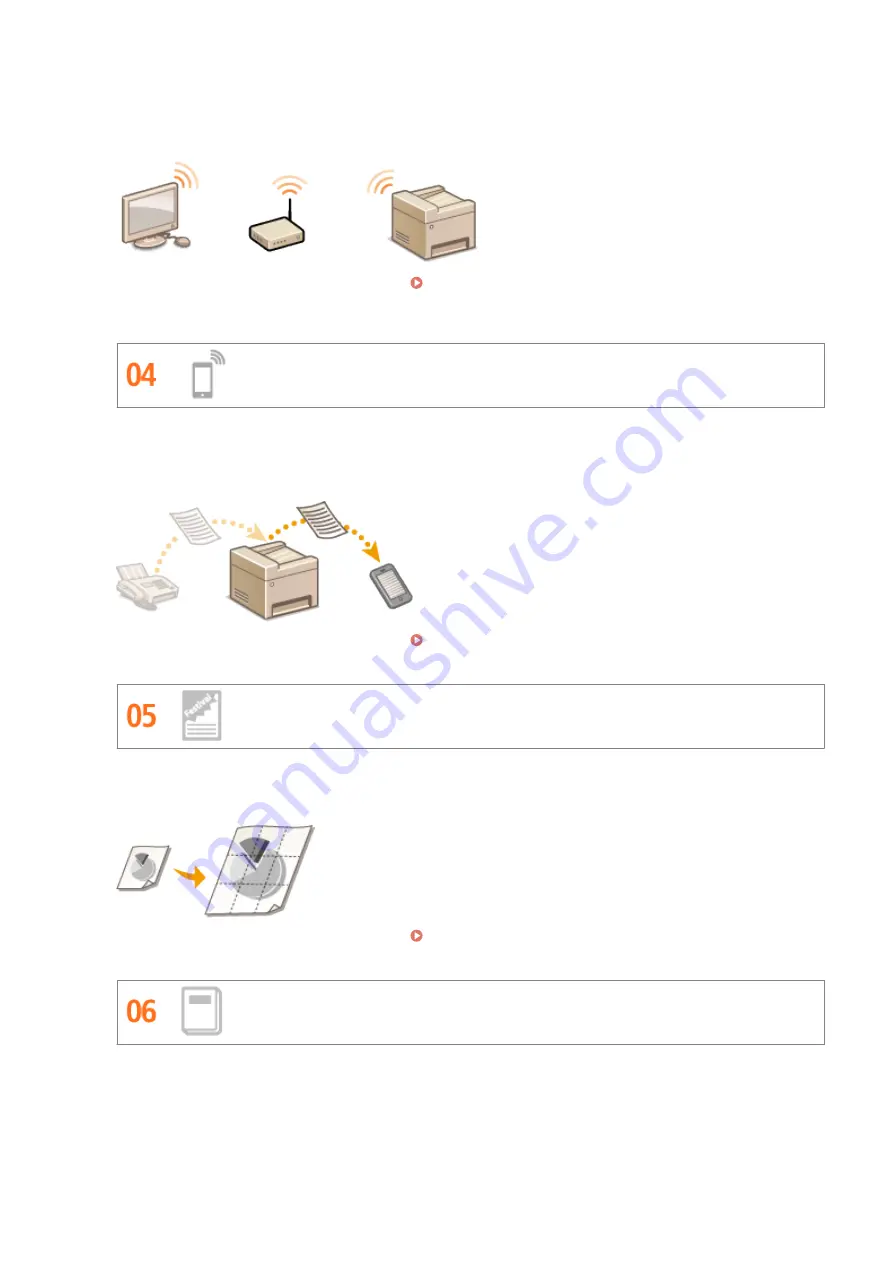
No cables, easy installation, simple maintenance. If you've got a WPS wireless LAN router, bypass the settings
process altogether and be ready to go before you know it. Enjoy the kind of clutter-free and easy to use
document system that you can only get from wireless. Compatible with IEEE 802.11b/g/n for stress-free
wireless, and also supports WEP and WPA/WPA2-PSK (TKIP/AES-CCMP) for tighter security.
For more information about this function, see Connecting to a Wireless LAN (MF249dw / MF247dw)
Get Faxes Wherever You Go (MF249dw / MF247dw)
Never worry about missing a fax when you're out of the office. Set a forwarding destination and any fax that
comes in on the machine will go right to you. Better yet, make the forwarding destination the e-mail address for
your tablet or mobile.
For more information about this function, see Forwarding Received Faxes(P. 154) .
Make Posters
Blow up a regular one-sheet printout and make an exceptionally large poster. A large poster will be printed out
on nine sheets. Put them together in a 3x3 grid, and voila!
For more information about this function, see Printing Posters(P. 209) .
Make Booklets (MF249dw / MF247dw)
Sometimes your documents deserve better presentation than a staple in the upper-left corner. Making booklets
is easy. The print driver will take care of the page positioning for you. All you have to do is fold the pages and
staple them along the middle.
Appendix
642
Summary of Contents for IMAGECLASS MF247dw
Page 35: ...LINKS Using the Display P 35 Basic Operations 27 ...
Page 40: ...Using the Display P 35 Basic Operations 32 ...
Page 48: ...10 Press 11 Tap Apply Basic Operations 40 ...
Page 98: ...LINKS Basic Copy Operations P 81 Adjusting Density P 88 Copying 90 ...
Page 145: ...LINKS Sending Faxes P 114 Adjusting Density P 135 Faxing 137 ...
Page 185: ...Faxing 177 ...
Page 202: ...Managing Documents and Checking the Machine Status P 456 Using the Machine as a Printer 194 ...
Page 267: ...Setting Gamma Values P 271 Using the Machine as a Scanner 259 ...
Page 314: ...6 Click Fax Fax sending starts Can Be Used Conveniently with a Mobile Device 306 ...
Page 418: ...LINKS Configuring Printer Ports P 351 Security 410 ...
Page 424: ...Setting a Shared Folder as a Save Location P 368 Security 416 ...
Page 443: ... The machine does not support use of a certificate revocation list CRL Security 435 ...
Page 549: ...Troubleshooting 541 ...
Page 620: ...Maintenance 612 ...
Page 648: ...For more information about this function see Scanning Using an Application P 242 Appendix 640 ...
Page 660: ...Appendix 652 ...
Page 675: ...Manual Display Settings 1469 0CW Appendix 667 ...
Page 685: ...Appendix 677 ...
Page 703: ... 12 JPEG this software is based in part on the work of the Independent JPEG Group ...






























