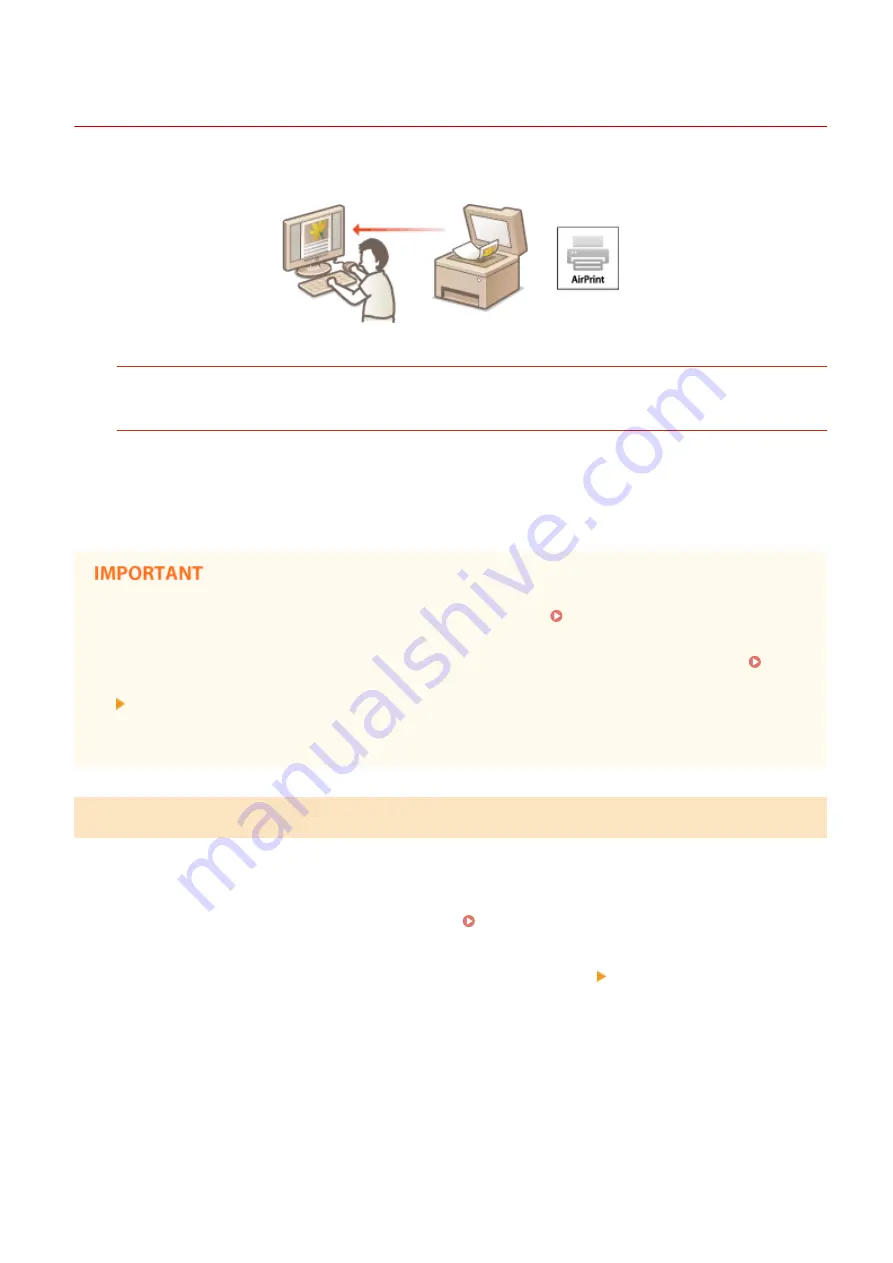
Scanning with AirPrint
1469-05U
You can use AirPrint to transfer the data scanned by the machine directly to a Mac.
System Requirements
To scan with AirPrint, you need a Mac with OS X 10.9 or later installed.
Network Environment
You need one of the following environments.
●
The Mac and the machine are connected to the same LAN.
●
The Mac and the machine are connected via USB.
●
For scanning, it is required to set <Use Network Link Scan> to <On>. Changing the Setting of Functions
Available with AirPrint(P. 297)
●
Before scanning, it is required to put the machine into online state. When the auto online function ( Auto
Online for Remote Scan(P. 533) ) is set to <Off>, first put the machine into online state by tapping <Scan>
<Remote Scanner>, then start the procedure for scanning.
●
You cannot scan while settings for operations are being made, or while the machine is performing an
operation whatsoever.
Scanning from the Mac
1
Make sure that the machine is turned ON and that it is connected to the Mac.
●
For how to make sure of this, see "Getting Started." Manuals Included with the Machine(P. 660)
2
Add the machine to your Mac from [System Preferences] [Printers & Scanners].
●
This operation is not necessary if the registration has already been performed for another operation.
3
Select this machine from the list of printers in [Printers & Scanners].
4
Click [Scan].
Can Be Used Conveniently with a Mobile Device
303
Summary of Contents for IMAGECLASS MF247dw
Page 35: ...LINKS Using the Display P 35 Basic Operations 27 ...
Page 40: ...Using the Display P 35 Basic Operations 32 ...
Page 48: ...10 Press 11 Tap Apply Basic Operations 40 ...
Page 98: ...LINKS Basic Copy Operations P 81 Adjusting Density P 88 Copying 90 ...
Page 145: ...LINKS Sending Faxes P 114 Adjusting Density P 135 Faxing 137 ...
Page 185: ...Faxing 177 ...
Page 202: ...Managing Documents and Checking the Machine Status P 456 Using the Machine as a Printer 194 ...
Page 267: ...Setting Gamma Values P 271 Using the Machine as a Scanner 259 ...
Page 314: ...6 Click Fax Fax sending starts Can Be Used Conveniently with a Mobile Device 306 ...
Page 418: ...LINKS Configuring Printer Ports P 351 Security 410 ...
Page 424: ...Setting a Shared Folder as a Save Location P 368 Security 416 ...
Page 443: ... The machine does not support use of a certificate revocation list CRL Security 435 ...
Page 549: ...Troubleshooting 541 ...
Page 620: ...Maintenance 612 ...
Page 648: ...For more information about this function see Scanning Using an Application P 242 Appendix 640 ...
Page 660: ...Appendix 652 ...
Page 675: ...Manual Display Settings 1469 0CW Appendix 667 ...
Page 685: ...Appendix 677 ...
Page 703: ... 12 JPEG this software is based in part on the work of the Independent JPEG Group ...






























