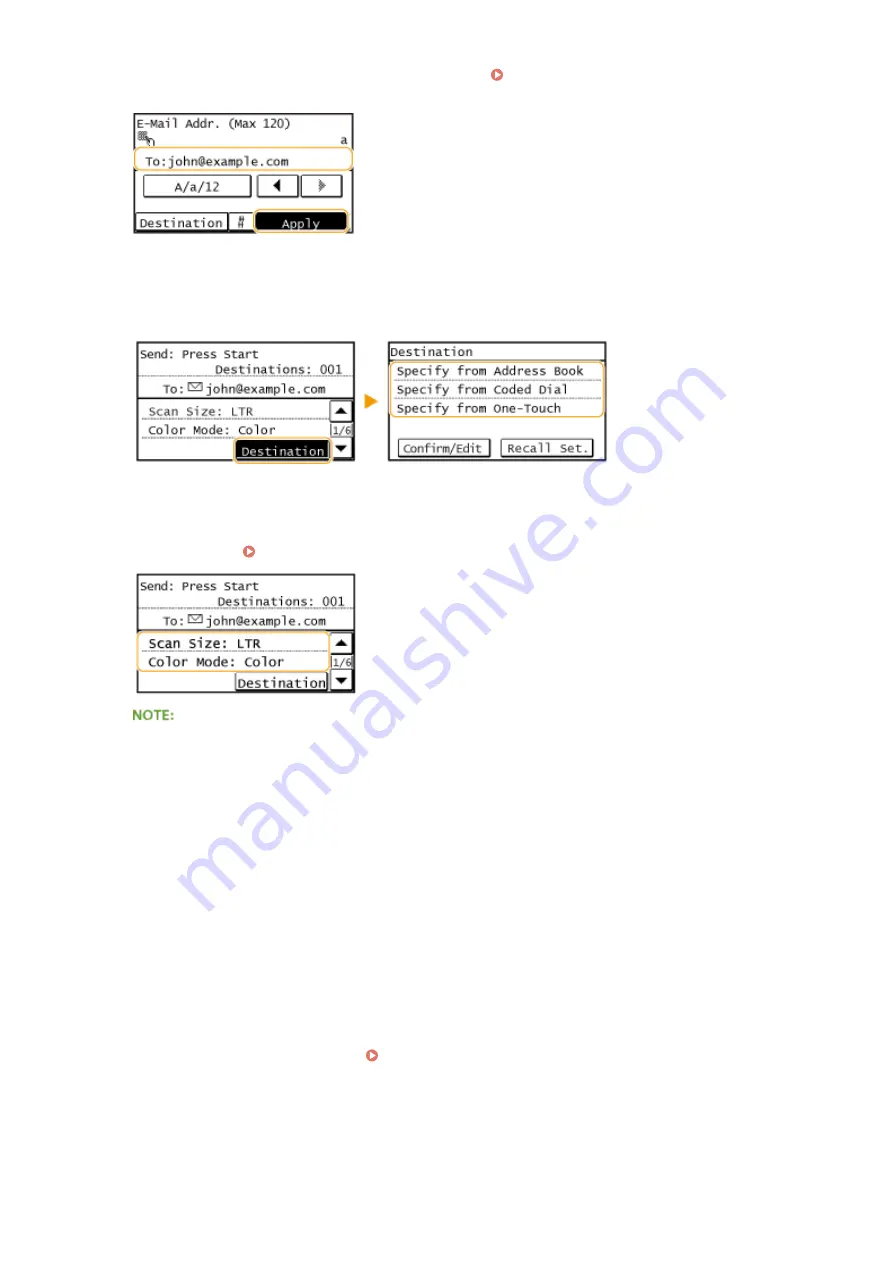
●
To use the Address Book to quickly specify destinations: Sending Using Registered Destinations (E-Mail/
Shared Folder)(P. 272)
5
Specify multiple destinations, including Cc/Bcc destinations, as necessary.
●
Tap <Destination>, and select the method for specifying destinations.
6
Specify the scanning settings as necessary.
●
Tap the settings. Specifying Detailed Settings(P. 258)
●
The file name of a scanned document is automatically assigned based on the following format:
"communication management number (four digits)_sent date and time_document number (three
digits).file extension."
Example of file names:
If a one-page document is converted into a PDF file and sent on October 17, 2015
at 07:00:05 P.M.
"0045_151017190005_001.pdf"
●
You cannot specify file names yourself.
7
Specify the subject, body, reply-to address, and priority for the e-mail as necessary.
●
The subject and the priority are set to "Attached Image" and "Standard" respectively by default.
●
The body is not set by default. Enter it as necessary. Without the body text, only scanned documents are sent.
●
The reply-to address is not set by default. If you want to display the reply-to address differently from that of
the machine, specify the address from among those registered in the Address Book. If no destination is
registered in the Address Book, see Registering in the Address Book(P. 60) .
Using the Machine as a Scanner
247
Summary of Contents for IMAGECLASS MF247dw
Page 35: ...LINKS Using the Display P 35 Basic Operations 27 ...
Page 40: ...Using the Display P 35 Basic Operations 32 ...
Page 48: ...10 Press 11 Tap Apply Basic Operations 40 ...
Page 98: ...LINKS Basic Copy Operations P 81 Adjusting Density P 88 Copying 90 ...
Page 145: ...LINKS Sending Faxes P 114 Adjusting Density P 135 Faxing 137 ...
Page 185: ...Faxing 177 ...
Page 202: ...Managing Documents and Checking the Machine Status P 456 Using the Machine as a Printer 194 ...
Page 267: ...Setting Gamma Values P 271 Using the Machine as a Scanner 259 ...
Page 314: ...6 Click Fax Fax sending starts Can Be Used Conveniently with a Mobile Device 306 ...
Page 418: ...LINKS Configuring Printer Ports P 351 Security 410 ...
Page 424: ...Setting a Shared Folder as a Save Location P 368 Security 416 ...
Page 443: ... The machine does not support use of a certificate revocation list CRL Security 435 ...
Page 549: ...Troubleshooting 541 ...
Page 620: ...Maintenance 612 ...
Page 648: ...For more information about this function see Scanning Using an Application P 242 Appendix 640 ...
Page 660: ...Appendix 652 ...
Page 675: ...Manual Display Settings 1469 0CW Appendix 667 ...
Page 685: ...Appendix 677 ...
Page 703: ... 12 JPEG this software is based in part on the work of the Independent JPEG Group ...






























