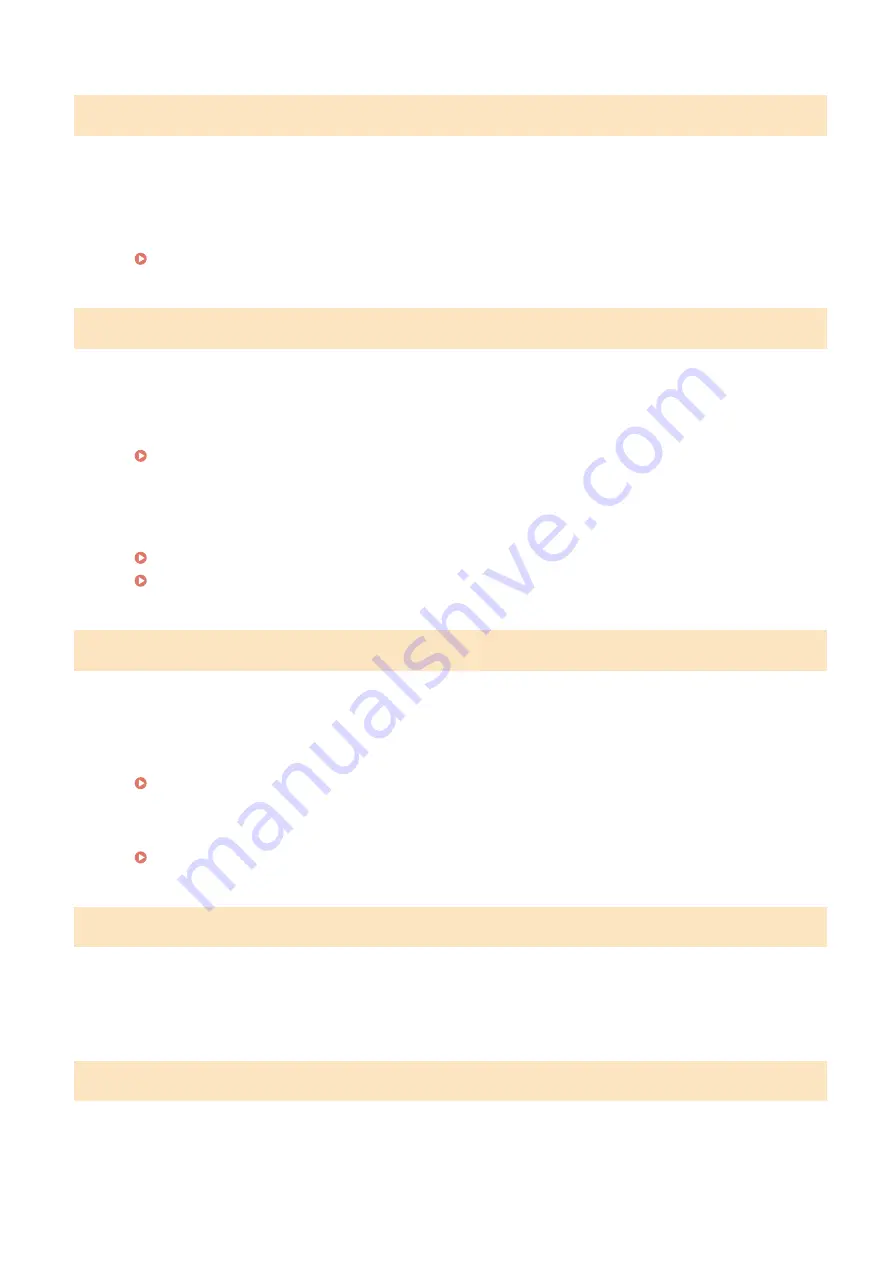
#018
A fax could not be sent since the recipient's machine did not respond because the line was busy or for
other reasons.
●
When the recipient's machine is turned OFF or the line is busy, a fax may not be sent. Ask the recipient to
check the machine status. When sending the fax overseas, insert pauses in the fax number.
#022
Sending of a fax from a computer is disabled.
●
To send a fax from a computer, you need to set <Allow Fax Driver TX> to <On>. For more information,
contact your Administrator.
A fax could not be forwarded because the specified destination was deleted from the Address Book.
●
Register the forwarding destination again. If the documents that failed to be forwarded remain in
memory, you can forward it again.
Registering in the Address Book(P. 60)
Printing/Resending/Deleting Documents that Failed to be Forwarded(P. 158)
#037
Memory is full.
●
If a sending or printing job is queued, wait until the job is completed.
●
If a received document is stored to memory, print or delete it.
Storing Received Faxes into Memory (Memory Reception)(P. 150)
●
If sending a document with many pages, divide it into multiple sections.
●
If sending a fax, reduce the resolution to scan the document.
#054
A fax could not be sent because the specified destination fax number exceeded 40 digits.
●
Specify the destination fax number within 40 digits.
#099
Printing, sending, or receiving was canceled.
Troubleshooting
561
Summary of Contents for IMAGECLASS MF247dw
Page 35: ...LINKS Using the Display P 35 Basic Operations 27 ...
Page 40: ...Using the Display P 35 Basic Operations 32 ...
Page 48: ...10 Press 11 Tap Apply Basic Operations 40 ...
Page 98: ...LINKS Basic Copy Operations P 81 Adjusting Density P 88 Copying 90 ...
Page 145: ...LINKS Sending Faxes P 114 Adjusting Density P 135 Faxing 137 ...
Page 185: ...Faxing 177 ...
Page 202: ...Managing Documents and Checking the Machine Status P 456 Using the Machine as a Printer 194 ...
Page 267: ...Setting Gamma Values P 271 Using the Machine as a Scanner 259 ...
Page 314: ...6 Click Fax Fax sending starts Can Be Used Conveniently with a Mobile Device 306 ...
Page 418: ...LINKS Configuring Printer Ports P 351 Security 410 ...
Page 424: ...Setting a Shared Folder as a Save Location P 368 Security 416 ...
Page 443: ... The machine does not support use of a certificate revocation list CRL Security 435 ...
Page 549: ...Troubleshooting 541 ...
Page 620: ...Maintenance 612 ...
Page 648: ...For more information about this function see Scanning Using an Application P 242 Appendix 640 ...
Page 660: ...Appendix 652 ...
Page 675: ...Manual Display Settings 1469 0CW Appendix 667 ...
Page 685: ...Appendix 677 ...
Page 703: ... 12 JPEG this software is based in part on the work of the Independent JPEG Group ...






























