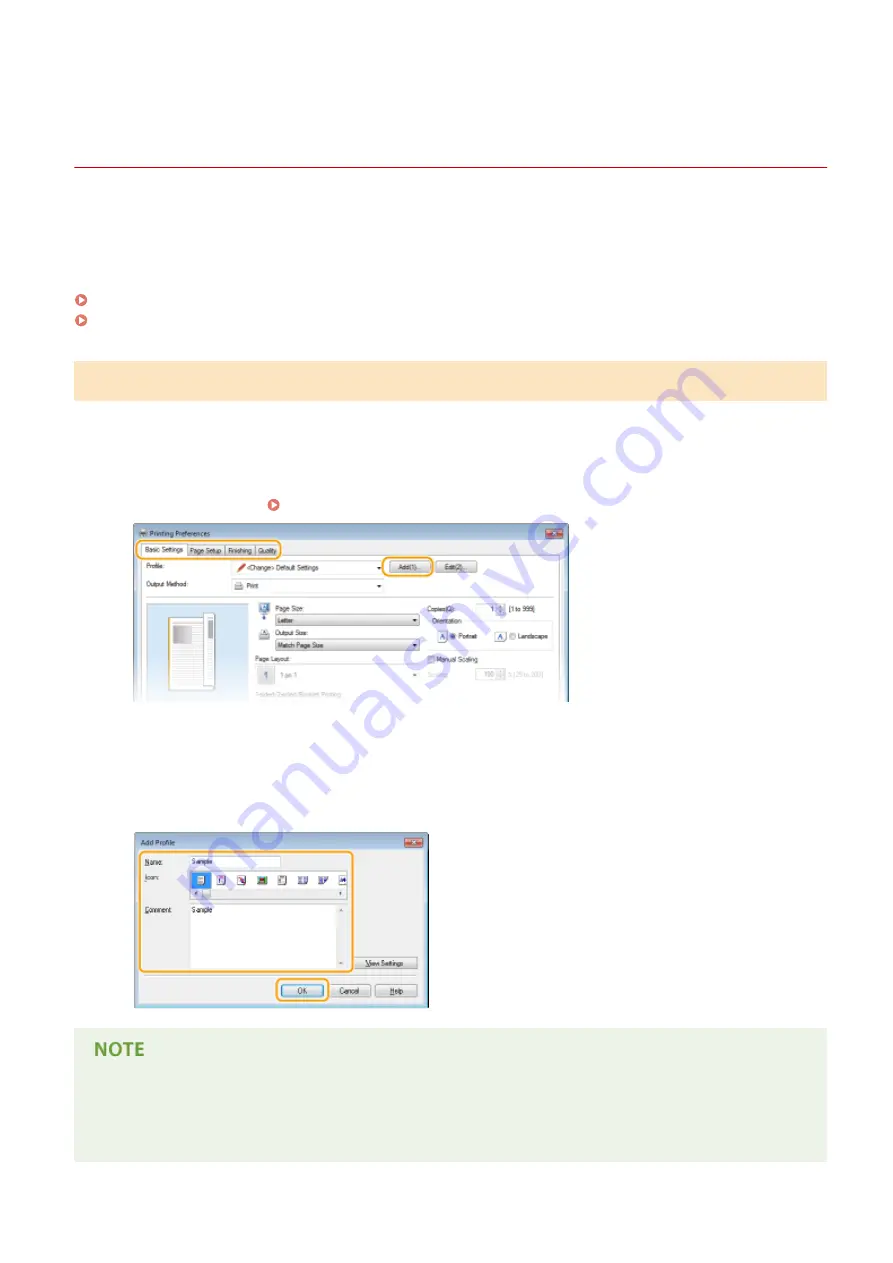
Registering Combinations of Frequently Used Print
Settings
1469-0F5
Specifying combinations of settings such as "1-sided landscape orientation on Letter size paper" every time you print
may be time consuming. If you register these frequently used combinations of print settings as "profiles," you can
specify printing settings simply by selecting one of these profiles from the list. This section describes how to register
profiles and how to print using them.
Registering a Profile(P. 227)
Selecting a Profile(P. 228)
Registering a Profile
1
Change the settings that you want to register as a profile, and click [Add].
●
Click the [Basic Settings], [Page Setup], [Finishing], or [Quality] tabs to specify the print settings on each
screen as necessary. Various Print Settings(P. 199)
2
Enter a profile name in [Name], select an icon, and then click [OK].
●
Enter comments on the profile in [Comment] as necessary.
●
Click [View Settings] to see the settings to register.
Editing a profile
●
By clicking [Edit] on the right side of [Add] on the screen shown in step 1, you can change the name, icon, or
comment of the profiles you have previously registered. You cannot edit the pre-registered profiles.
Using the Machine as a Printer
227
Summary of Contents for IMAGECLASS MF247dw
Page 35: ...LINKS Using the Display P 35 Basic Operations 27 ...
Page 40: ...Using the Display P 35 Basic Operations 32 ...
Page 48: ...10 Press 11 Tap Apply Basic Operations 40 ...
Page 98: ...LINKS Basic Copy Operations P 81 Adjusting Density P 88 Copying 90 ...
Page 145: ...LINKS Sending Faxes P 114 Adjusting Density P 135 Faxing 137 ...
Page 185: ...Faxing 177 ...
Page 202: ...Managing Documents and Checking the Machine Status P 456 Using the Machine as a Printer 194 ...
Page 267: ...Setting Gamma Values P 271 Using the Machine as a Scanner 259 ...
Page 314: ...6 Click Fax Fax sending starts Can Be Used Conveniently with a Mobile Device 306 ...
Page 418: ...LINKS Configuring Printer Ports P 351 Security 410 ...
Page 424: ...Setting a Shared Folder as a Save Location P 368 Security 416 ...
Page 443: ... The machine does not support use of a certificate revocation list CRL Security 435 ...
Page 549: ...Troubleshooting 541 ...
Page 620: ...Maintenance 612 ...
Page 648: ...For more information about this function see Scanning Using an Application P 242 Appendix 640 ...
Page 660: ...Appendix 652 ...
Page 675: ...Manual Display Settings 1469 0CW Appendix 667 ...
Page 685: ...Appendix 677 ...
Page 703: ... 12 JPEG this software is based in part on the work of the Independent JPEG Group ...






























