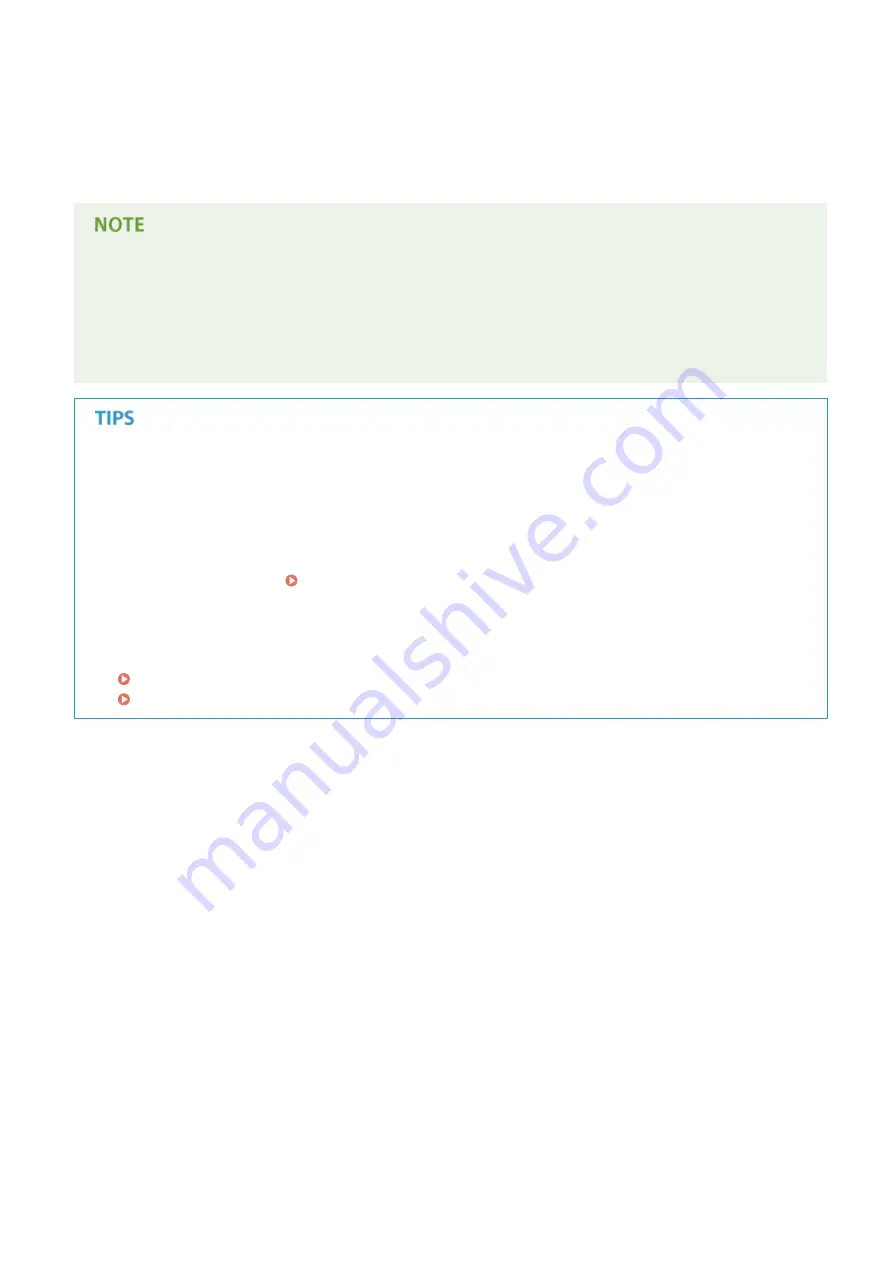
●
Repeat this step until you finish scanning all of the pages.
●
When there is only one page to be scanned, proceed to the next step.
2
Tap <Finish Scan>.
●
The save destination folder is displayed on the computer.
About the save destination folder
●
By default, the scanned data is saved to the [My Documents] folder. A subfolder named with the scanning
date is created, and the data is saved to that folder.
●
You can change the save destination from MF Scan Utility. For more information, click [Instructions] on MF
Scan Utility.
Scan from the machine more easily
●
If you have regularly used preferences, such as scanning in color or black and white, or a pre-determined
computer where scanned documents will be saved, specifying these settings each time you scan can be
troublesome. Register these settings in a <Scan -> PC> button so that you can scan with one press of a
button. There are two <Scan -> PC> buttons: <Scan -> PC1> and <Scan -> PC2>. You can register your settings
in either of these buttons. Scanning Using the <Scan -> PC> Button(P. 237)
Other useful scanning functions (MF249dw / MF247dw)
●
You can send scanned documents by e-mail. The documents can also be saved to shared folders. You can
accomplish these functions directly from the machine.
Sending Documents as E-Mails Directly from the Machine(P. 246)
Saving Documents Directly in Shared Folder(P. 253)
Using the Machine as a Scanner
236
Summary of Contents for IMAGECLASS MF247dw
Page 35: ...LINKS Using the Display P 35 Basic Operations 27 ...
Page 40: ...Using the Display P 35 Basic Operations 32 ...
Page 48: ...10 Press 11 Tap Apply Basic Operations 40 ...
Page 98: ...LINKS Basic Copy Operations P 81 Adjusting Density P 88 Copying 90 ...
Page 145: ...LINKS Sending Faxes P 114 Adjusting Density P 135 Faxing 137 ...
Page 185: ...Faxing 177 ...
Page 202: ...Managing Documents and Checking the Machine Status P 456 Using the Machine as a Printer 194 ...
Page 267: ...Setting Gamma Values P 271 Using the Machine as a Scanner 259 ...
Page 314: ...6 Click Fax Fax sending starts Can Be Used Conveniently with a Mobile Device 306 ...
Page 418: ...LINKS Configuring Printer Ports P 351 Security 410 ...
Page 424: ...Setting a Shared Folder as a Save Location P 368 Security 416 ...
Page 443: ... The machine does not support use of a certificate revocation list CRL Security 435 ...
Page 549: ...Troubleshooting 541 ...
Page 620: ...Maintenance 612 ...
Page 648: ...For more information about this function see Scanning Using an Application P 242 Appendix 640 ...
Page 660: ...Appendix 652 ...
Page 675: ...Manual Display Settings 1469 0CW Appendix 667 ...
Page 685: ...Appendix 677 ...
Page 703: ... 12 JPEG this software is based in part on the work of the Independent JPEG Group ...






























