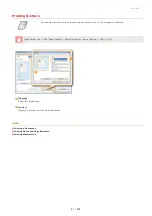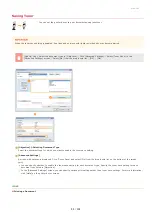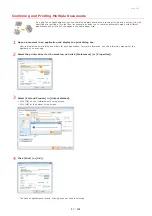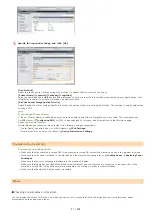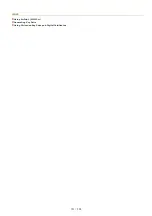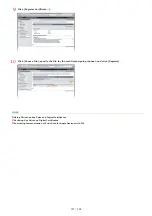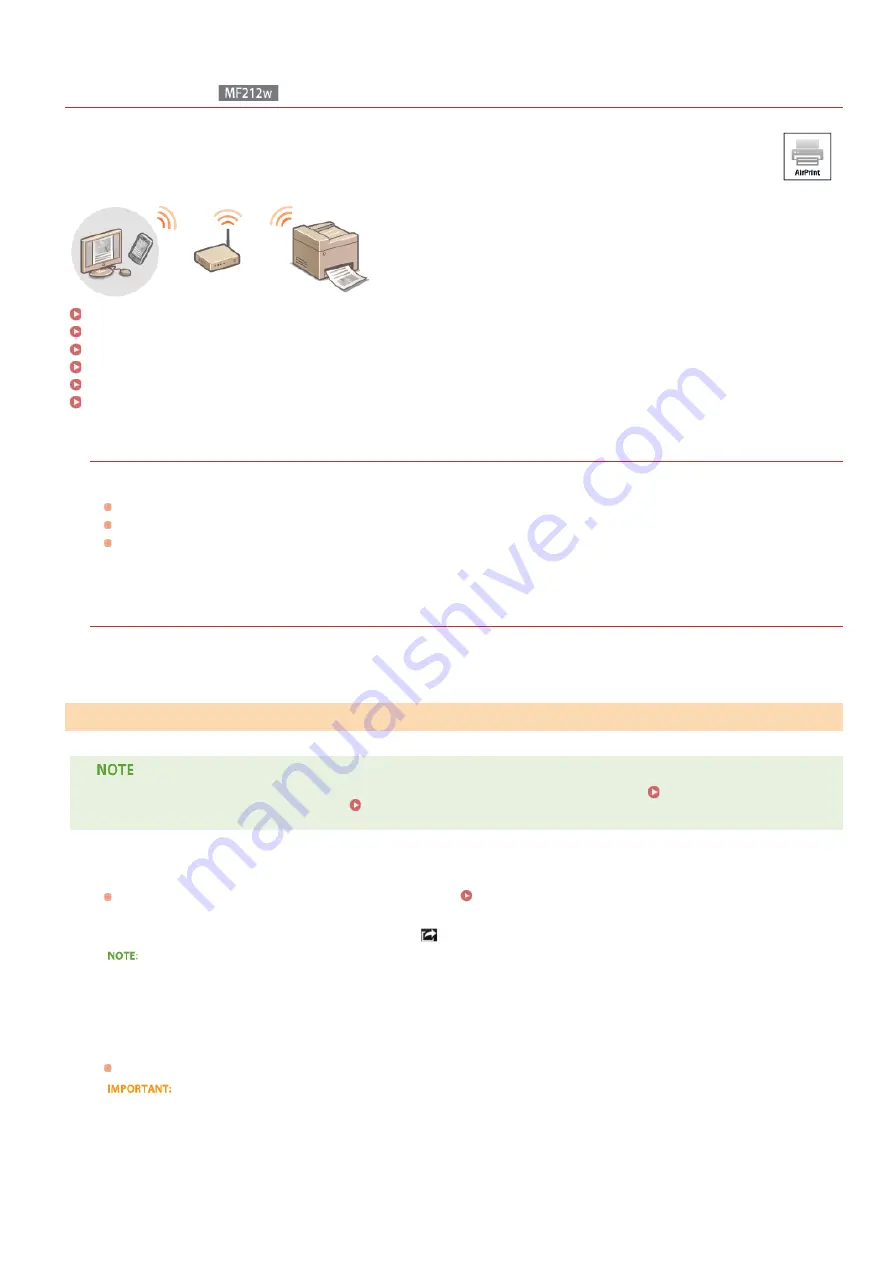
0L40-047
Using AirPrint
You do not necessarily need to use a computer for printing photos, e-mails, Web pages, and other documents. AirPrint
enables you to wirelessly print from Apple devices such as iPad , iPhone , iPod touch , and Macintosh without using the
printer driver.
Printing from iPad, iPhone, or iPod touch
System Requirements
To use AirPrint, you need one of the following devices with the latest version of iOS:
iPad (all models)
iPhone (3GS or later)
iPod touch (3rd generation or later)
If you use Macintosh, OS X v10.7 or later is required.
Network Environment
Apple devices (iPad/iPhone/iPod touch/Macintosh) and the machine must be connected to the same LAN.
To install security functionality in AirPrint, set a key pair and a digital certificate before using TLS.
of Print Data for Apple Devices with TLS
Configuring Settings for Key Pairs and Digital Certificates
Make sure that the machine is turned ON and is connected to the LAN.
For information on how to make sure, see "Getting Started".
Manuals Included with the Machine
From the application on your Apple device, tap
to display the menu options.
Icon shape differs depending on the application that you are using.
From the drop-down list, tap [Print].
Select this machine from [Printer] in [Printer Options].
The printers connected to the network are displayed. Select this machine in this step.
[Printer Options] is not displayed on applications that do not support AirPrint. You cannot print by using those applications.
Specify the print settings as necessary.
Number of copies
Tap [+] or [-] on the right side of [1 Copy] to set the number of copies.
Printing from iPad, iPhone, or iPod touch
1
2
3
4
5
㻥㻠㻌㻛㻌㻟㻟㻢
Summary of Contents for imageCLASS MF211
Page 1: ...㻝㻌㻛㻌㻟㻟㻢 ...
Page 29: ...LINKS Using the Operation Panel 㻞㻥㻌㻛㻌㻟㻟㻢 ...
Page 48: ...LINKS Loading Paper in the Paper Drawer Loading Paper in the Manual Feed Slot 㻠㻤㻌㻛㻌㻟㻟㻢 ...
Page 50: ...Exiting Quiet Mode Press to exit quiet mode 㻡㻜㻌㻛㻌㻟㻟㻢 ...
Page 77: ...LINKS Printing a Document 㻣㻣㻌㻛㻌㻟㻟㻢 ...
Page 84: ...Printing a Document Printing Borders Printing Dates and Page Numbers 㻤㻠㻌㻛㻌㻟㻟㻢 ...
Page 171: ...Configuring DNS 㻝㻣㻝㻌㻛㻌㻟㻟㻢 ...
Page 178: ...LINKS Setting Up Print Server 㻝㻣㻤㻌㻛㻌㻟㻟㻢 ...
Page 184: ...Setting a Wait Time for Connecting to a Network 㻝㻤㻠㻌㻛㻌㻟㻟㻢 ...
Page 190: ...LINKS Setting IPv4 Address Setting IPv6 Addresses Viewing Network Settings 㻝㻥㻜㻌㻛㻌㻟㻟㻢 ...
Page 211: ...㻞㻝㻝㻌㻛㻌㻟㻟㻢 ...
Page 296: ...For more information Printing a Document 㻞㻥㻢㻌㻛㻌㻟㻟㻢 ...
Page 300: ...For more information about this function see Printing Posters 㻟㻜㻜㻌㻛㻌㻟㻟㻢 ...
Page 318: ...Click Back Exit 6 㻟㻝㻤㻌㻛㻌㻟㻟㻢 ...
Page 330: ...Make sure that the correct port is selected for the printer 㻟㻟㻜㻌㻛㻌㻟㻟㻢 ...
Page 337: ...㻝㻌㻛㻌㻠㻣 ...
Page 367: ...㻟㻝㻌㻛㻌㻠㻣 ...
Page 371: ...The uninstaller starts Click Uninstall Click OK 4 5 㻟㻡㻌㻛㻌㻠㻣 ...