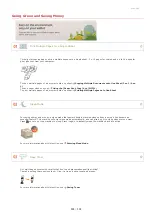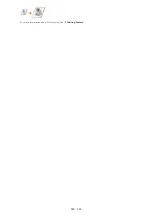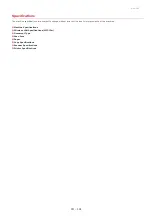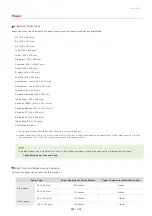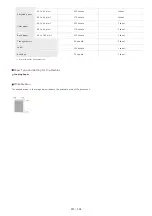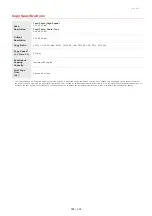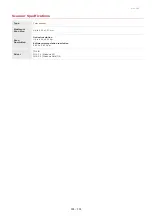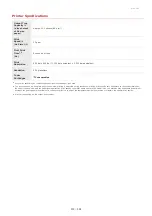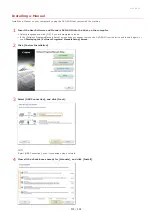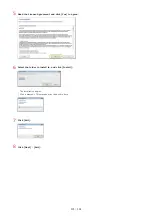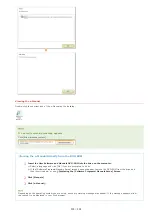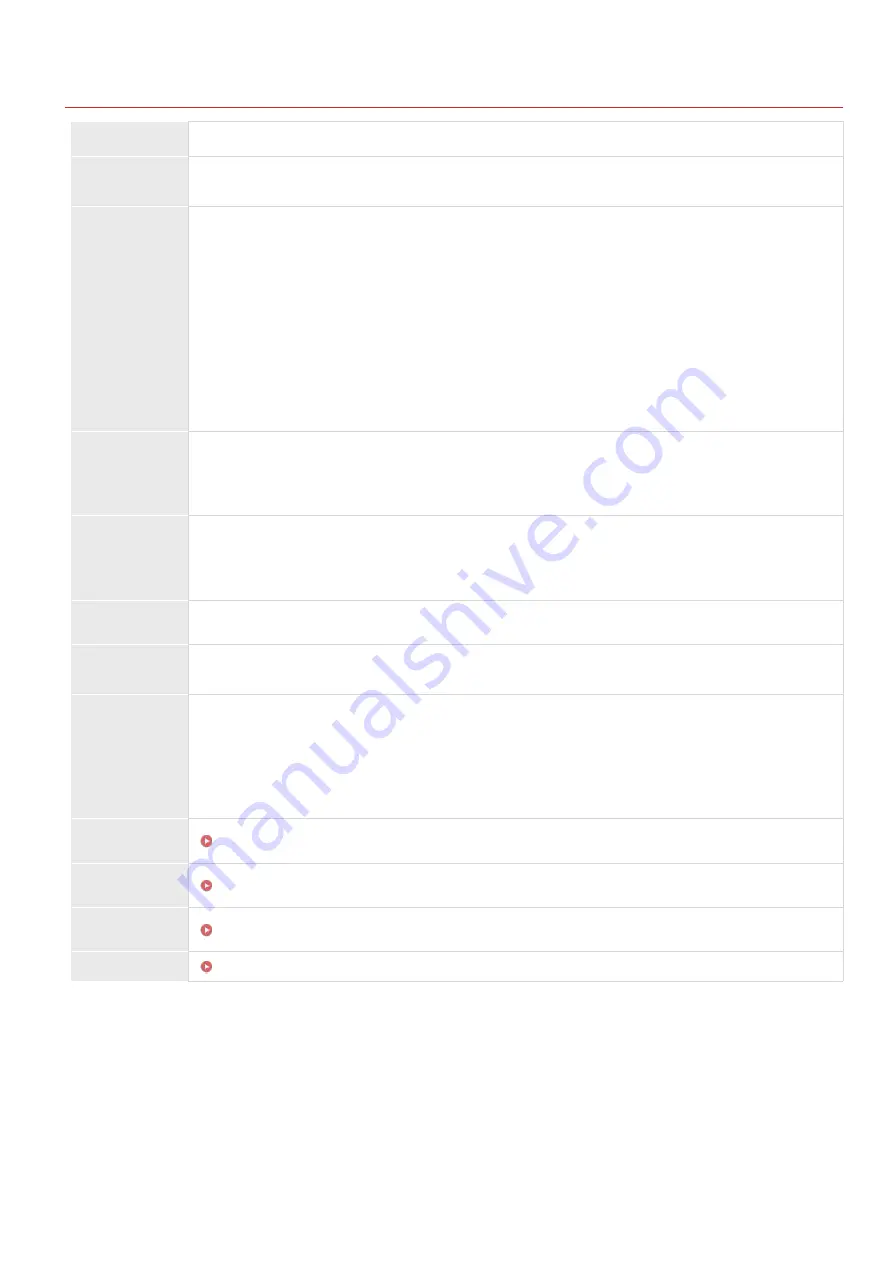
0L40-099
Machine Specifications
Type
Personal Desktop
Power
Supply
220 to 240 V, 50/60 Hz
(Power requirements differ depending on the country in which you purchased the product.)
Power
Consumption
Maximum
1,270 W
Average consumption during standby mode
Approx. 5.4 W
Average consumption during sleep mod
- MF212w
Approx. 1.6 W (by Wired Connections)
Approx. 2.0 W (by Wireless Connections)
-
MF211
Approx. 1.6 W
When the power switch is turned OFF
0.5 W or less
Warm-up
Time
- MF212w
13.5 seconds or less
-
MF211
12.0 seconds or less
Weight
- MF212w
Approx. 10.8 kg
- MF211
Approx. 10.7 kg
Dimensions
(W x L x H)
390 x 371 x 312 mm
Environmental
Conditions
Temperature: 10 to 30°C
Humidity: 20% to 80% RH (no condensation)
Host
Interface
-
MF212w
100BASE-TX
10BASE-T
Hi-Speed USB
IEEE 802.11b/g/n (Infrastructure mode)
- MF211
Hi-Speed USB
Acceptable
Documents
Acceptable
Paper Stock
Printable
Range
Scan Range
The current value displayed on the rating label indicates average current consumption.
Warm-up time is an interval between when the machine is turned ON and when the main screen appears on the display. Warm-up time may vary depending
on the use conditions and environment of the machine.
The value indicates the mass of the main unit including toner cartridges.
*1
*2
*3
*1
*2
*3
㻟㻜㻞㻌㻛㻌㻟㻟㻢
Summary of Contents for imageCLASS MF211
Page 1: ...㻝㻌㻛㻌㻟㻟㻢 ...
Page 29: ...LINKS Using the Operation Panel 㻞㻥㻌㻛㻌㻟㻟㻢 ...
Page 48: ...LINKS Loading Paper in the Paper Drawer Loading Paper in the Manual Feed Slot 㻠㻤㻌㻛㻌㻟㻟㻢 ...
Page 50: ...Exiting Quiet Mode Press to exit quiet mode 㻡㻜㻌㻛㻌㻟㻟㻢 ...
Page 77: ...LINKS Printing a Document 㻣㻣㻌㻛㻌㻟㻟㻢 ...
Page 84: ...Printing a Document Printing Borders Printing Dates and Page Numbers 㻤㻠㻌㻛㻌㻟㻟㻢 ...
Page 171: ...Configuring DNS 㻝㻣㻝㻌㻛㻌㻟㻟㻢 ...
Page 178: ...LINKS Setting Up Print Server 㻝㻣㻤㻌㻛㻌㻟㻟㻢 ...
Page 184: ...Setting a Wait Time for Connecting to a Network 㻝㻤㻠㻌㻛㻌㻟㻟㻢 ...
Page 190: ...LINKS Setting IPv4 Address Setting IPv6 Addresses Viewing Network Settings 㻝㻥㻜㻌㻛㻌㻟㻟㻢 ...
Page 211: ...㻞㻝㻝㻌㻛㻌㻟㻟㻢 ...
Page 296: ...For more information Printing a Document 㻞㻥㻢㻌㻛㻌㻟㻟㻢 ...
Page 300: ...For more information about this function see Printing Posters 㻟㻜㻜㻌㻛㻌㻟㻟㻢 ...
Page 318: ...Click Back Exit 6 㻟㻝㻤㻌㻛㻌㻟㻟㻢 ...
Page 330: ...Make sure that the correct port is selected for the printer 㻟㻟㻜㻌㻛㻌㻟㻟㻢 ...
Page 337: ...㻝㻌㻛㻌㻠㻣 ...
Page 367: ...㻟㻝㻌㻛㻌㻠㻣 ...
Page 371: ...The uninstaller starts Click Uninstall Click OK 4 5 㻟㻡㻌㻛㻌㻠㻣 ...