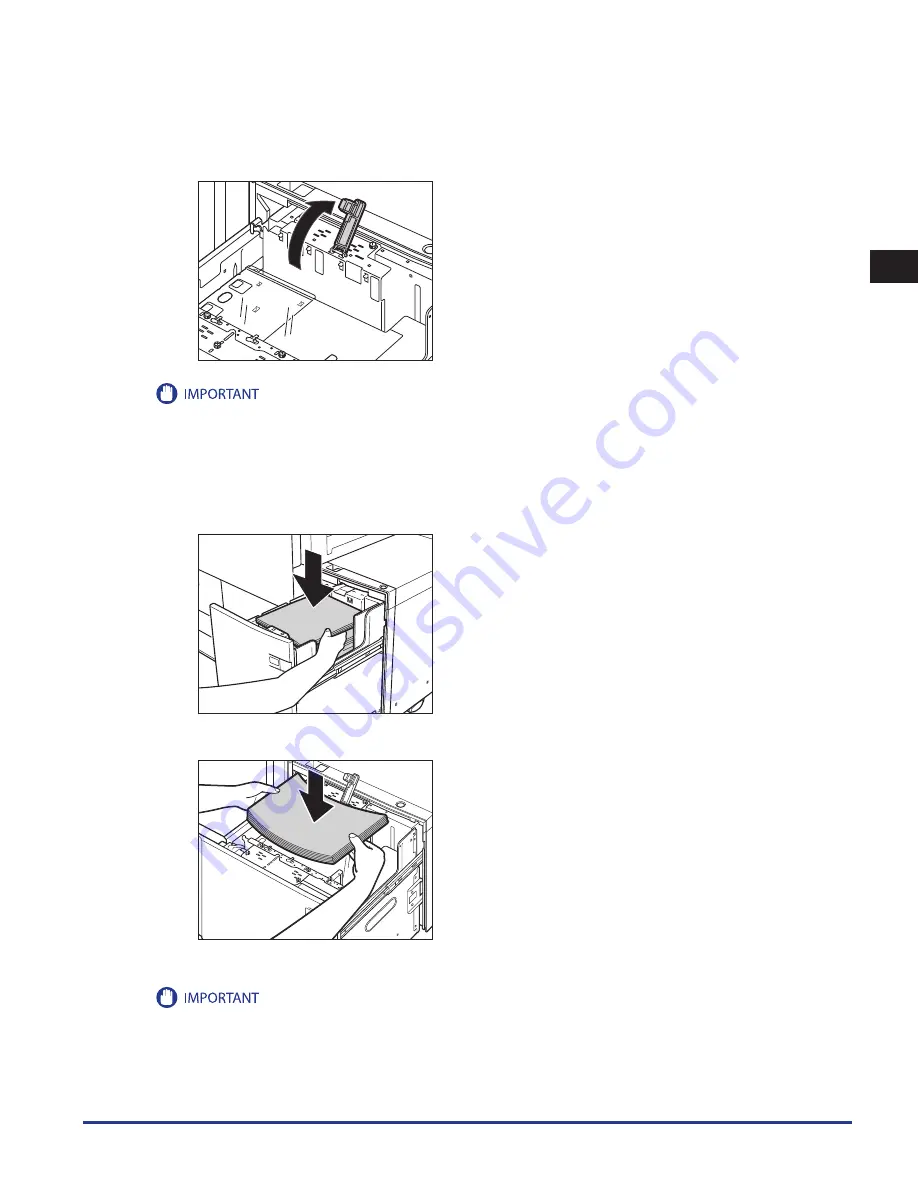
Paper Drawers
1-15
1
Routine Maintenance
3
Lift the feeding support roller .
If the Paper Deck Unit-A1 is attached, proceed to step 4.
When loading paper, be sure to first lift the feeding support roller. If you load paper without raising the feeding support roller, it may
become detached, and paper may not be fed properly.
Use of the paper deck with the feeding support roller detached, may cause paper jams.
4
Load the paper stack into the paper deck .
Make sure that the inside lifter has lowered before loading paper, even out the edges of the paper stack, and stack the paper neatly against
the inner paper guide.
ペーパーデッキユニット・
A1
Paper Deck Unit-A1
PODデッキライト・
A1
POD Deck Lite-A1
Do not load paper into the paper deck that has previously been printed on, as this may result in a malfunction or damage to the
machine. Always use the stack bypass to feed paper when you want to print on the back side of a sheet of paper that already has
something printed on its front side (2nd Side of 2-Sided Print).
Make sure that the size change plate is properly aligned with the marks for the desired paper size. If the size change plate is not properly
aligned, the paper deck may become damaged. For more information on aligning the size change plate, see “Changing the Paper Size
for the POD Deck Lite-A1,” on p. 1-17.
•
•
•
•
Summary of Contents for IMAGE RUNNER C9075 PRO
Page 2: ......
Page 3: ...imageRUNNER ADVANCE C9075 PRO C9065 PRO C7065 C7055 Maintenance Guide ...
Page 212: ...Printer Fax Driver Troubleshooting 2 124 2 Troubleshooting ...
Page 213: ...3 1 15 3 3 Appendix This section includes the index Index 3 2 ...
Page 216: ...Index 3 4 3 Appendix ...
Page 217: ......
















































