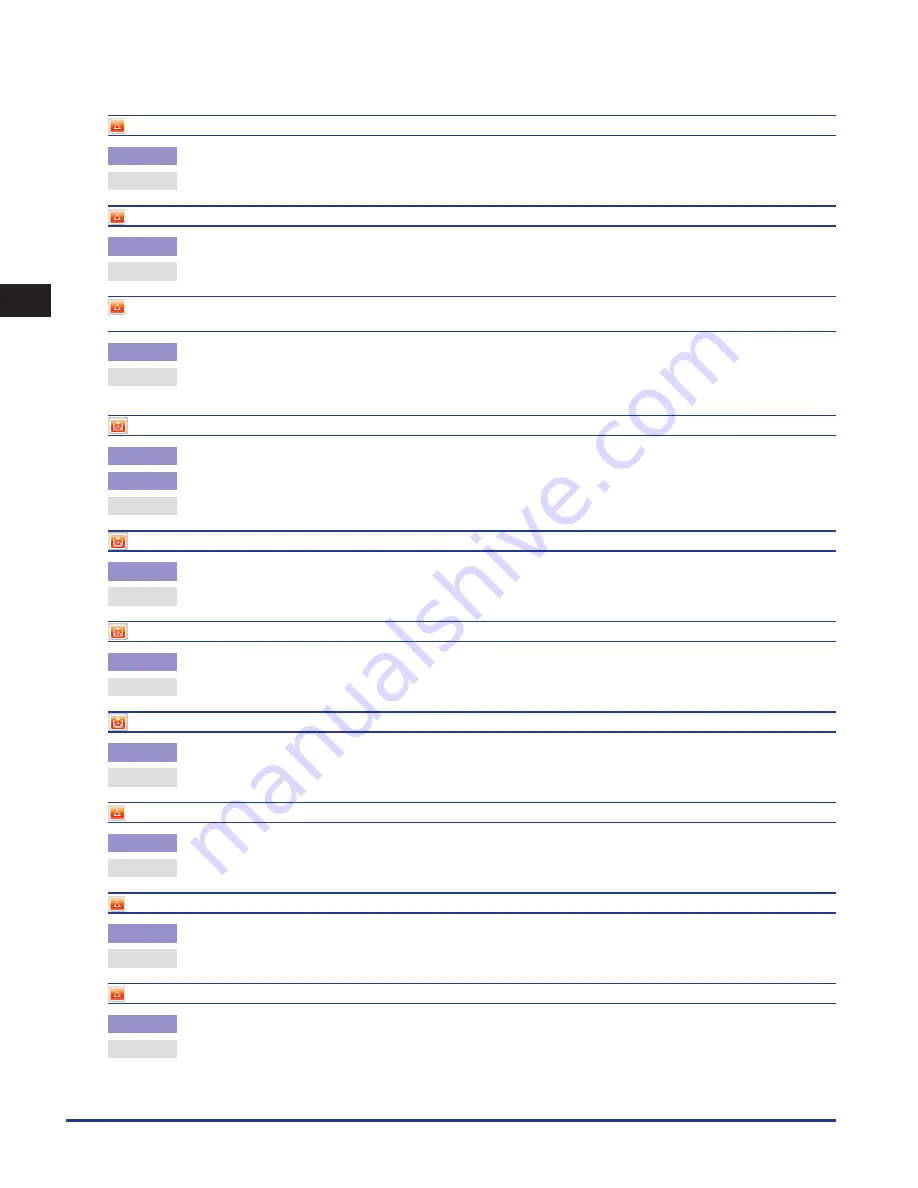
List of Error Messages
2-110
2
Troubleshooting
Remove the paper from the output tray.
Cause
Prints from the previous job remain in the output tray.
Remedy
Remove the prints remaining in the output tray. Printing automatically resumes.
Remove the paper from the booklet tray.
Cause
Prints from the previous job remain in the Booklet tray of the Booklet Finisher.
Remedy
Remove the prints remaining in the Booklet tray. Printing automatically resumes.
Scanning has stopped because the size of the original has been changed. Correct the side and order of the last two sheets of originals which
are output, return page 1 to the top, set the Different Size Originals mode, and then try again.
Cause
You tried to send different sized documents without setting the Different Size Originals mode.
Remedy
Correct the side and order of the last two sheets of originals which are output, return page 1 to the top, and then set the Different
Size Originals mode.
Replace toner cartridge. (Black)
Cause 1
Printing will soon not be possible because the toner of the displayed color is running out.
Cause 2
Printing is not possible because toner of the displayed color has run out.
Remedy
Replace the displayed color’s toner cartridge. (See “Replacing the Toner Cartridge,” on p. 1-63.)
Replace toner cartridge. (Black copying is possible.)
Cause
Color copying is not possible because toner of the displayed color has run out.
Remedy
Replace the displayed color’s toner cartridge. (See “Replacing the Toner Cartridge,” on p. 1-63.)
Replace toner cartridge. (Black printing is possible.)
Cause
Color printing from Mail Box and Fax/I-Fax Inbox is not possible because toner of the displayed color has run out.
Remedy
Replace the displayed color’s toner cartridge. (See “Replacing the Toner Cartridge,” on p. 1-63.)
Insert toner cartridge. (Cyan)
Cause
The toner cartridge of the displayed color is not inserted properly.
Remedy
Make sure that the toner cartridge is inserted properly. (See “Replacing the Toner Cartridge,” on p. 1-63.)
Place the original on the platen glass.
Cause
The specified mode requires that the original be placed on the platen glass, but there is no original on the platen glass.
Remedy
Place the original on the platen glass.
Remove the original from the platen glass.
Cause
An original remains on the platen glass.
Remedy
Remove the original from the platen glass, and place the new original.
Remove the original from the feeder.
Cause
The machine cannot scan your original using the feeder. An original is placed in the feeder and on the platen glass.
Remedy
Remove the original from the feeder.
Summary of Contents for IMAGE RUNNER C9075 PRO
Page 2: ......
Page 3: ...imageRUNNER ADVANCE C9075 PRO C9065 PRO C7065 C7055 Maintenance Guide ...
Page 212: ...Printer Fax Driver Troubleshooting 2 124 2 Troubleshooting ...
Page 213: ...3 1 15 3 3 Appendix This section includes the index Index 3 2 ...
Page 216: ...Index 3 4 3 Appendix ...
Page 217: ......
















































