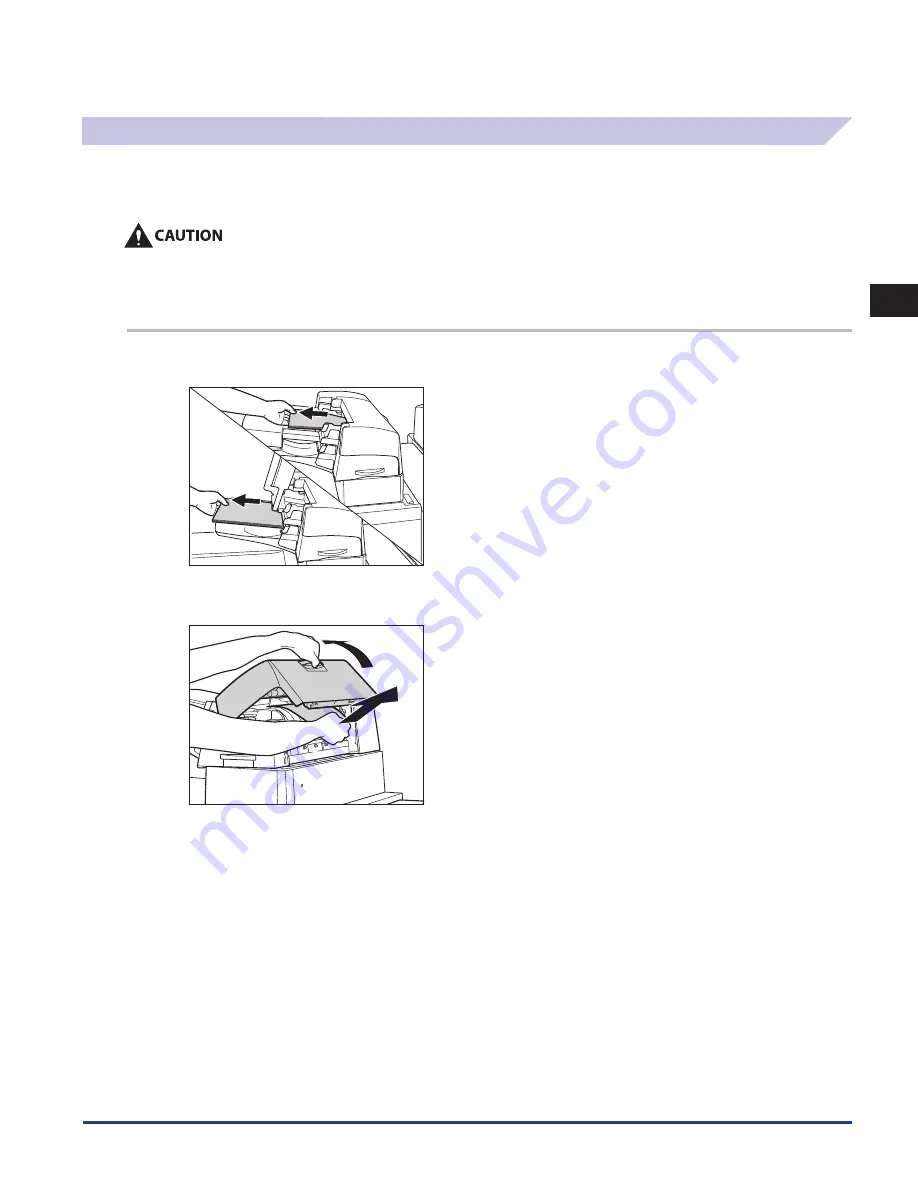
Clearing Paper Jams
2-43
2
Troubleshooting
Document Insertion Unit-H1 (Optional)
If a paper jam occurs inside the Document Insertion Unit-H1, a screen prompting you to remove the jammed paper appears on
the touch panel display. Check the location of the paper jam, and follow the procedure described below, and the procedure that
appears on the touch panel display, to remove the jammed paper.
When removing jammed originals or paper, take care not to cut your hands on the edges of the originals or paper .
When removing jammed originals or paper, take care not to cut your hands on the inside of the machine . If you cannot remove the
paper, contact your local authorized Canon dealer .
The part of the Document Insertion Unit-H1 may interfere with the finisher when clearing jams . Lift up the insertion unit before
removing jams from the finisher .
1
Remove all of the paper that is not jammed from the document insertion unit .
2
Open the upper cover (I-I1) of the document insertion unit, and remove any jammed paper .
•
•
•
Summary of Contents for IMAGE RUNNER C9075 PRO
Page 2: ......
Page 3: ...imageRUNNER ADVANCE C9075 PRO C9065 PRO C7065 C7055 Maintenance Guide ...
Page 212: ...Printer Fax Driver Troubleshooting 2 124 2 Troubleshooting ...
Page 213: ...3 1 15 3 3 Appendix This section includes the index Index 3 2 ...
Page 216: ...Index 3 4 3 Appendix ...
Page 217: ......
















































