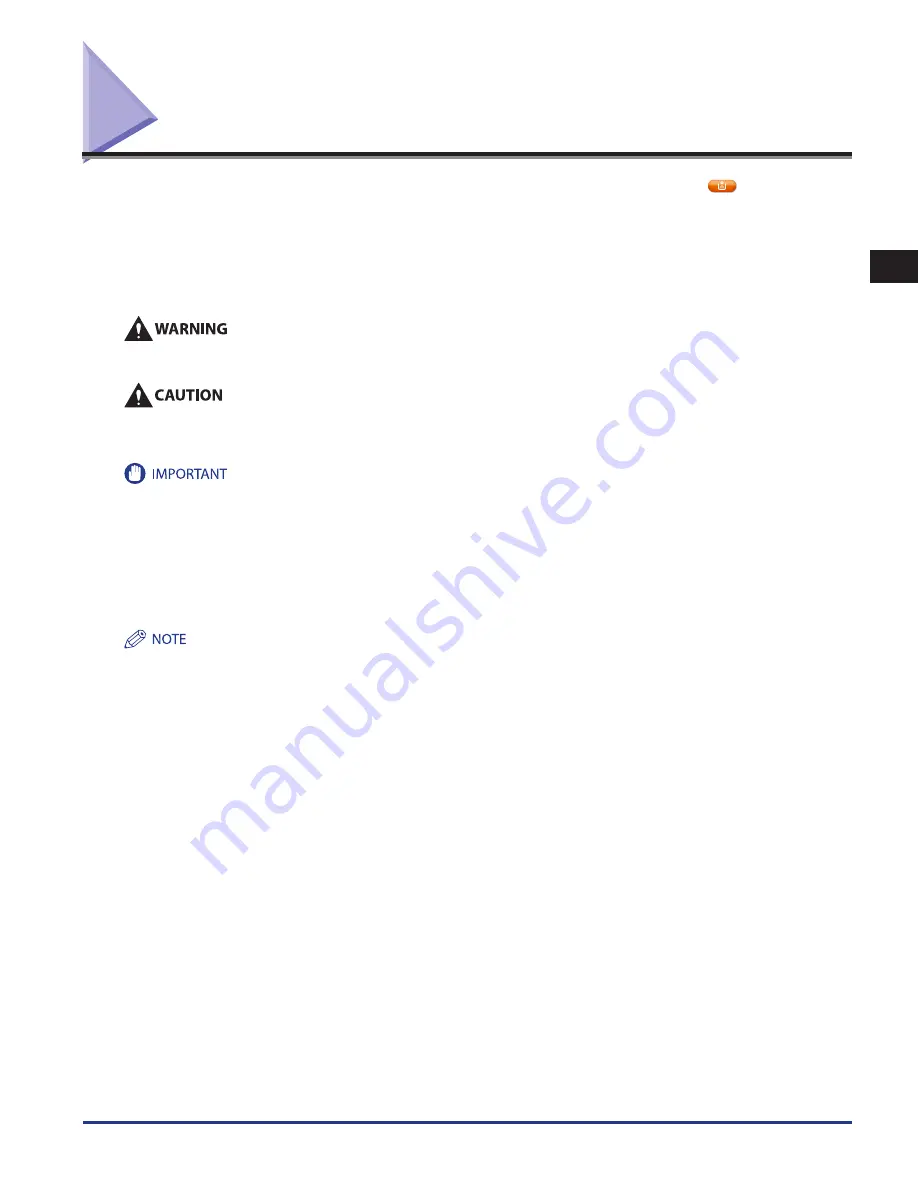
Replacing the Toner Cartridge
1-63
1
Routine Maintenance
Replacing the Toner Cartridge
When the message <Replace the toner cartridge. (Black)> is displayed on the touch panel display, press [
] on the bottom
right and replace the toner cartridge for the displayed color.
When the Black toner or all of the toners run out completely and prints can no longer be made, a screen with instructions on how
to replace the toner cartridge appears on the touch panel display. Follow the procedure described below to replace the toner
cartridge.
If you press [Close], you can continue operations, such as setting modes and scanning originals, even if you do not replace the
toner cartridge immediately.
Do not burn or throw used toner cartridges into open flames, as this may cause the toner remaining inside the cartridges to ignite,
resulting in burns or a fire .
Keep toner out of the reach of small children . If toner is ingested, consult a physician immediately .
Take care not to allow toner to come into contact with your hands or clothing . If toner gets onto your hands or clothing, wash it off
immediately with cold water . Washing it off with warm water will set the toner, and make it impossible to remove the toner stains .
Use only toner cartridges intended for use with this machine.
Do not replace toner cartridges until the message prompting you to do so appears.
You can replace a toner cartridge while the machine is printing.
The color of the toner to be replaced is displayed on the touch panel display. If multiple toner cartridges must be replaced, replace the toner
cartridges in the following order: Black, Yellow, Magenta, Cyan.
If you continue copying or printing in black-and-white after cyan, magenta, or yellow toner runs out, do not remove the depleted toner
cartridges from the machine.
You can display an error message informing the user that the remaining toner is low. For instructions on displaying the remaining toner error
message, see e-Manual > Settings/Registration. For instructions on deleting the remaining toner error message, see e-Manual > Settings/
Registration.
Complete instructions on how to replace the toner cartridge can be accessed by pressing [Previous] or [Next] on the touch panel display.
If toner runs out during a print job, the remaining prints are made after you replace the toner cartridge.
If black toner is left, you can continue copying and printing in black-and-white. However, if a job is interrupted because cyan, magenta, or
yellow toner runs out, copying and printing in black-and-white is only possible for functions other than the function being used for the
interrupted job.
After replacing toner cartridges, if printed colors are different from the colors printed before you replaced the toner cartridges, perform an Auto
Adjust Gradation in Adjustment/Maintenance (from the Settings/Registration screen). (see e-Manual > Settings/Registration.)
•
•
•
•
•
•
•
•
•
•
•
•
Summary of Contents for IMAGE RUNNER C9075 PRO
Page 2: ......
Page 3: ...imageRUNNER ADVANCE C9075 PRO C9065 PRO C7065 C7055 Maintenance Guide ...
Page 212: ...Printer Fax Driver Troubleshooting 2 124 2 Troubleshooting ...
Page 213: ...3 1 15 3 3 Appendix This section includes the index Index 3 2 ...
Page 216: ...Index 3 4 3 Appendix ...
Page 217: ......






























