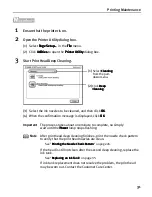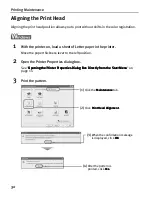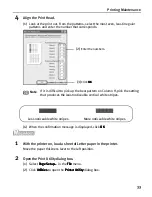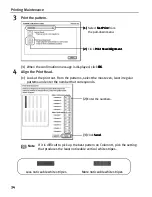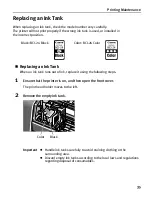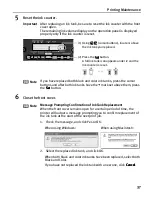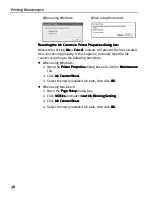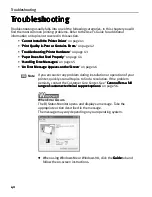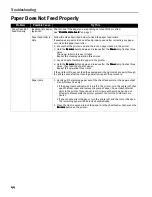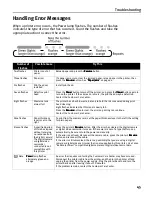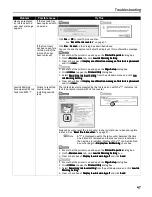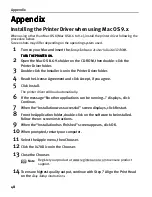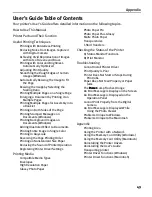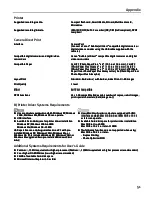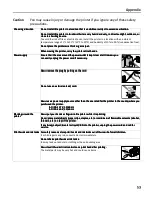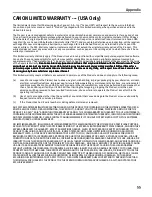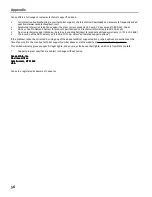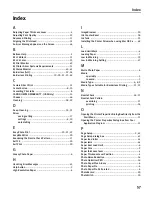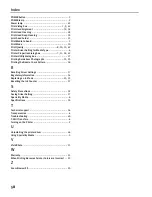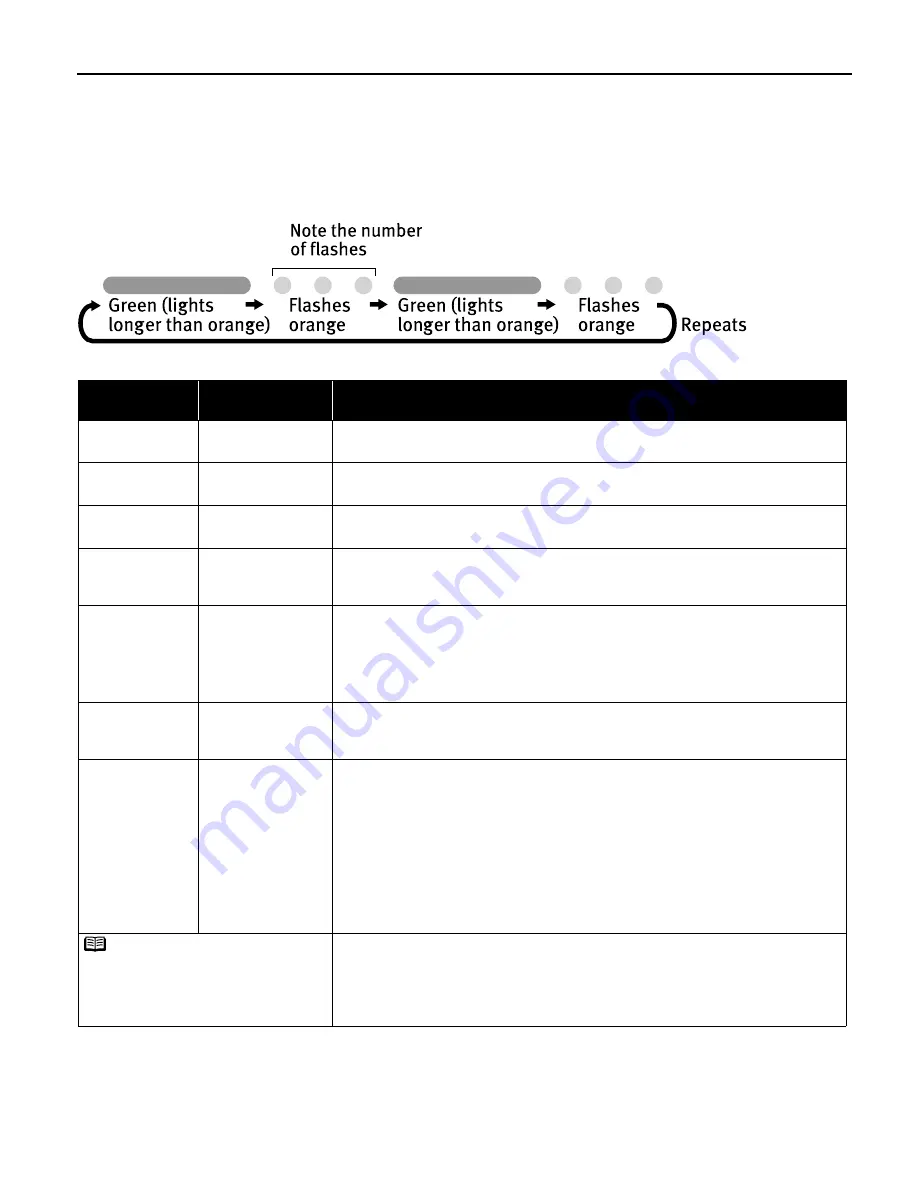
Troubleshooting
45
Handling Error Messages
When a printer error occurs, the Power lamp flashes. The number of flashes
indicates the type of error that has occurred. Count the flashes and take the
appropriate action to correct the error.
Number of
Flashes
Possible Cause
Try This
Two flashes
Printer is out of
paper
Reload paper and press the Resume
Resume
Resume
Resume button.
Three flashes
Paper jam
If a paper jam occurs, clear the jammed paper, reload paper in the printer, then
press the Resume
Resume
Resume
Resume button. See "Paper Jams
Paper Jams
Paper Jams
Paper Jams" on page 44.
Six flashes
Print head not
installed
Install print head.
Seven flashes
Defective print
head
Press the Power
Power
Power
Power button to turn off the printer, and press the Power
Power
Power
Power button again to
turn on the printer. If the same error occurs, the print head may be defective.
Contact the Customer Care Center.
Eight flashes
Waste ink tank
almost full
The printer has a built-in waste ink tank to hold the ink consumed during print
head cleaning.
Eight flashes indicates that this tank is nearly full.
Press the Resume
Resume
Resume
Resume button to clear the error so printing can continue.
Contact the Customer Care Center.
Nine flashes
Paper thickness
lever is set to the
right
To print from the memory card, set the paper thickness lever to the left (the setting
for plain paper).
Eleven flashes
A specified period
of time has lapsed
without receiving
no response from
the digital camera /
The digital camera
or digital video
camcorder
connected is not
compatible with
this printer
Press the printer's Resume
Resume
Resume
Resume button. After the error has cleared, the digital camera
or digital video camcorder turns on. If the camera is not of a type that turns on
automatically, be sure to turn the power on manually.
If the error is not fixed, disconnect the camera cable, press the printer's Resume
Resume
Resume
Resume
button and reconnect the cable.
If the error is still unresolved, there is a possibility that you are using a digital
camera or digital video camcorder that is not supported by this printer. Use Canon
"Bubble Jet Direct" compatible digital cameras or digital video camcorders.
An error that requires contacting the Customer Care Center may have occurred.
Disconnect the printer cable from the printer, and then turn the printer off and
unplug the printer from the power supply. Plug the printer back in and turn the
printer back on after leaving it about 10 minutes.
If the problem remains, contact the Customer Care Center.
Note
Power
Power
Power
Power lamp flashes
alternately green and
orange