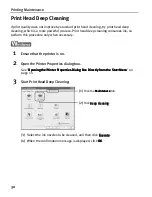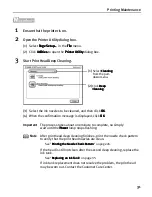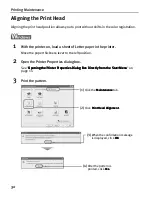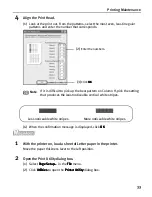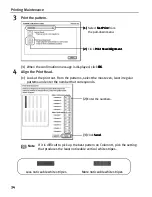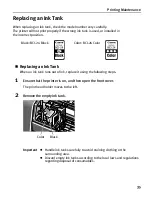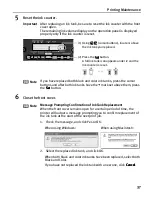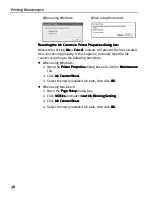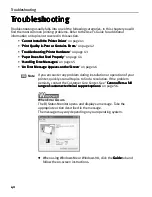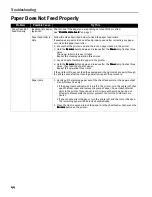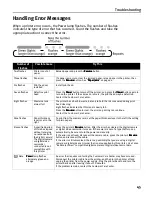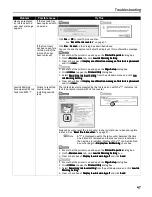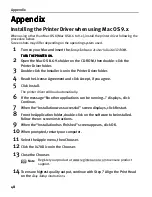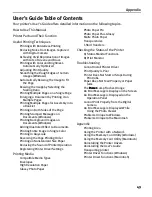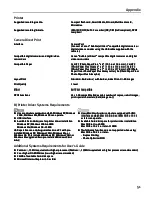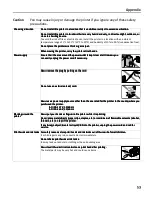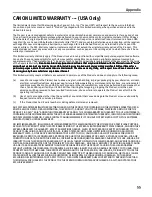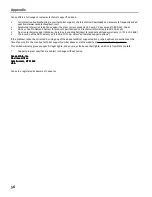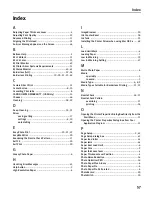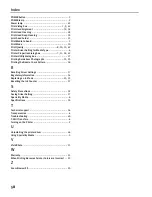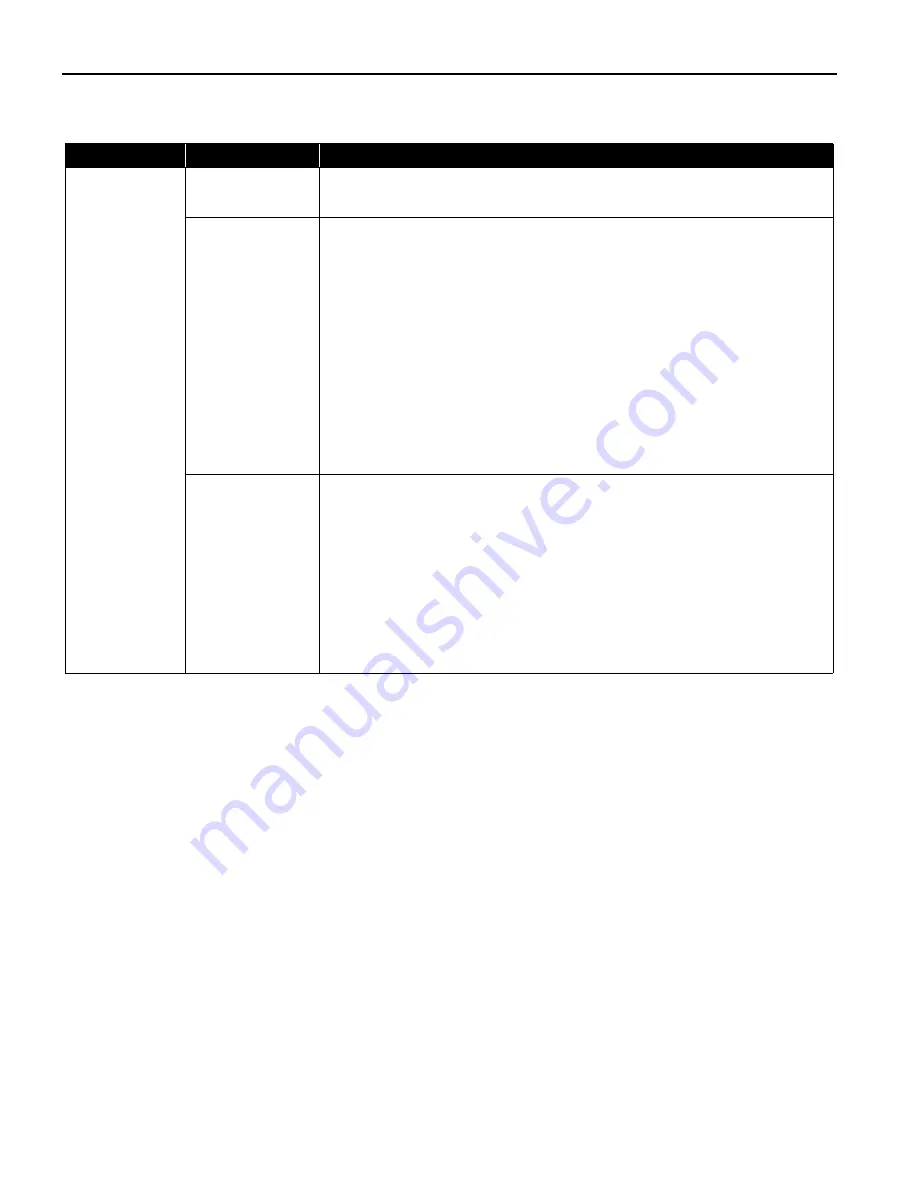
Troubleshooting
44
Paper Does Not Feed Properly
Problem
Possible Cause
Try This
Paper Does Not
Feed Properly
Inappropriate paper
type used
Check to see if the paper you are printing on is too thick or curled.
See "Print Media to Avoid
Print Media to Avoid
Print Media to Avoid
Print Media to Avoid" on page 3.
Paper feed roller is
dirty
Follow the steps described below to clean the paper feed rollers.
If envelopes or post cards do not feed properly, even after correcting any paper
curl, clean the paper feed roller.
1. Ensure that the printer is on and there is no paper loaded in the printer.
2. Hold the Resume
Resume
Resume
Resume button down and release after the Power
Power
Power
Power lamp flashes three
times.
The paper roller rotates as it cleans.
Repeat this cleaning operation three times.
3. Load a sheet of Letter plain paper in the printer.
4. Hold the Resume
Resume
Resume
Resume button down and release after the Power
Power
Power
Power lamp flashes three
times, then feed the sheet of paper.
Repeat this operation three times.
If the printer still does not feed the envelopes or the post cards properly through
the printer, even after the cleaning operation, repeat the procedure.
Paper Jams
1. Gently pull the jammed paper out of the sheet feeder slot or the paper output
slot, whichever is easier.
• If the paper tears and some of it is left in the printer, turn the printer off, then
open the front cover and remove the piece of paper. Do not touch internal
parts in the printer. If you cannot reach or remove the torn paper, do not
attempt to disassemble the printer yourself. Contact the Customer Care
Center.
• If you cannot extract the paper, turn the printer off, and then turn it back on.
The remaining paper will be ejected automatically.
2. Close the front cover and reload the paper into the sheet feeder, then press the
Resume
Resume
Resume
Resume button on the printer.