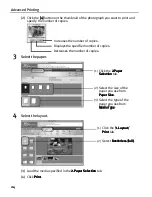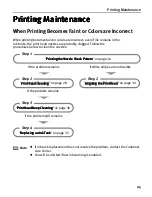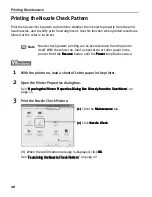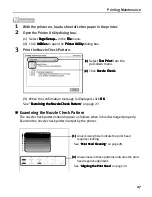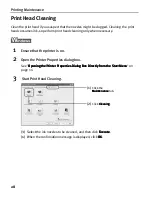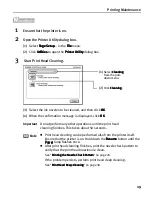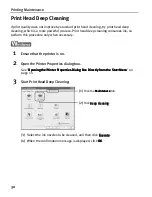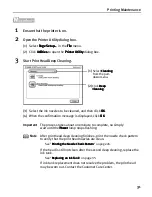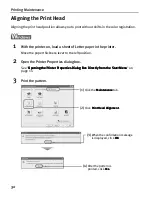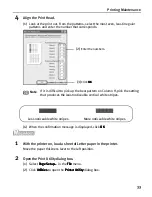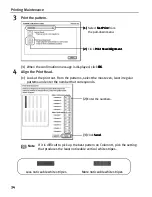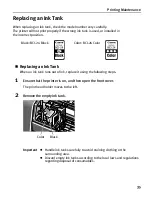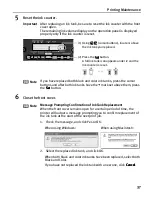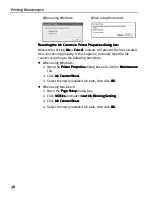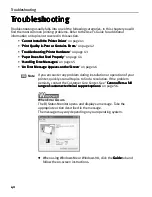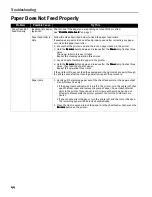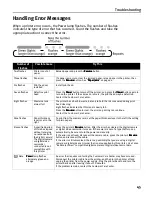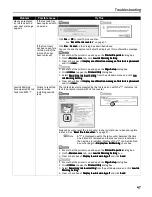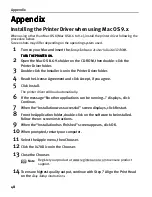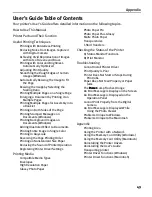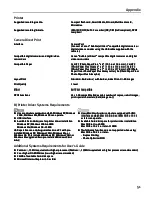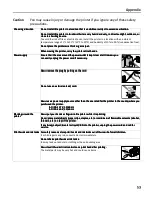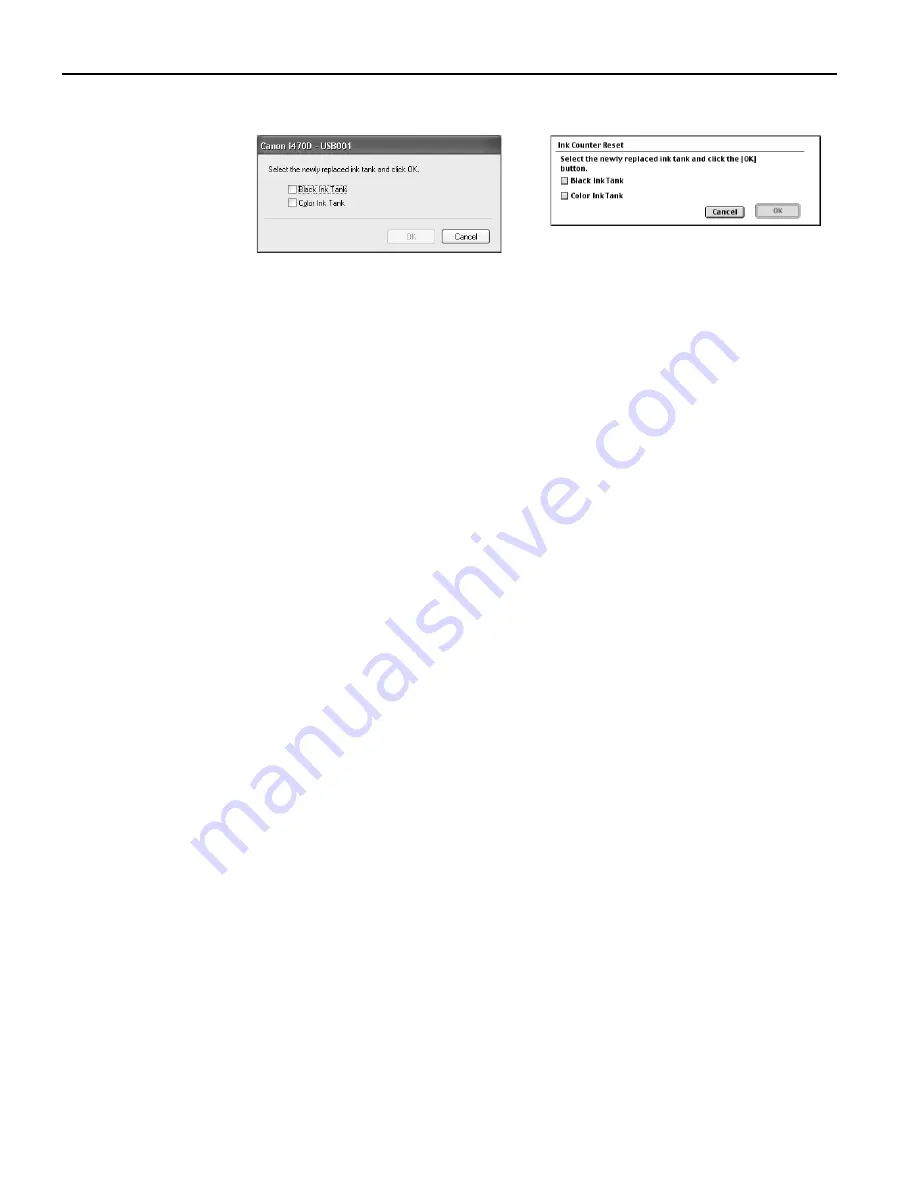
Printing Maintenance
38
When using Windows:
When using Macintosh:
Resetting the Ink Counter in Printer Properties dialog box:
Resetting the Ink Counter in Printer Properties dialog box:
Resetting the Ink Counter in Printer Properties dialog box:
Resetting the Ink Counter in Printer Properties dialog box:
Mistakenly clicking No
No
No
No or Cancel
Cancel
Cancel
Cancel, instead, will prevent the Ink Low alert
from functioning properly. If this happens, manually reset the ink
counter according to the following procedure.
z
When using Windows:
1. Open the Printer Properties
Printer Properties
Printer Properties
Printer Properties dialog box and click the Maintenance
Maintenance
Maintenance
Maintenance
Tab.
2. Click Ink Counter Reset
Ink Counter Reset
Ink Counter Reset
Ink Counter Reset.
3. Select the newly installed ink tank, then click OK
OK
OK
OK.
z
When using Macintosh:
1. Open the Page Setup
Page Setup
Page Setup
Page Setup dialog box.
2. Click Utilities
Utilities
Utilities
Utilities and select Low Ink Warning Setting
Low Ink Warning Setting
Low Ink Warning Setting
Low Ink Warning Setting.
3. Click Ink Counter Reset
Ink Counter Reset
Ink Counter Reset
Ink Counter Reset.
4. Select the newly installed ink tank, then click OK
OK
OK
OK.