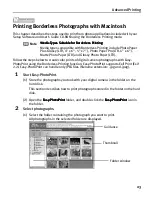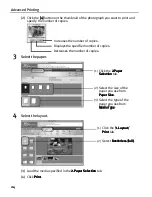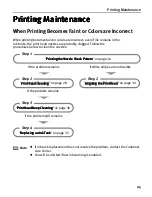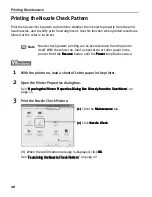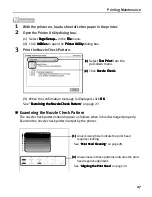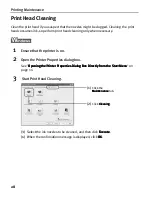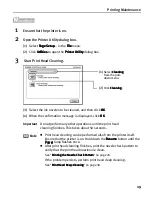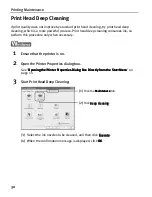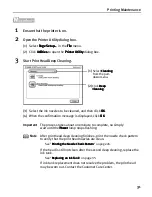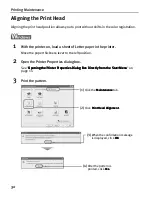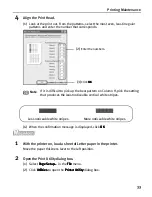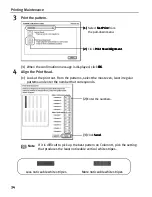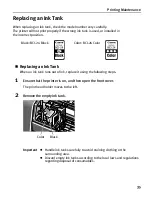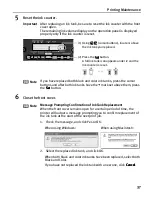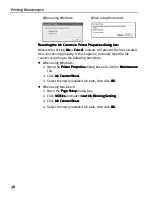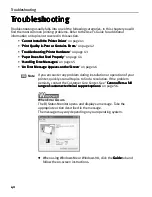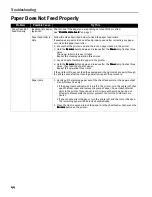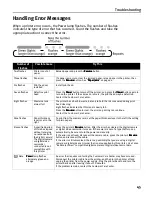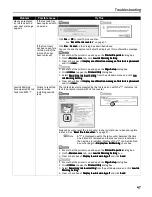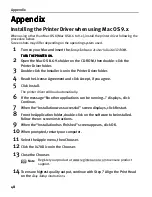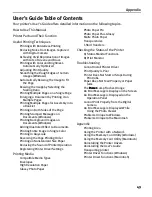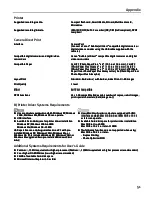Printing Maintenance
37
5
Reset the ink counter.
6
Close the front cover.
Important
After replacing an ink tank, be sure to reset the ink counter with the front
cover open.
The remaining ink volume display on the operation panel is displayed
properly only if the ink counter is reset.
Note
If you have replaced both black and color ink tanks, press the cursor
buttons and after both ink tanks have the
mark set above them, press
the Set
Set
Set
Set button.
Note
Message Prompting Confirmation of Ink Tank Replacement
When the front cover remains open for a certain period of time, the
printer will output a message prompting you to confirm replacement of
the ink tank at the start of the next print job.
1. Check the message, and click Yes or OK.
When using Windows:
When using Macintosh:
2. Select the replaced ink tank, and click OK.
When both black and color ink tanks have been replaced, select both
Black and Color.
If you have not replaced the ink tank with a new one, click Cancel
Cancel
Cancel
Cancel.
(2) Press the Set
Set
Set
Set button.
A full ink tank icon appears under and the
ink counter is reset.
(1) Using
(cursor buttons), locate above
the ink tank you replaced.