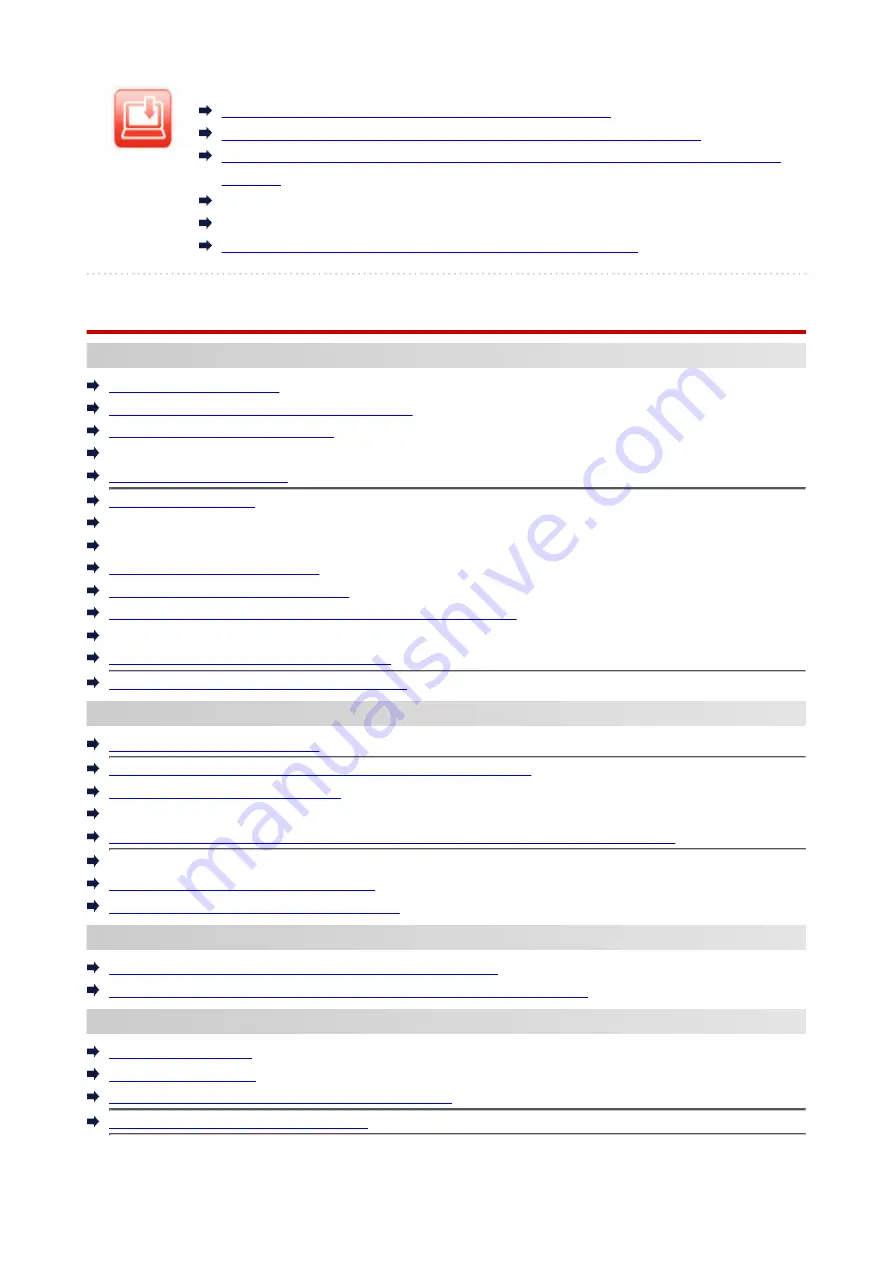
Installation
Failed to MP Drivers (Printer Driver) Installation (Windows)
Updating MP Drivers (Printer Driver) in Network Environment (Windows)
Cannot Proceed Beyond Printer Connection Screen (Cannot Find Printer Connected
via USB)
Searching Printer by IP Address or Host Name During Setup
Setup Guide : Connect to Network
Switching Printer's Connection to Network or Terminal Devices
Solve Problems
Printer Does Not Work
Printer Does Not Turn On
Printer Turns Off Unexpectedly or Repeatedly
Wrong Language Appears in LCD
LCD Is Off
USB Connection Problems
Printer Does Not Print
Printing (Copying) Stops
Cannot Print Using AirPrint
Cannot Find Printer on Network
(Windows/macOS)
What to Do When Paper Is Jammed
Printer Does Not Pick Up or Feed the Paper/"No Paper" Error
Automatic Duplex Printing Problems
Printout (Copy) Results Are Unsatisfactory
Cannot Print (Scan) from Smartphone/Tablet
Cannot Set Correctly (Network)
Cannot Find Printer on Network
(Windows/macOS)
Solve Network Troubles with The Printer's Diagnostic Functions
Network Key (Password) Unknown
Cannot Remember Printer's Administrator Password
Printer Cannot Be Used After Replacing Wireless Router or Changed Router Settings
Message Appears on Computer During Setup
Checking Network Information of Printer
Restoring Printer's LAN Settings to Defaults
Cannot Set Correctly (Installation)
Failed to MP Drivers (Printer Driver) Installation (Windows)
Updating MP Drivers (Printer Driver) in Network Environment (Windows)
Error or Message Appears
When Error Occurred
Message Is Displayed
Four-Digit Alphanumeric Code Is Displayed on LCD
List of Support Codes for Printer Errors
216
Summary of Contents for GX5070
Page 1: ...GX5000 series Online Manual English ...
Page 7: ...2113 317 2114 319 2200 321 3252 322 4103 323 5100 324 5200 325 ...
Page 44: ... For macOS Refer to Changing the Connection Mode in Setup Guide 44 ...
Page 47: ...Restrictions Notices when printing using web service Notice for Web Service Printing 47 ...
Page 53: ... For macOS Refer to Changing the Connection Mode in Setup Guide 53 ...
Page 57: ...4 If you see a message other than the above follow the instructions 4 57 ...
Page 63: ...Handling Paper Ink Tanks etc Loading Paper Refilling Ink Tanks 63 ...
Page 80: ...Refilling Ink Tanks Refilling Ink Tanks Checking Ink Level Ink Tips 80 ...
Page 92: ...Adjusting Print Head Position 92 ...
Page 109: ...109 ...
Page 113: ...113 ...
Page 116: ...Safety Safety Precautions Regulatory Information WEEE 116 ...
Page 140: ...140 ...
Page 144: ...Main Components Front View Rear View Inside View Operation Panel 144 ...
Page 148: ...Repairing Your Printer I Print Head Holder The print head is pre installed 148 ...
Page 157: ...Note When Wi Fi wired LAN or both are disabled the icon icon or both are not displayed 157 ...
Page 181: ...6 Select ON and then press the OK button 6 181 ...
Page 210: ...Printing Using Canon Application Software Easy PhotoPrint Editor Guide 210 ...
Page 250: ...For details about the functions of your printer see Specifications 250 ...
Page 282: ...Try printing again once the current job is complete 282 ...
Page 302: ... When transporting the printer for repairing it see Repairing Your Printer 302 ...
















































